How to set up remote web control?
To access the configuration page, log in to the web UI of the Mesh device, and choose More > Advanced > Remote Web Management. By default, this function is disabled. When this function is enabled, the page is shown as below.
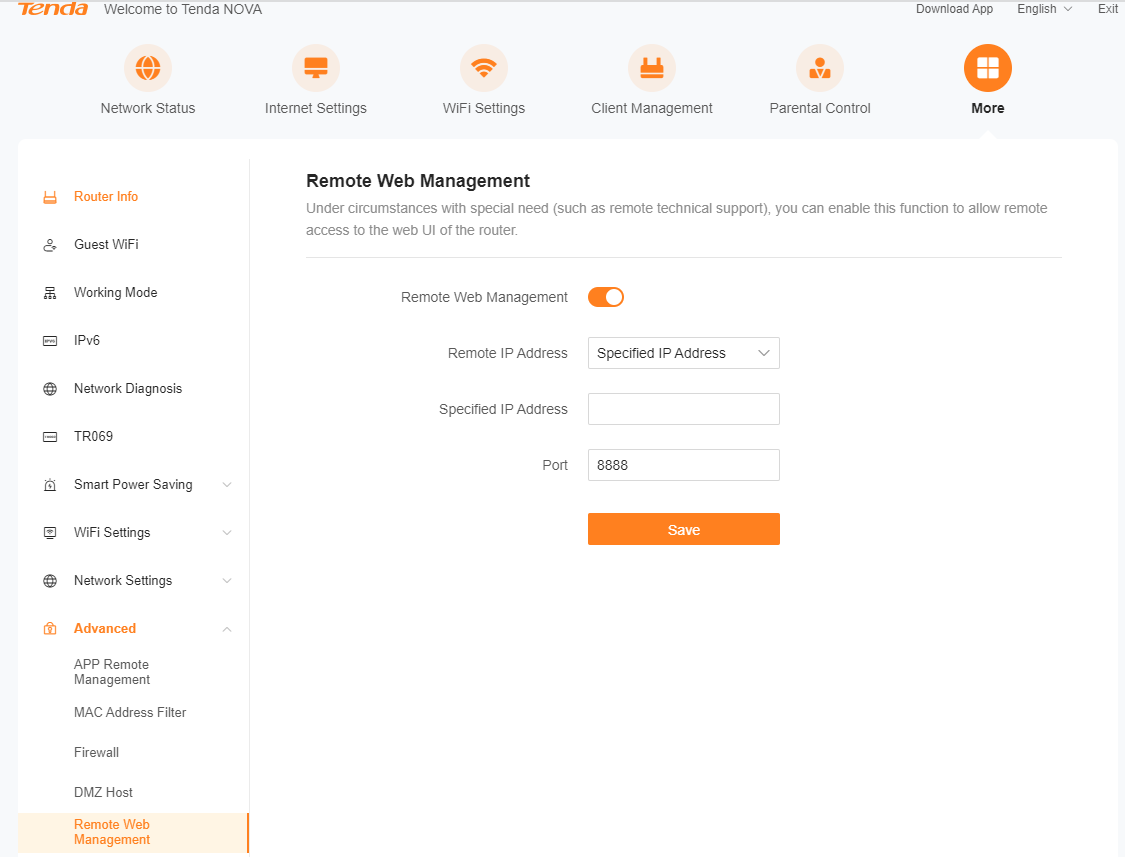
Specifies the IP address of the host which can access the web UI of the Mesh device remotely.
Any IP Address: Indicates that hosts with any IP address from the internet can access the web UI of the Mesh device. It is not recommended for security.
Specified IP Address: Only the host with the specified IP address can access the web UI of the Mesh device remotely. If the host is under a LAN, ensure that the IP address is the IP address of the gateway of the host (a public IP address)
Specifies the port number of the Mesh device which is opened for remote management. (Strongly recommended to enter a port number from 1025 to 65535)
- Remote web management can be achieved by visiting
“//WAN IP address of the Mesh device:Port number”.
- If the DDNS host function is enabled, the web UI can also be accessed through “//Domain name of the Mesh device’s WAN port:Port number”
NOTE: Make sure they all are in the same network(WAN or LAN) so that they can be interconnected together, if one router is a LAN(Local Area Network), other devices are in the WAN(Wide Area Network) then it’s not able to configure like the instruction above.

Tenda Technology Tower ,#1001 Int' l E-City Zhongshanyuan Road,Nanshan District, Shenzhen China 518052