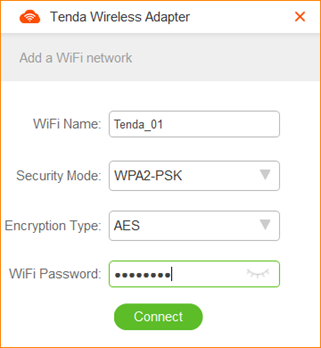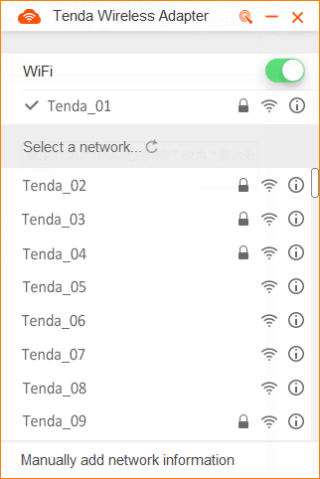Connecting the Wireless USB Adapter to a WiFi Network
You can connect to a WiFi network after successful installation of the wireless USB adapter.
Step 1 Select the WiFi network to be connected, such as Tenda_01.
Step 2 Enter the password of the WiFi network and click  .
.
Connected.
If the name of the WiFi network to be connected is hidden, you can perform the following procedure to connect to the WiFi network:
Step 1 Obtain basic information about the WiFi network. Assume that the following information is available:
WiFi name:Tenda_01 Encryption type: AES
Security mode: WPA2-PSK WiFpassword: 12345678
Step 2 Set the information manually to connect to the WiFi network.
Step 3 Access the UI of the wireless USB adapter and click Manually add network information.
Ÿ Set WiFi Name to the name of the WiFi network to be connected, which is Tenda_01 in this example.
Ÿ Select the security mode of the WiFi network from the Security Mode drop-down list box, which is WPA2-PSK in this example.
Ÿ Select the encryption type of the WiFi network from the Encryption Type drop-down list box, which is AES in this example.
Ÿ Set WiFi Password to the password of the WiFi network to be connected, which is 12345678 in this example.
Ÿ Click  .
.
Connected.
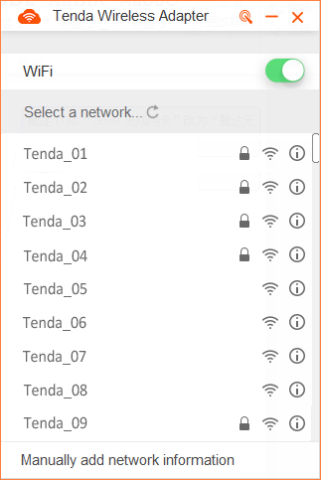
 .
.
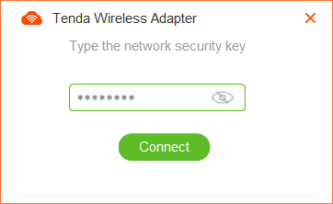
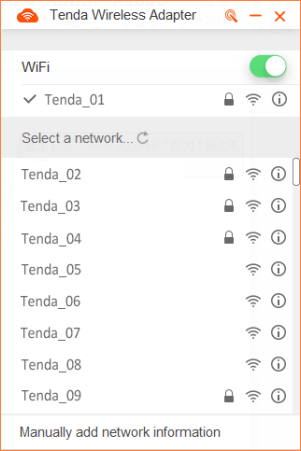
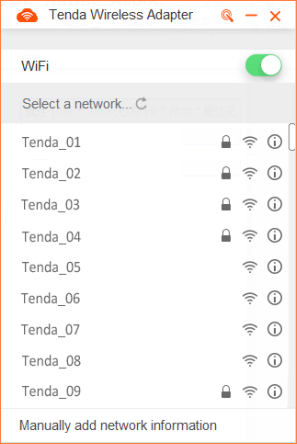
 .
.