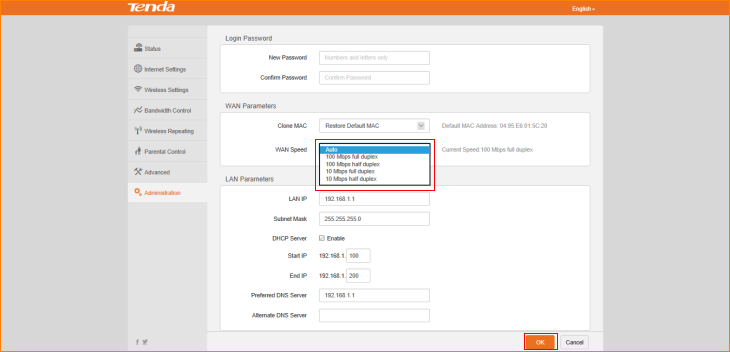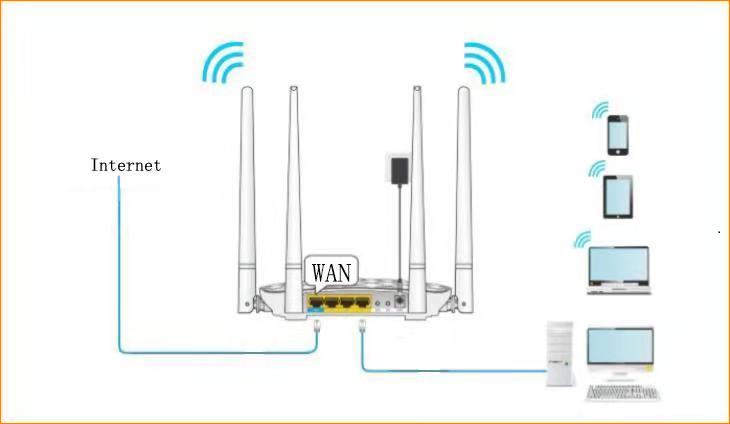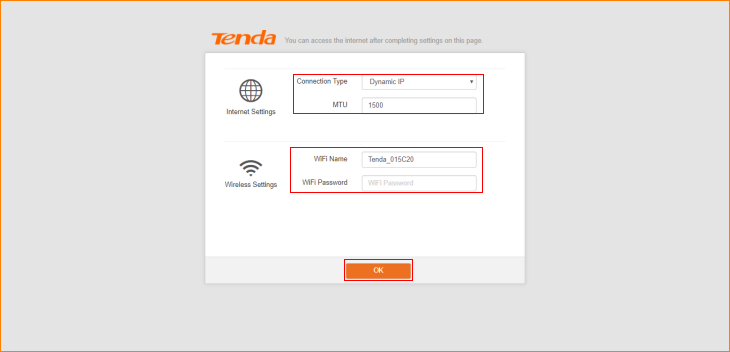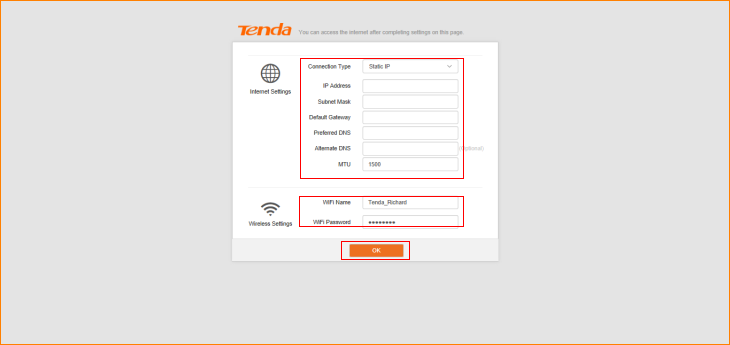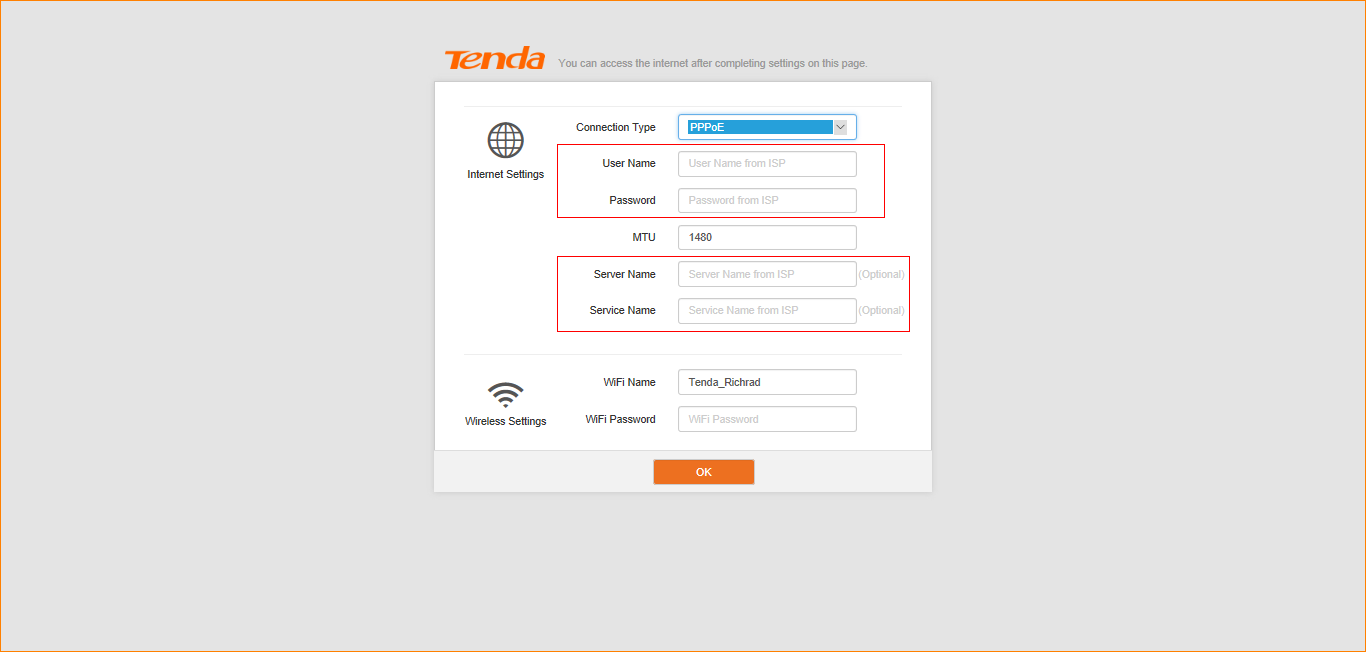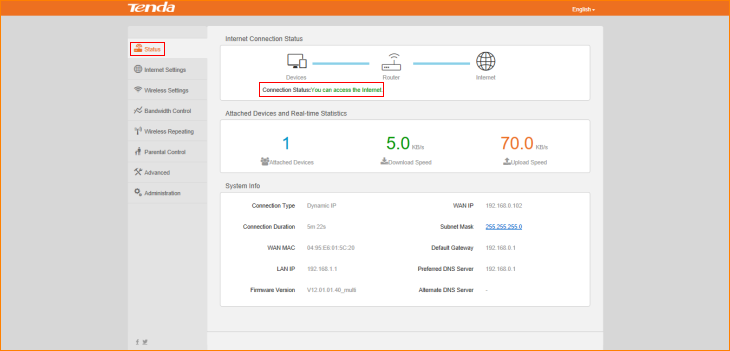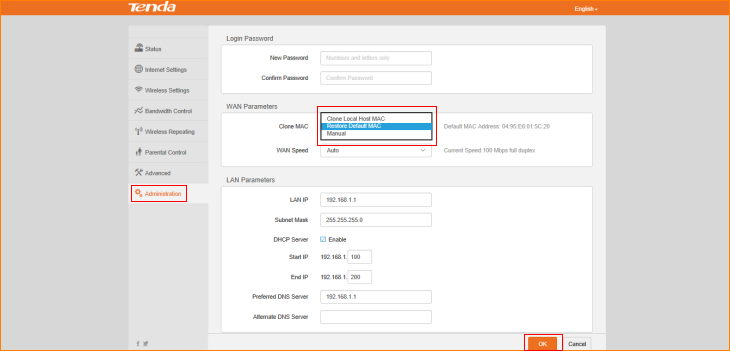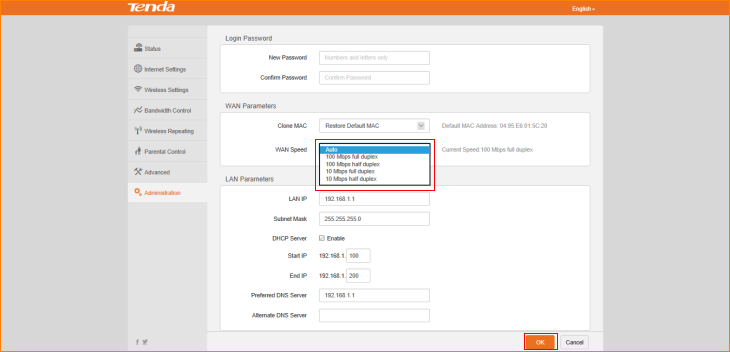Note: This article will guide you how to setup wired internet connection and the steps as below. And if you don’t know your connection type, please contact the ISP (Internet Service Provider) to confirm it
Step 1: Connect your computer to the LAN port of FH456, and then connect the broadband line to the WAN port of router. Power on the FH456, you can also use smartphone to configure the router.
Step 2: Open a Web Browser -> Type //tendawifi.com or 192.168.0.1 in the address bar -> Press Enter
Step 3: If your internet connection type is Dynamic IP (DHCP), The Router will recognize your internet connection type as “Dynamic IP (DHCP)”, and you can also change the SSID and WiFi password in this page, click “Ok”.
If your internet connection type is Static IP, The Router will recognize your internet connection type as “Static IP”. Type the Static IP, subnet mask, default gateway, and preferred DNS server provided by your Internet Service Provider. And you can also change the SSID and WiFi password in this page, click “Ok”.
If your internet connection type is PPPOE, The Router will recognize your internet connection type as “PPPOE”, Type the username and password from your ISP, and tap “OK”. And you can also change the SSID and WiFi password in this page, click “Ok”.
Note: If you do not know or forget your user name or password, please call your ISP to get it.
Step4: Login and then click “Status” to check the connection status. If shows “You can access the Internet”, that means internet access is available.
NOTE: When the Connection Status is “connecting”, please try these steps, and don’t forget to tap “OK” after setting.
Tap “Administration”->“WAN Parameters”-> “Clone MAC”.
1. Some ISPs will bind your broadband account info with a specified MAC address. If you can only access the Internet with a specified MAC address, you can try to use “cloning MAC address”. By default, it clones the factory MAC address (the MAC address of the router). If you want to clone the MAC address of the current attached computer, select “manual” and input the MAC address of the current attached computer on its right. Then tap “OK” to save this setting.
2. Tap “Administration”->“WAN Parameters”-> “WAN speed”.
In WAN Parameters, please choose WAN Speed in the drop-menu. Then click “OK” to save the settings.
By default, the WAN rate is set as “Auto”. Generally, it is not advisable to change the default value. When the cable length between your Router and the remote device (modem, Router) is relatively long, you can set WAN rate to 10M FDX or 10MHDX to enhance transmission rate.