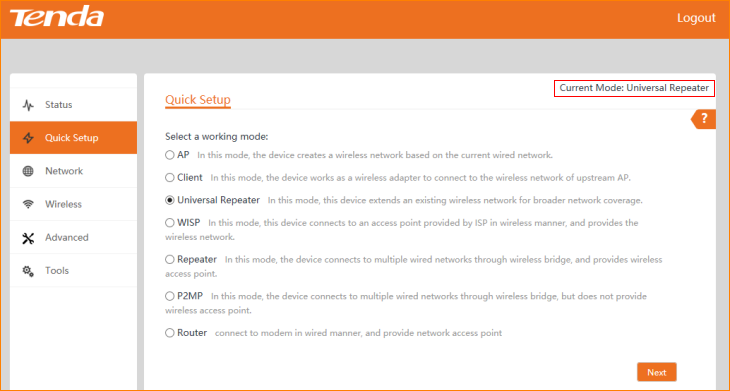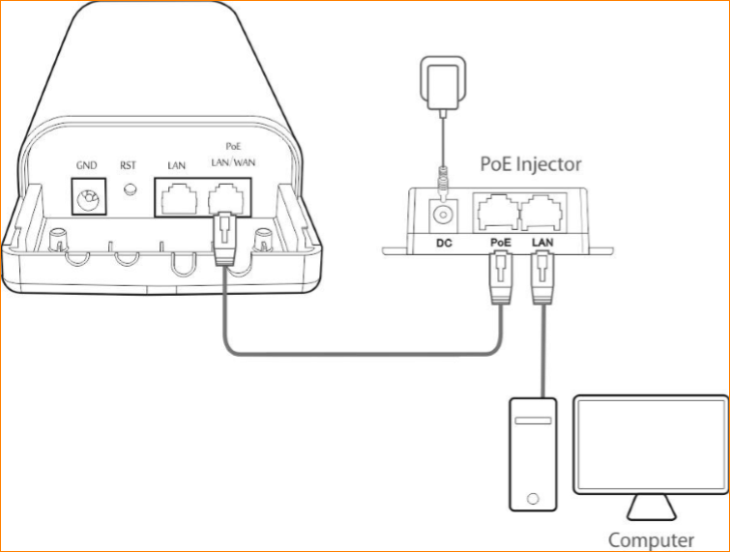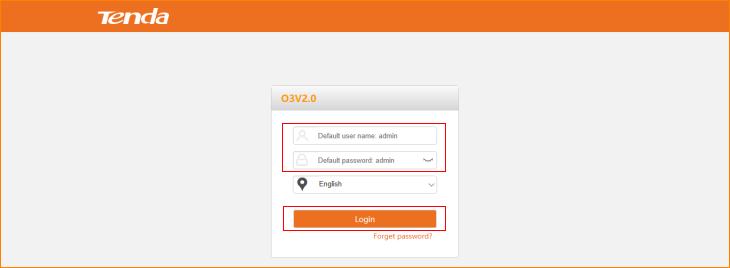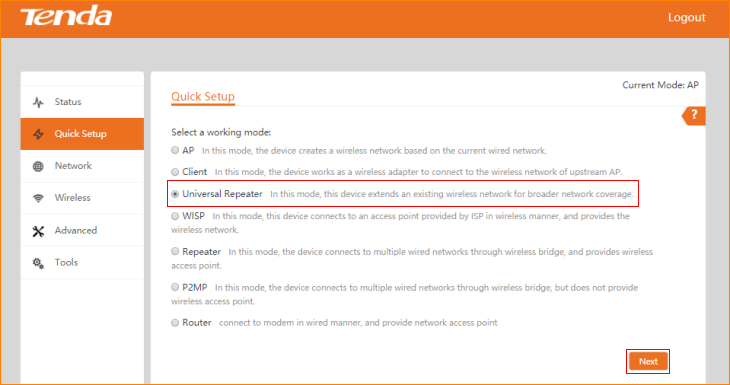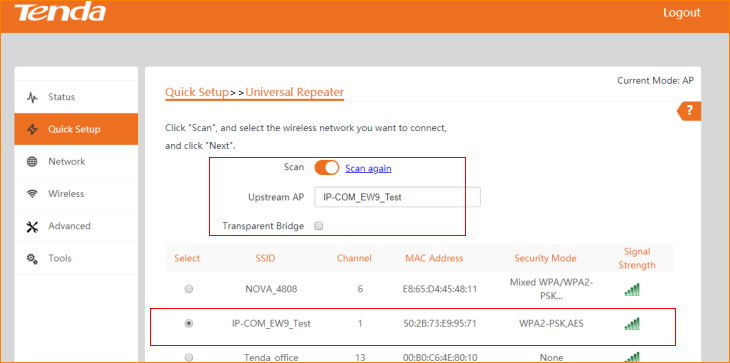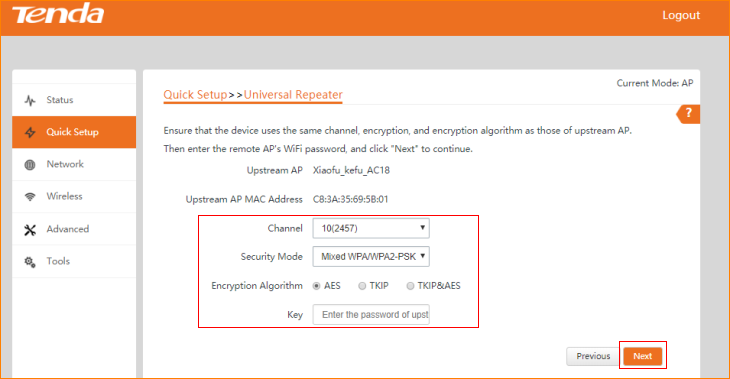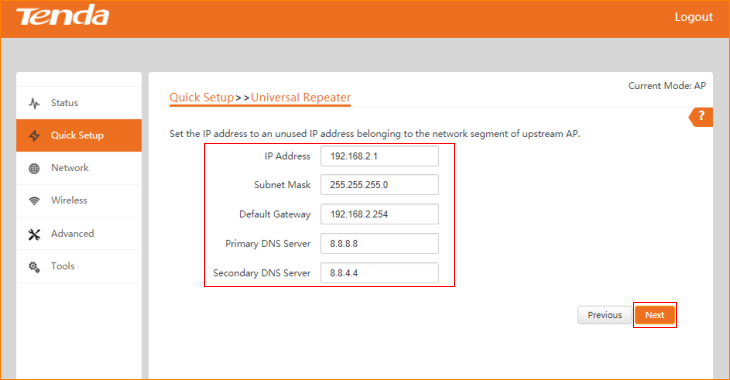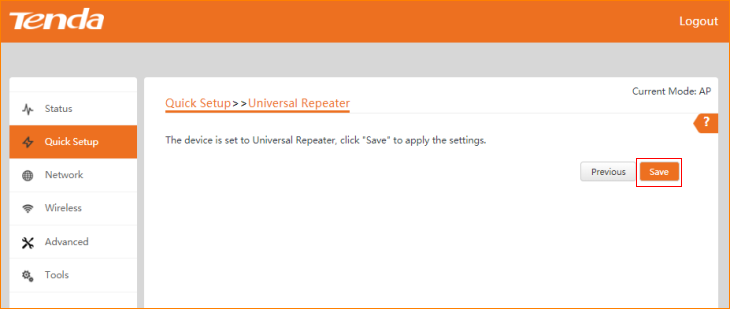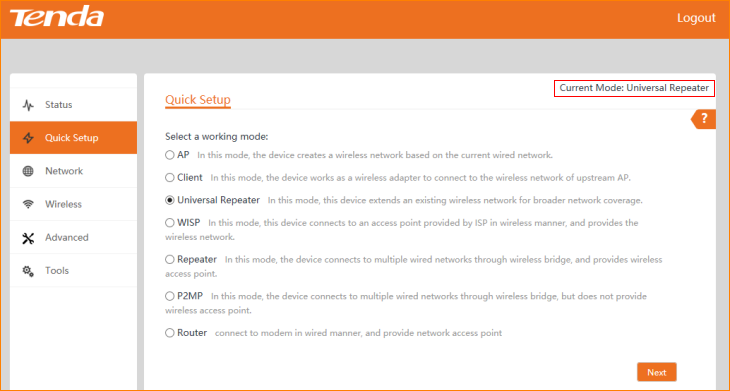Note: This article will guide you how to setup Universal Repeater mode and the steps as below. In this mode, this device extends an existing wireless network for broader network coverage.
Step 1: Connect the computer to the device
1.1 Open the plastic cover of O3.
1.2 Connect the PoE LAN/WAN port to the PoE injector.
1.3 Power on the O3, the LAN/WAN LED indicator of the O3 lights up.
1.4 Connect your computer to the LAN port of the PoE injector.
Step 2: Enter management interface of O3
2.1 Open a Web Browser -> Input 192.168.2.1 in the address bar -> Press Enter
2.2 Type the default username and password (admin for both defaults) and click “Login”.
Step 3: Select Universal Repeater Mode
3.1 Click “Quick setup”, select “Universal Repeater”, and then click “Next”.
3.2 Click "Scan", and select the wireless network you want to connect, and click "Next".
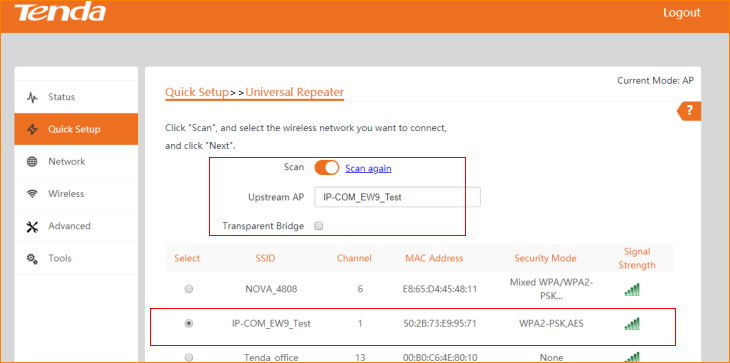
Note: The transparent bridge need to be disabled if you want to repeat a WiFi from non-CPE device and access the internet.
3.3 Ensure that the device uses the same channel, encryption, and encryption algorithm as those of upstream AP. Then enter the WiFi password of upstream AP, and click "Next" to continue.
3.4 Set the IP address to an unused IP address belonging to the network segment of upstream AP, and then click “Next”
3.5 The device is set to Universal Repeater, click "Save" to apply the settings.
3.6 The Current Mode is Universal Repeater Mode.