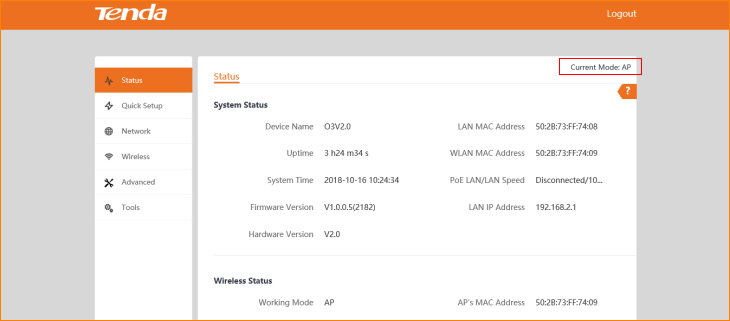Note: This article will guide you how to setup AP mode and the steps as below. In this mode, the device creates a wireless network based on the current wired network.
Step 1: Connect the computer to the device
1.1 Open the plastic cover of O3.
1.2 Connect the PoE LAN/WAN port to the PoE injector.
1.3 Power on the O3, the LAN/WAN LED indicator of the O3 lights up.
1.4 Connect your computer to the LAN port of the PoE injector.
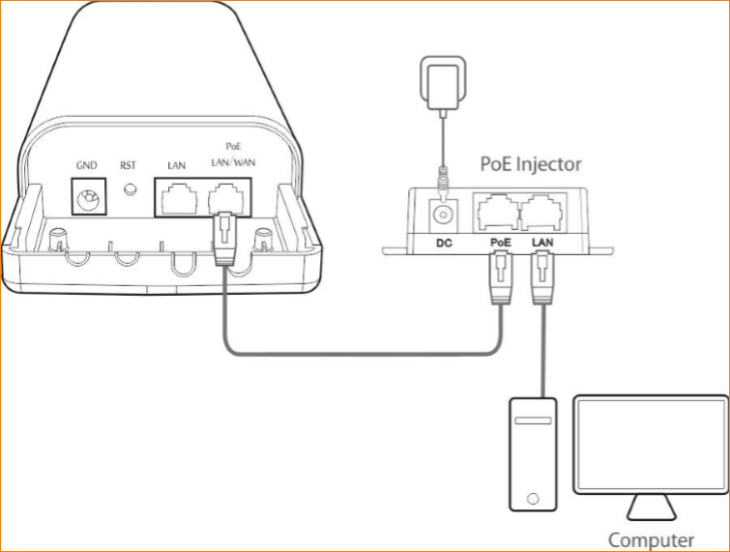
Step 2: Enter management interface of O3
2.1 Open a Web Browser -> Input 192.168.2.1 in the address bar -> Press Enter

2.2 Type the default username and password (admin for both defaults) and click “Login”.
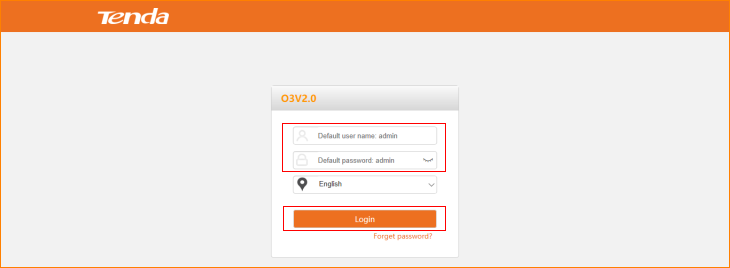
Step 3: Select AP Mode
3.1 Click “Quick setup”, select “AP”.
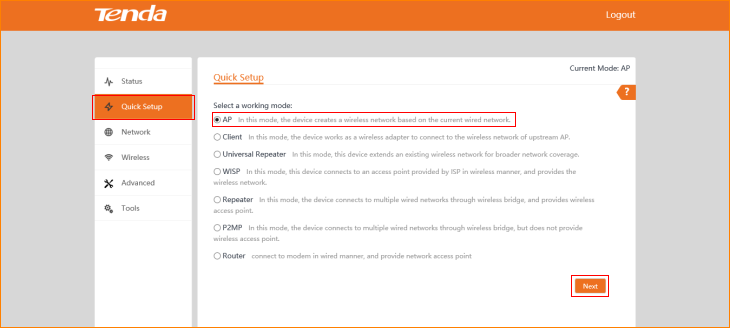
3.2 Modify custom local wireless network parameters and click “Next”.
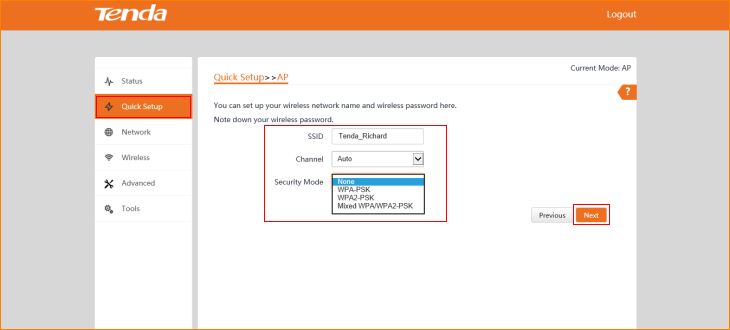
3.3 Click “Save”.
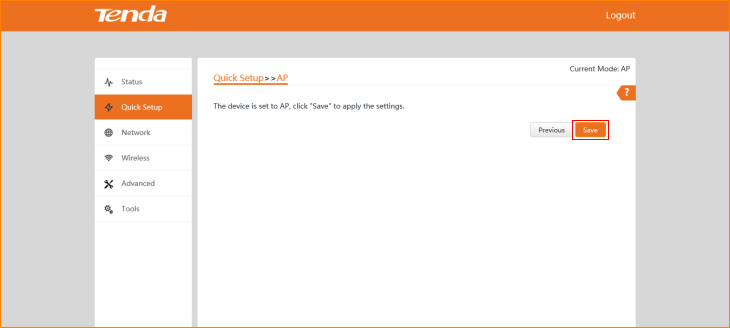
The Current Mode is AP Mode.