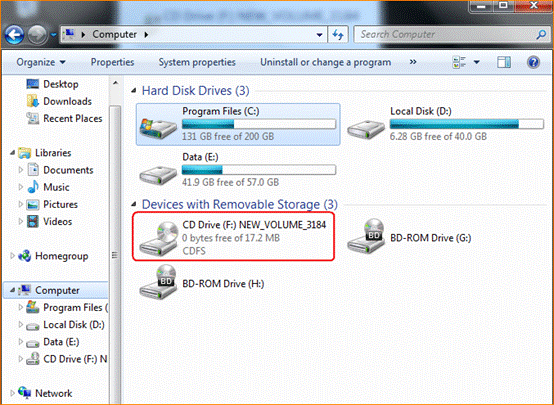Q1. I cannot log in to its Web UI. What should I do?
l Verify that your terminal device (notebook, smart phone, iPad, etc.) is connecting to 4G185.
l Clear the cookies and caches of the browser you launch.
l Close all browsers and reopen one.
l Verify that your terminal device has obtained an IP address within the range of 192.168.0.2~192.168.0.253 (default).
l Verify that you’ve entered the correct login IP address 192.168.0.1 (default).
Q2. I cannot access the Internet. What should I do?
l Verify your device is always in the valid range.
l Verify you input the correct pass phrase (WiFi key) when connecting to this mobile hotspot’s SSID (WiFi name).
l Verify that you input the default PIN code of SIM card if your service provider has provided you with a PIN code.
l Close firewall of your computer.
Q3. When the device is connected via the USB cable, the driver of this device isn’t installed automatically. What should I do?
l Restart your PC or notebook.
l Unplug the USB cable and plug it again.
l Click Open folder to view files, click the 4G MiFi driver setup program and then follow onscreen instructions to install the program.
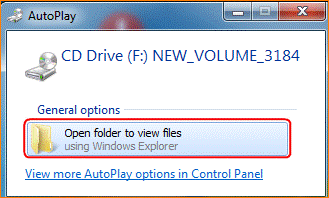
l On your desktop, double click Computer (in Windows 7 OS), locate the CD driver and double click it to install the program.