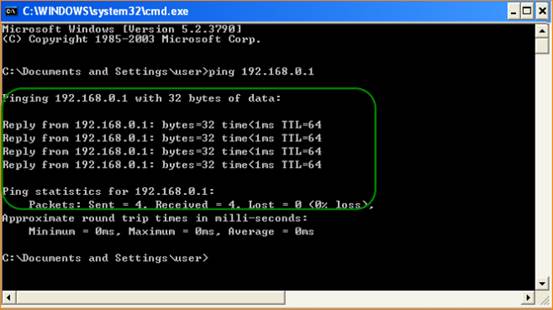How to setup universal repeater mode for FH1202
Product line: wireless question category: function config
Part 1: Login the homepage of the router
Part 2: Setup LAN IP
Part 3: Enable universal repeater mode
Part 4: Verify bridge connectivity
The Topology is as below:
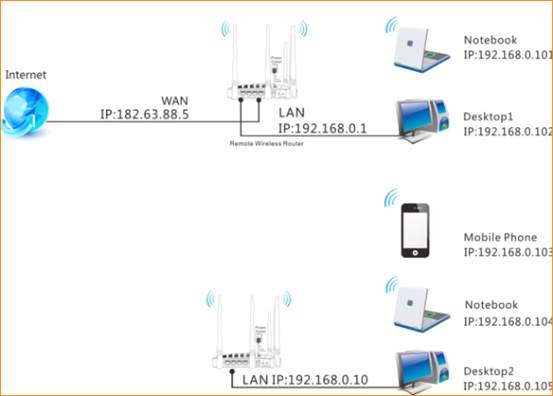
Steps are as following:

1. Login to the management page of the router.

2. Input login username and password as admin, to login, then click Advanced.
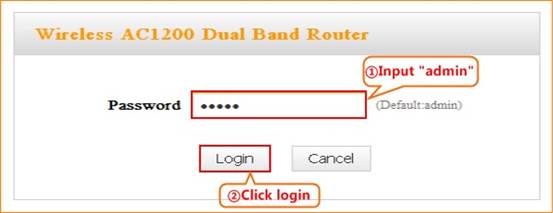
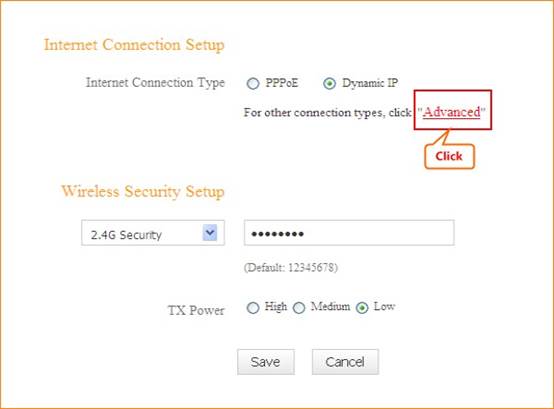

1. Click Network, and then click LAN. Change your router’s LAN IP.(The LAN IP address should be different. For example, the uplink router has the LAN IP 192.168.0.1, then you can set the secondary router’s LAN IP as 192.168.0.50)
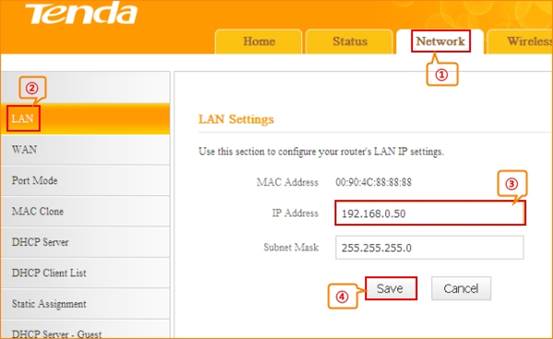

1. Click Wireless and then choose Wireless Extender, choose Universal Repeater mode. Click Open Scan.
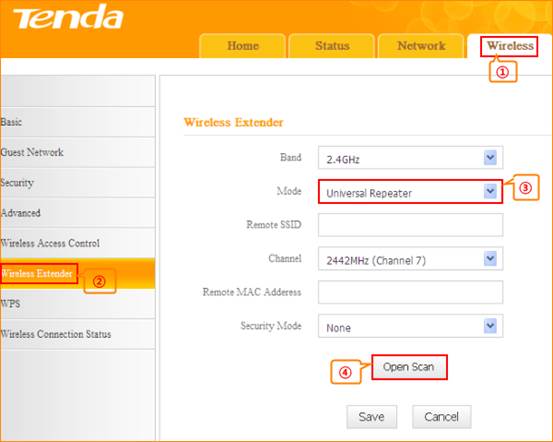

2.Select your uplink router’s SSID, and input your uplink router’s security key. then click Save to save the settings.

3.Wait until your PC successfully obtains an IP address.
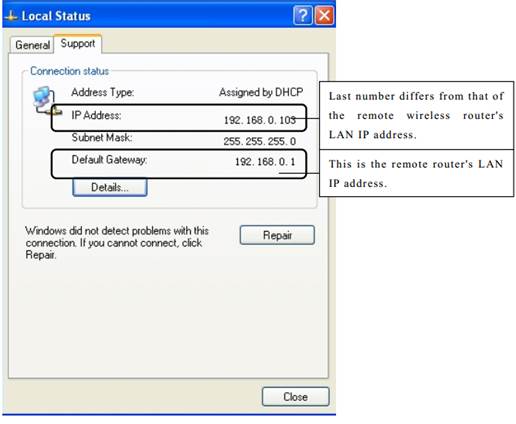
3.Click Start ->RUN;
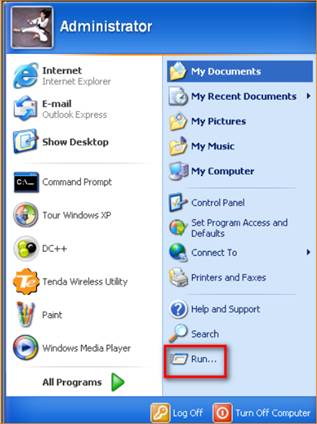
4. Enter cmd and click OK.

5.
Enter "ping default gateway IP address”. Here in this example, enter
"ping
192.168.0.1" and press Enter. If you see a similar screen (highlighted
area), the bridge is established successfully.