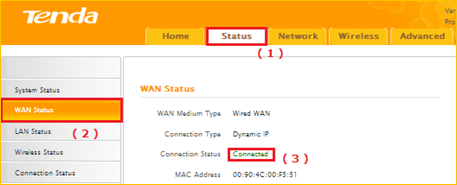How to setup the router for Dynamic IP internet connection mode
Product line: Wireless Model number: FH1201
There are three internet connection modes for the router. This article will guide you how to setup the router for Dynamic IP mode and the steps as below.
Note: if you have no idea about the internet connection type and the accounts please call your ISP for then.
Part 2: Configure your computer
Part 3: Setup the router
Part 4: Check whether you can access internet

Connect the modem with the WAN port of the router, then connect your computer with one of the LAN ports of the router by a cable.
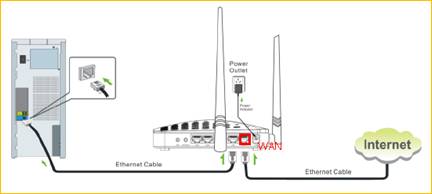
Note: after connection the SYS light should be blinking, the WLAN light should be on or blinking, the WAN light should be on or blinking.

1 Click on Network Connection Icon on the system bar, then click on Open Network and Sharing Center. (Here is for windows 7, other operating system please click HERE.)
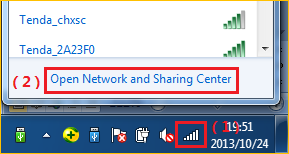
2 Click on Change adapter settings.

3 Right click on Local Area Connection, then choose Properties option.
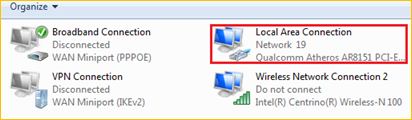
4 Double click on Internet Protocol Version 4(TCP/IPv4)
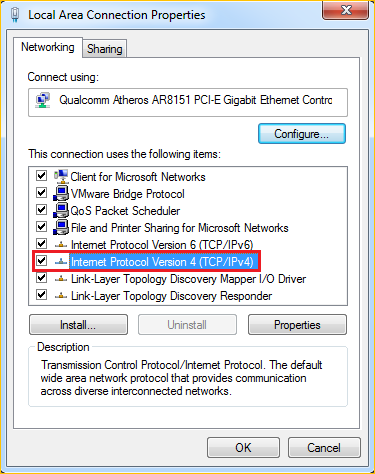
5 Choose Obtain an IP address automatically and Obtain DNS server address automatically and then click OK.
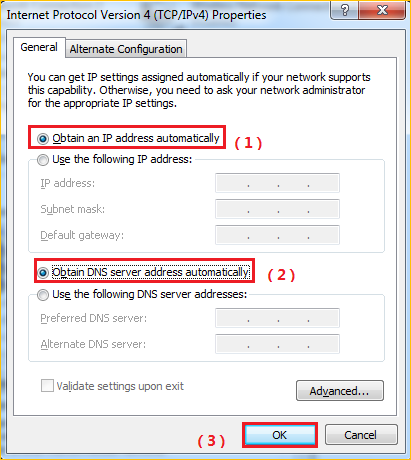
6 Also click on OK on the first Local Connection Properties window
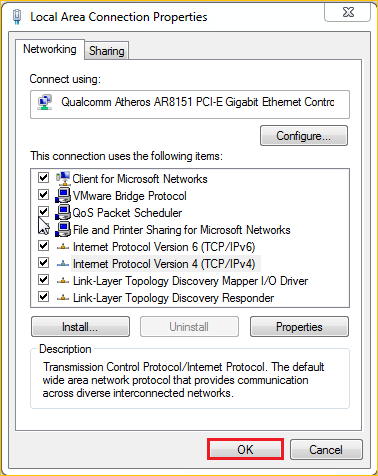

1 Open a browser then type 192.168.0.1 in the Address bar, click Enter.

Note: if you cannot login the management page, please click HERE.
2 Type the Password(default: admin )in the bars then click on the Login button to login the setting page.
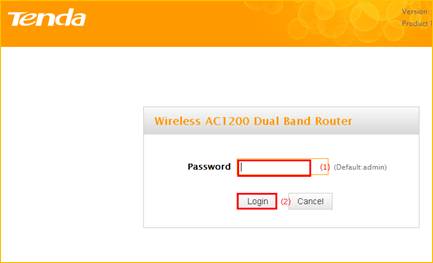
3 Choose the Dynamic IP option, then set a 2.4G Security for the wireless security , then click on Save to save the settings, then click on Advanced.
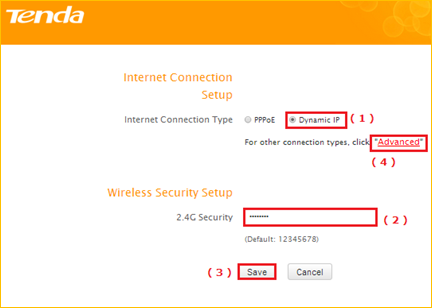
Note: the 2.4G Security should be at least 8 characters.
4 Click on Tools, click on Reboot, and then press the Reboot button to reboot the router for refreshing the device info.
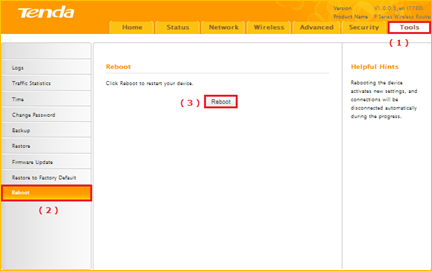

Type the User Name and Password as admin to login the setting page the click on Advanced to login the advanced setting page, and then check on Status if the WAN Status shows Connected that means you can access internet, please check.