How to setup the wireless adapter
Product line: wireless question catogory: internet setup
A.The Steps are as below:
1. Insert the USB wireless adapter in the USB port of your computer.
2. Check whether the adapter is recognized or not: Right click on Computer, and select Manage, and then double click device manager. On the right menu, please click Network adapters, if it have an option of “802.11n USB wireless LAN card”, that means the adapter is recognized by your computer; if under Network adapter, it doesn’t have the option of “802.11n USB wireless LAN card”, it means the adapter is not recognized, please change another USB port to insert it.
3. After the adapter is recognized by your computer, please put the included software CD into the CD driver of your computer. The driver will run automatically, and a welcome page will pop up, just click on “RUN” button (double click on “Tenda. exe” in the software CD and manually install if it is not auto-run).
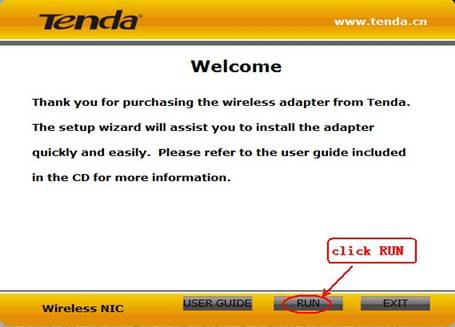
4. Select “I accept the terms of the license agreement ” and click on Next.
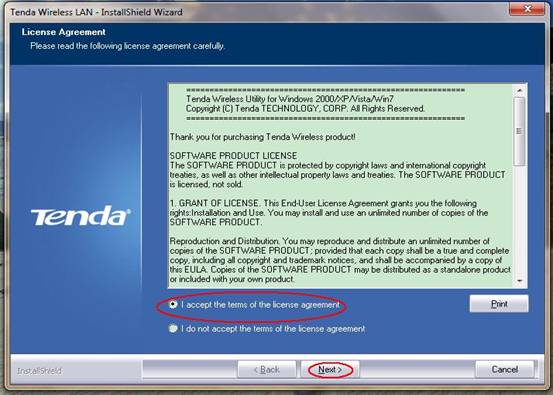
5. Select “Install driver only”. And then click Next.
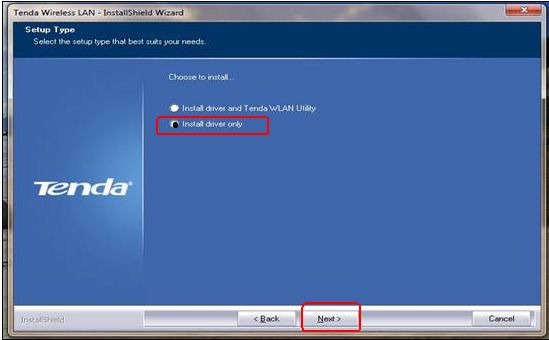
6. Click “Install” to begin the driver installation.
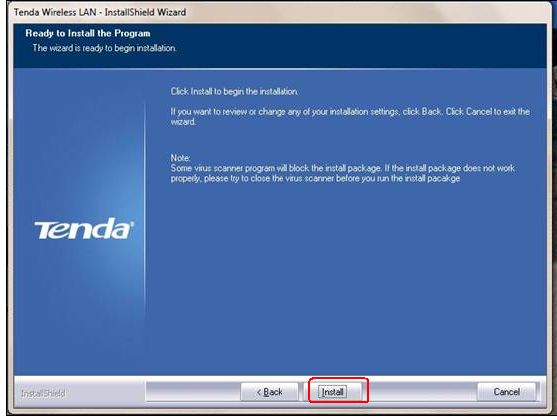
7. Click “Finish” to complete the installation.
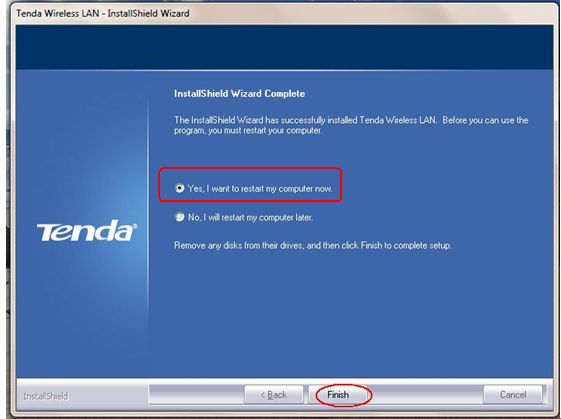
8.After restarting the computer, you can go to your “wireless network connection” to find your wireless signal and connect to it and then enjoy your internet.
If you don't know how to connect to your Wi-Fi on your computer, please click this link
B.If you have installed the driver with “Tenda WLAN utility” and can not find your own signal on it, you can reinstall the driver as following steps:
1. please put the included software CD into the CD driver of your computer again. The driver will run automatically, and a welcome page will pop up, just click on “RUN” button (double click on “Tenda. exe” in the software CD and manually install if it is not auto-run).
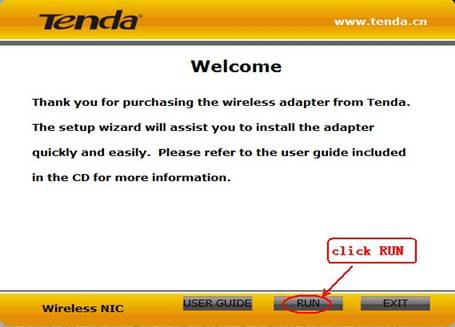
2.Select “Remove current driver”, and then click “yes” to finish remove the old driver
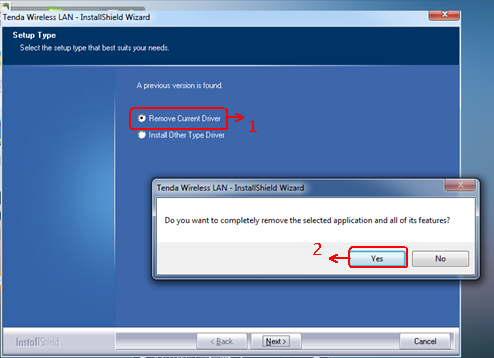
After it finishes removing, please click on finish, then it will turn to the welcome page, then please refer to A to install the driver again and connect to your wireless signal.



