The login problem may be caused by different factors. Following the solutions below will help you resolve this issue. Except A5 and 3G186R, it is highly recommended to connect your computer to the Tenda device via an Ethernet cable to smooth the whole process.
Note: Ensure that the login IP address you typed in the address bar is correct, as well as the login username and password if any.
Solution 1 Check the hardware connections and the LED status on the Tenda device
Solution 2 Ensure that your computer has obtained a proper IP address
Solution 3 Change another web browser or delete cookies on the web browser
Solution 4 Reset the Tenda device to factory default
Solution 5 Power cycle the Tenda device and your computer
Solution 6 Update the driver of your computer
Take an Ethernet cable to connect your computer with one of the yellow LAN ports of the Tenda device.
Ensure that the light corresponding to the LAN port where the Ethernet cable is connected to is lit. If it is lit, you may proceed with the next solution. Otherwise, try to connect your computer to another yellow LAN port or change another Ethernet cable.
Note:
There is only one LAN or LAN/WAN port on some devices like A5/A6/A3/A30/N3/PW201A, etc. For A5 and 3G186R, you can only log into the setup page wirelessly.
To ensure that your computer has obtained a proper IP address, click on here, you can find instructions for each operating system:
Note: You may need to proceed with the next solution if you still cannot login.
i. Try to use another web browser to login, e.g. if you are currently using Google Chrome, try Internet Explorer or others.
ii. Delete cookies on the web browser. Here we take Internet Explorer for example.
Launch the web browser.
Step 2:
Click the Tools button, point to Internet Options.
Check “Delete browsing history on exit” and click on Delete.
Check all the items in the following picture and click Delete.
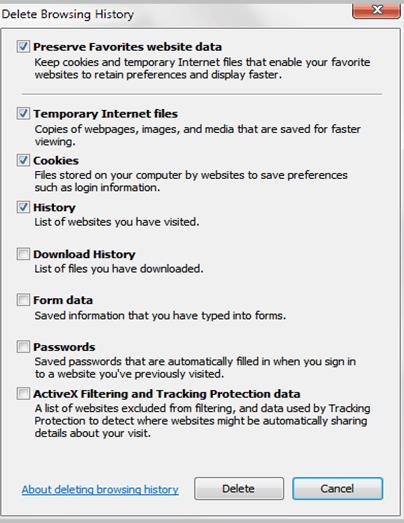
Step 5:
There will be a progress bar named Delete Browsing History.
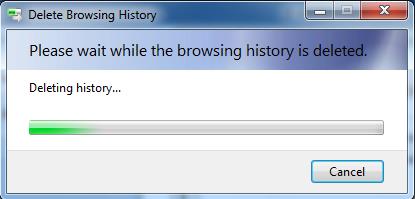
Step 6:
Click OK and close this dialog box in the end.
Note: You may need to proceed with the next solution if you still cannot login.
Find a Reset or RST button/hole on the side of the Tenda device and hold down it for about 10 seconds. During which time, you will find that all the indicators turn on or off and several of them will back off or on later. All of the customized settings of the Tenda device will be erased after resetting. You can search the corresponding article from our website to set up your Tenda device again.
Note: You may need to proceed with the next solution if you still cannot login. For W150D/W300D, you may encounter an page of upgrading after resetting, you can power cycle W150D/W300D to solve the problem.
Perform the power cycle process as below:
Step 1:
Unplug the power adapter from the Tenda device and shutdown your computer.
Step 2:
Power on the Tenda device, wait for its lights on, and then turn on the computer.
Note: You may need to proceed with the next solution if you still cannot login.
You may need to update the driver of your computer, or simply use another computer to login. This is especially true for older devices. Refer to the device's user manual for more information.
Download this article: