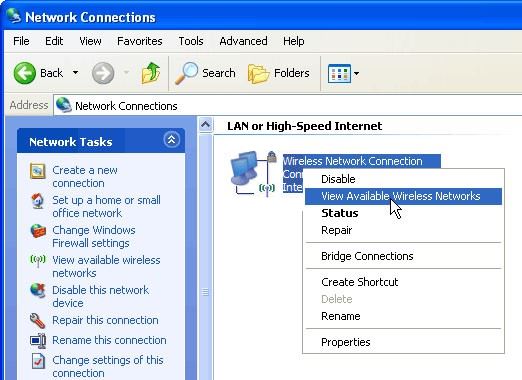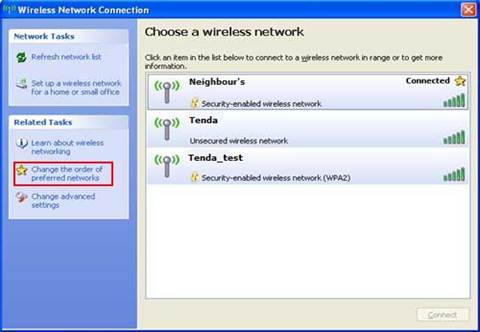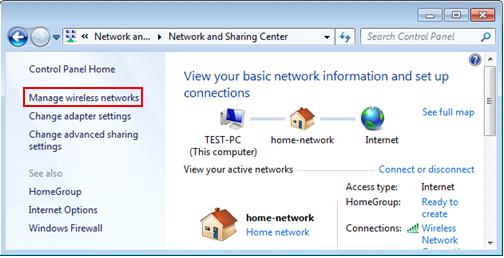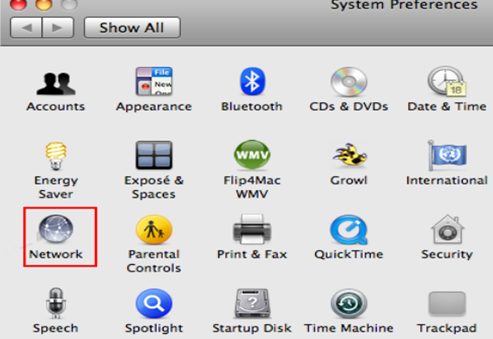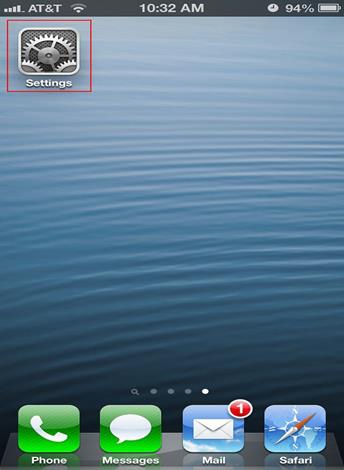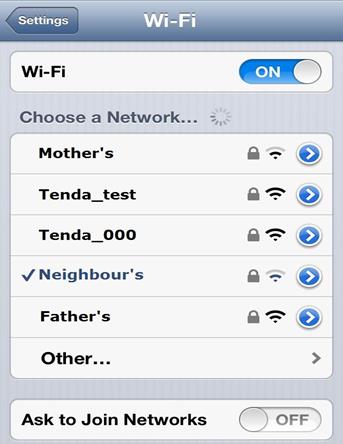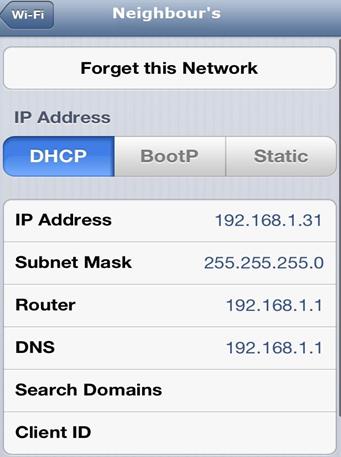How to forget or remove a wireless network profile?
A laptop or a tablet will remember a previous wireless network and automatically connect to it when it is in range. This article will guide you on how to forget or remove a wireless network profile.
Note: Forgetting or removing a wireless network plays an important role when you change the password or something about the wireless network, and cannot connect to it any more.
Select your computer's operating system from the list for instructions.
l Windows XP
Step 1:
Click on  button, select Control Panel, then point to Network Connections and double click on it.
button, select Control Panel, then point to Network Connections and double click on it.
Step 2:
Right-click Wireless Network Connection, and select View Available Wireless Networks.
Step 3:
Click on Change the order of preferred networks on the left.
Step 4:
In the Wireless Networks tab, select a previous wireless network in preferred networks and click on Remove.
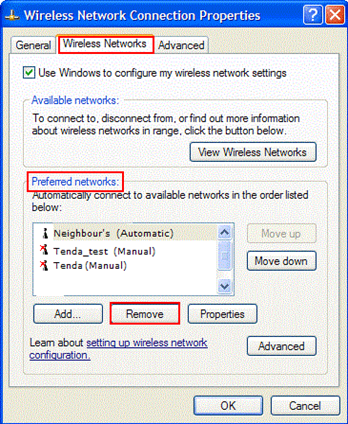
Step 1:
Right-click on the wireless icon ![]() at the bottom-right corner of your screen and select Open Network and Sharing Center.
at the bottom-right corner of your screen and select Open Network and Sharing Center.
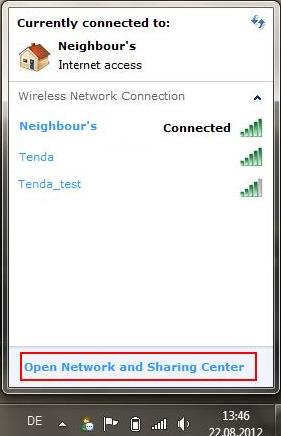
Step 2:
Click on Manage wireless networks from the side menu.
Step 3:
Highlight a previous wireless network from the list by clicking on it, then click on Remove on the menu bar.
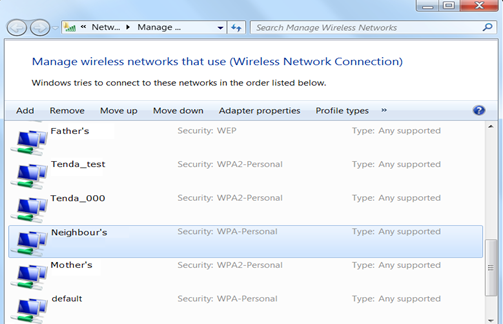
Step 4:
To confirm you want to remove the network, simply click OK in the pop-up window.
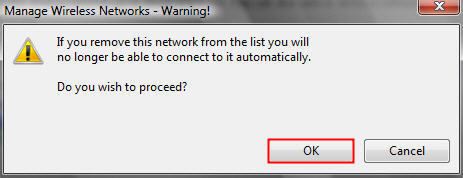
If you are using a PC, move the mouse to the bottom or top right corner of the screen and select the cog icon labelled Settings.
If you are using a tablet, swipe left from the right side of the screen and select Settings.
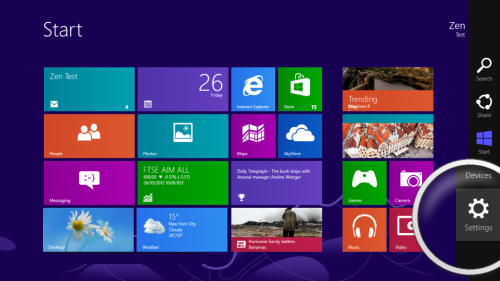
Select the wireless icon.
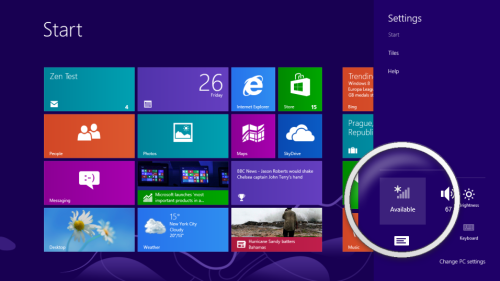
Step 3:
Select the network which you want to forget and right click to bring up more options. Select Forget this network.
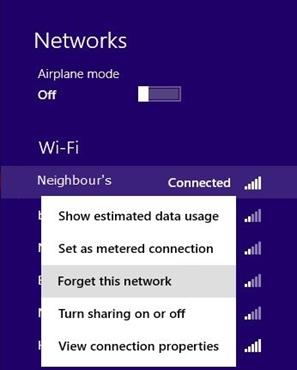
Click on ![]() icon, then select System Preference.
icon, then select System Preference.
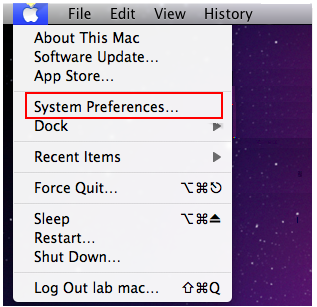
Step 2:
Click on Network icon.
i. For OS X® Snow Leopard 10.6.1
Select Airport and click on Advanced.
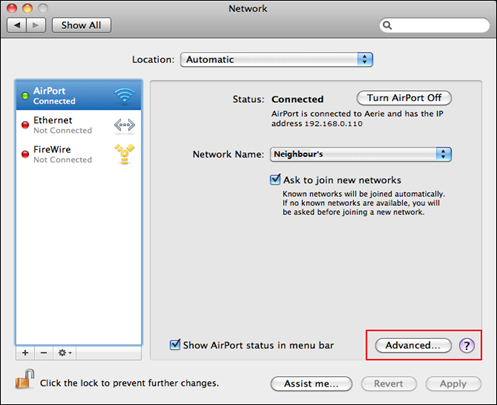
ii. For OS X® Lion/OS X® Mountain Lion 10.8
Select Wi-Fi and click on Advanced.
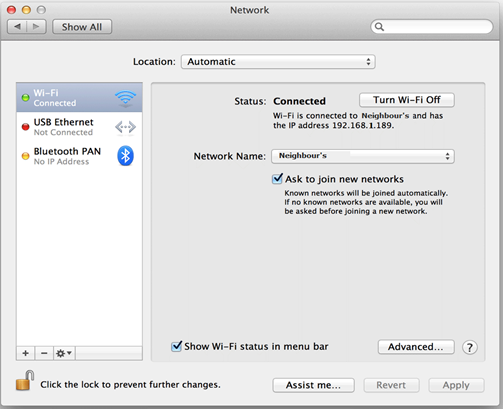
Step 4:
Under AirPort or Wi-Fi tab, select the wireless network which you want to forget in the list of Preferred Networks, click the "-" button below the list
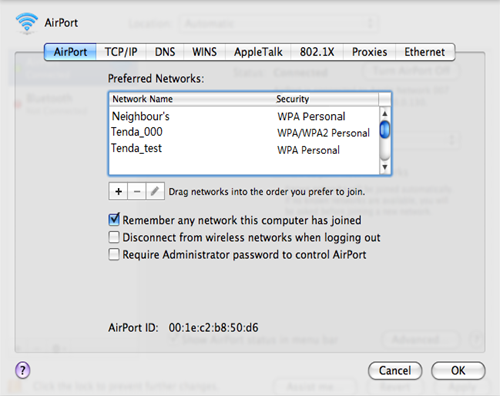
Step 1:
Launch the Settings app on your iPhone or iPad.
Step 2:
Select Wi-Fi.
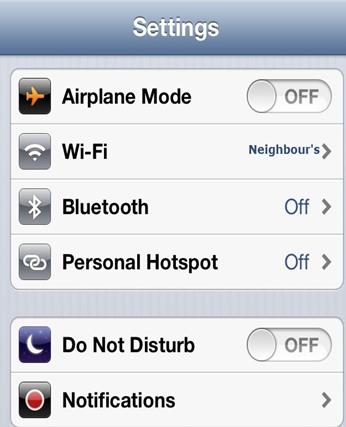
Step 3:
Tap on the blue arrow next to the name of a previous network.
Step 4:
Tap on Forget this Network at the very top.
Step 5:
Tap on Forget when the menu prompt confirming you want to forget it comes up.
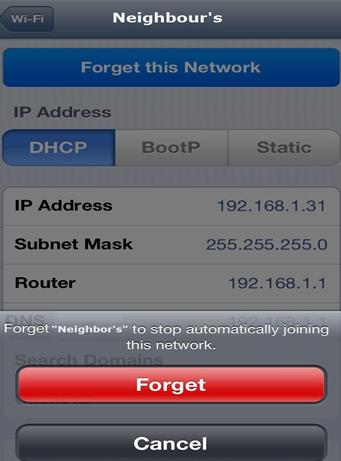
Related article:
How can I connect to a wireless network?
Download this article:
How to forget or remove a wireless network profile

深圳市南山區中山園路1001號國際E城騰達科技大廈