Product line: AP Model number: I6
This article will guide you how to setup wireless access control of I6 and the steps as below.
Part 1: Installation the devices
Part 2: Configure your computer
Part 3: Login management interface
Part 4: Setup wireless access control
1.Power on the AP, and connect your PC to one of the LAN ports by a cable, as the following illustration;

|

|

2. Click on Change adapter settings.
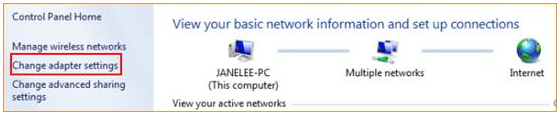
3. Right click on Local Area Connection, then choose the Properties option.
|
|

4. Double click on Internet Protocol Version 4(TCP/IPv4).

5. Choose Use the following IP address and Use the following DNS server addresses and then Set a static IP for
local area connection within the following range: 192.168.0.X( 1-253),
and with the subnet mask: 255.255.255.0 and Default gateway with 192.168.0.254;

6. Also click on OK on the first Local Connection Properties window.

1.Launch IE browser, input 192.168.0.254 in the address bar and press Enter;

2.Type in the default username and password( admin for both) and click Login;
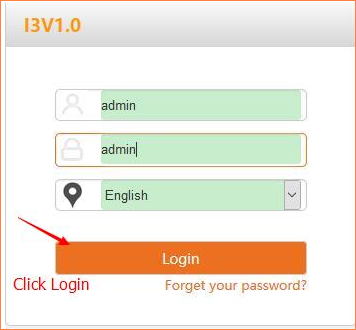
3.Then enter this device’s web page;
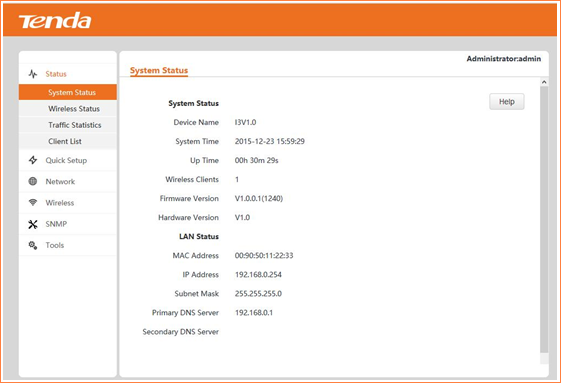

1. Click Wireless item then choose Access Control and then setup wireless access control according to the screenshot.
Mac Address Filter: Select Allow or Deny from the drop-down list
|
|
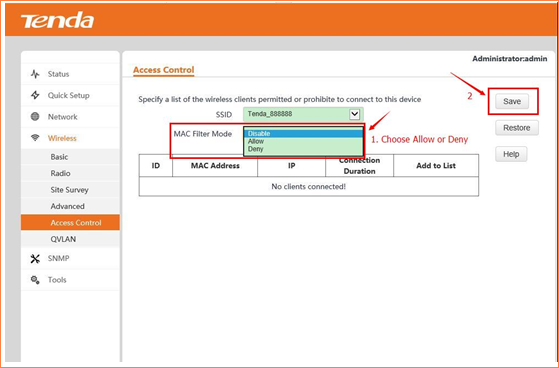
2. Now, you have already setup the Access Control, but you cannot access to the Internet without permitted MAC. If you have any problem, please contact our customer service, the email address is support@tenda.com.cn, thank you.
How to setup wireless access control of I6 ?

Tenda Technology Tower ,#1001 Int' l E-City Zhongshanyuan Road,Nanshan District, Shenzhen China 518052
