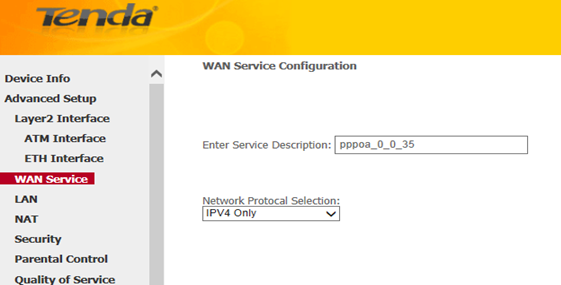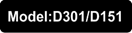
How to setup DSL link type—PPPoA
Note: Before performing the following steps, ensure that you’ve read How to setup D301/D151 as a modem-router? , set the VPI/VCI value and selected EoA as the DSL link type in ATM Interface.
This article will guide you on how to setup the WAN Service for PPPoA DSL link type (Internet connection type).
Part 1: Internet setup
Part 2: Wireless setup
i. Simply click on Next in the new page, you will be directed to below page.
ii. Select a network protocol: IPv4, IPv6 or IPv4 & IPv6 (dual stack). Click Next.
Note: If you select IPv6 or IPv4 & IPv6 (dual stack), check Launch Dhcp6c for Prefix Delegation (IAPD). If your ISP is using stateful DHCPv6, check Launch Dhcp6c for Address Assignment (IANA) also. Or configure a static IP address.
iii. Enter the username and password provided by your ISP in the following page, and click on next.
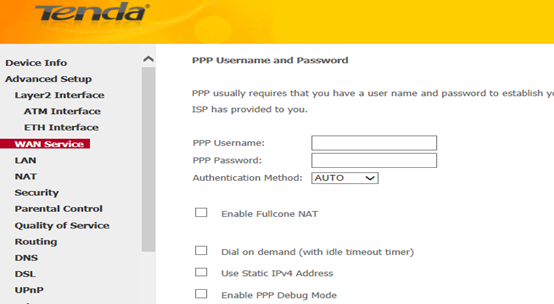
iv. Simply click on Next again in the next two pages (leave other options alone) and click Apply/Save at last.
i. Select Wireless > Basic from the left main menu. You will be directed to the following page.
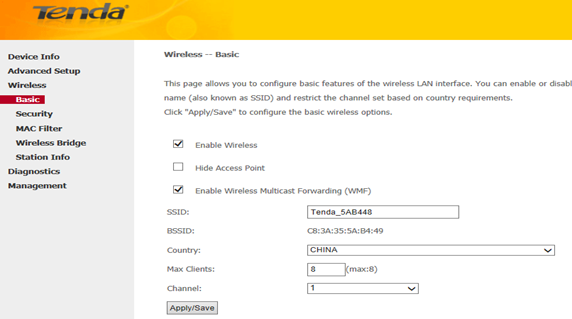
Locate the SSID, which is the name of your wireless network, and change the default name Tenda_XXXXXX to another name with several letters or numbers or mixed. Select your country and click on Apply/Save.
ii. Select Wireless > Security from the left main menu. You will be directed to the following page.
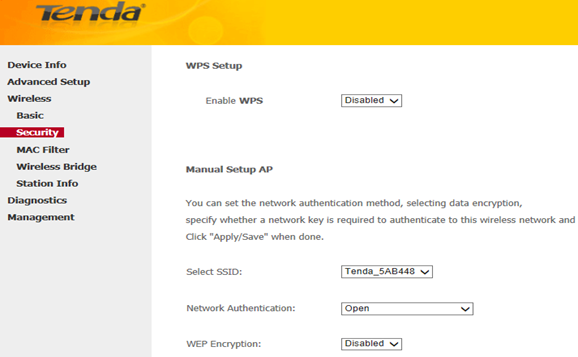
iii. Locate the Network Authentication, it is highly recommended to select WPA-PSK, WPA2-PSK, Mixed WPA/WPA2-PSK as the Network Authentication. Set a wireless password in the blank of WPA/WAPI pass phrase with at least 8 characters. Select AES as the WPA/WAPI Encryption and click Apply/Save at last.
Note: To set a wireless password, WPS Settings should be disabled first.
Related Article:
How can I connect to a wireless network?
Download this article:
How to setup DSL link tye--PPPoA