Applicable Model:Tenda F9 Question Category:Internet Setting

The main router connect to WAN/LAN ports of F9, PC connect to LAN port of F9, the picture as below:
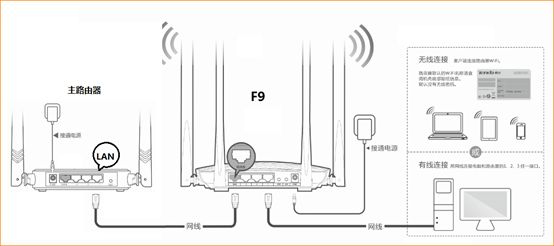
You also can connect to F9 via wireless, the default SSID name is Tenda MAC last six characters, and no password.
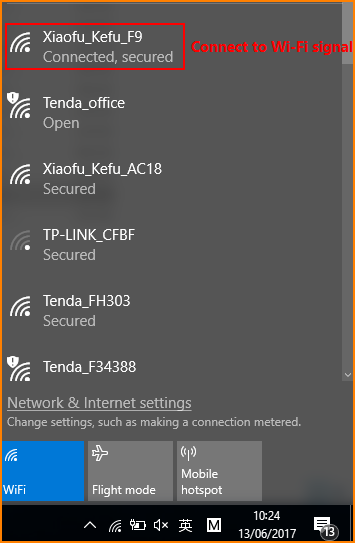

①Open browser, input “tendawifi.com” in address bar or “192.168.0.1”and login router setup interface. (delivery status don’t have password)
②You can select PPPOE, DHCP, Static IP as you want and configure wireless name and password.
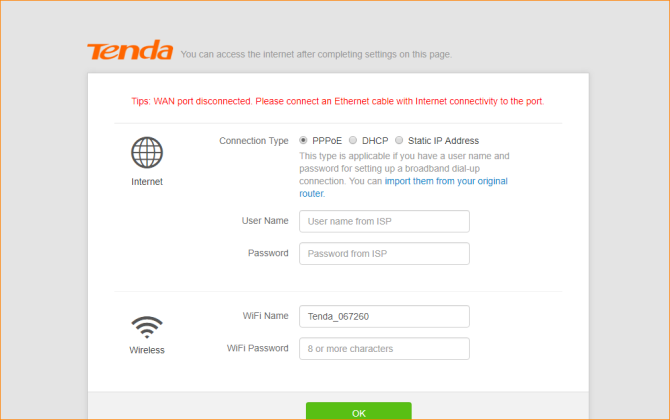

① Click ‘Internet Settings’, select ‘AP Mode’, and then click ‘OK’, it will pop a dialog and click OK.
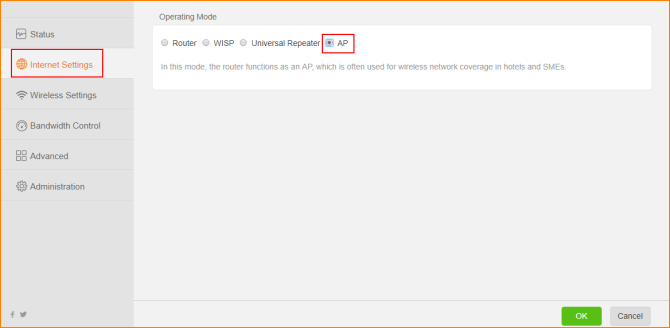
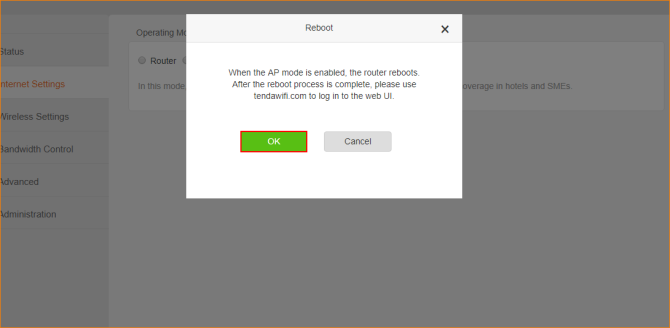
②After the reboot process is complete, please use ‘tendawifi.com’ to login to the Web UI.
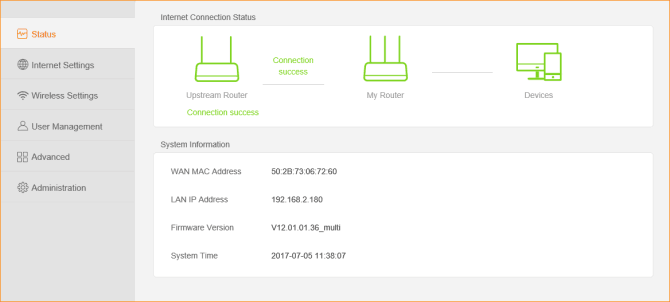
Noted: AP Mode, you can login webpage of router with ‘tendawifi.com’, if you want to login webpage of F9 with cable, you need to login main router and check IP address of F9.



