Power On the Device
Ensure the 5G03 device is powered on and the Wi-Fi indicator light is illuminated.

Establish Network Connection
Connect to the device's Wi-Fi network or use an Ethernet cable.
Verify your device (phone/PC) obtains a valid IP address.
Note: Default Wi-Fi credentials are printed on the device’s sticker.
Access Management Portal
Open a web browser and enter https://tendawifi.com (or 192.168.0.1) in the address bar.
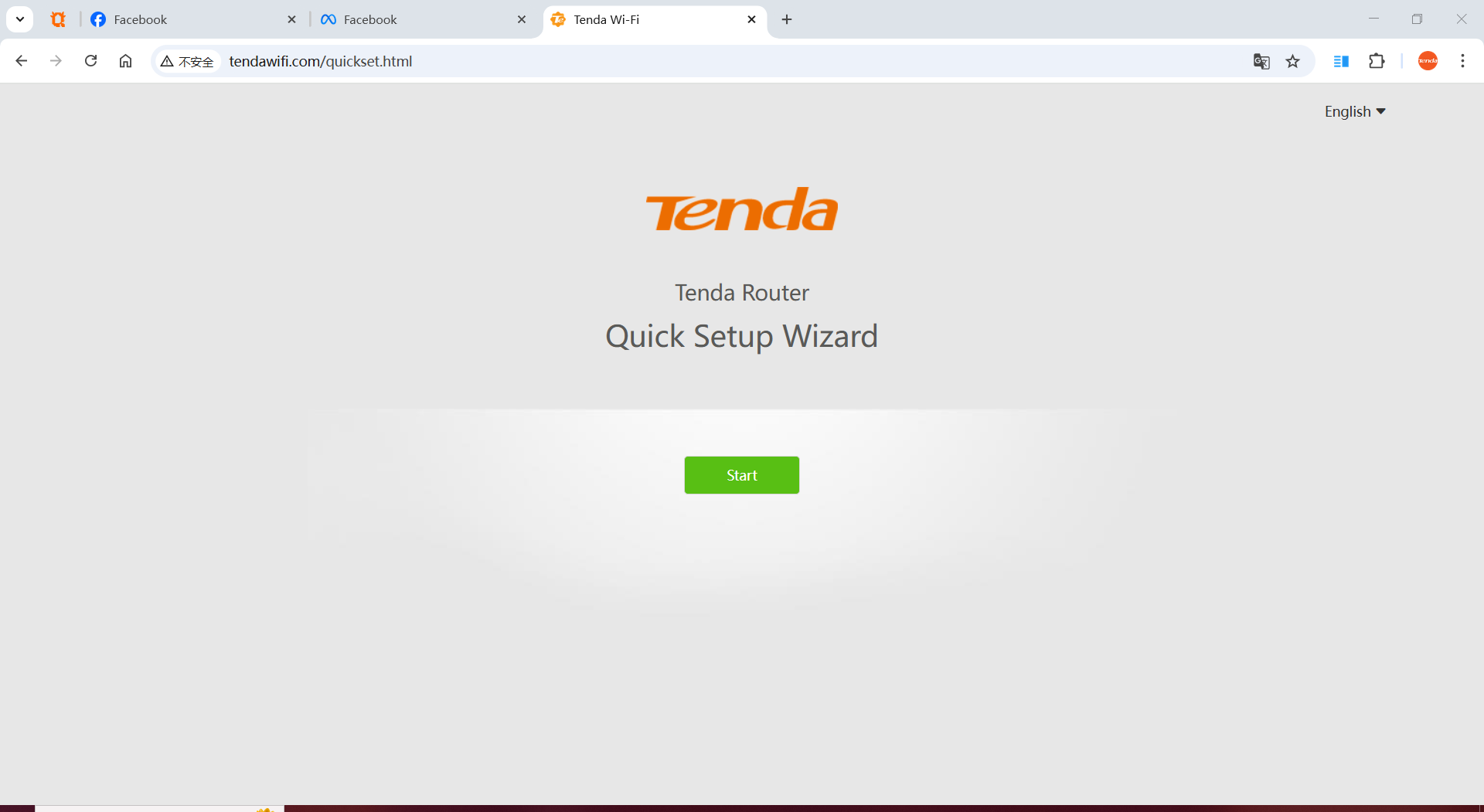
Complete Initial Setup
Follow on-screen prompts to configure basic settings.
SIM Card Handling
Insert your SIM card if required.
Click Skip if no SIM card is available.
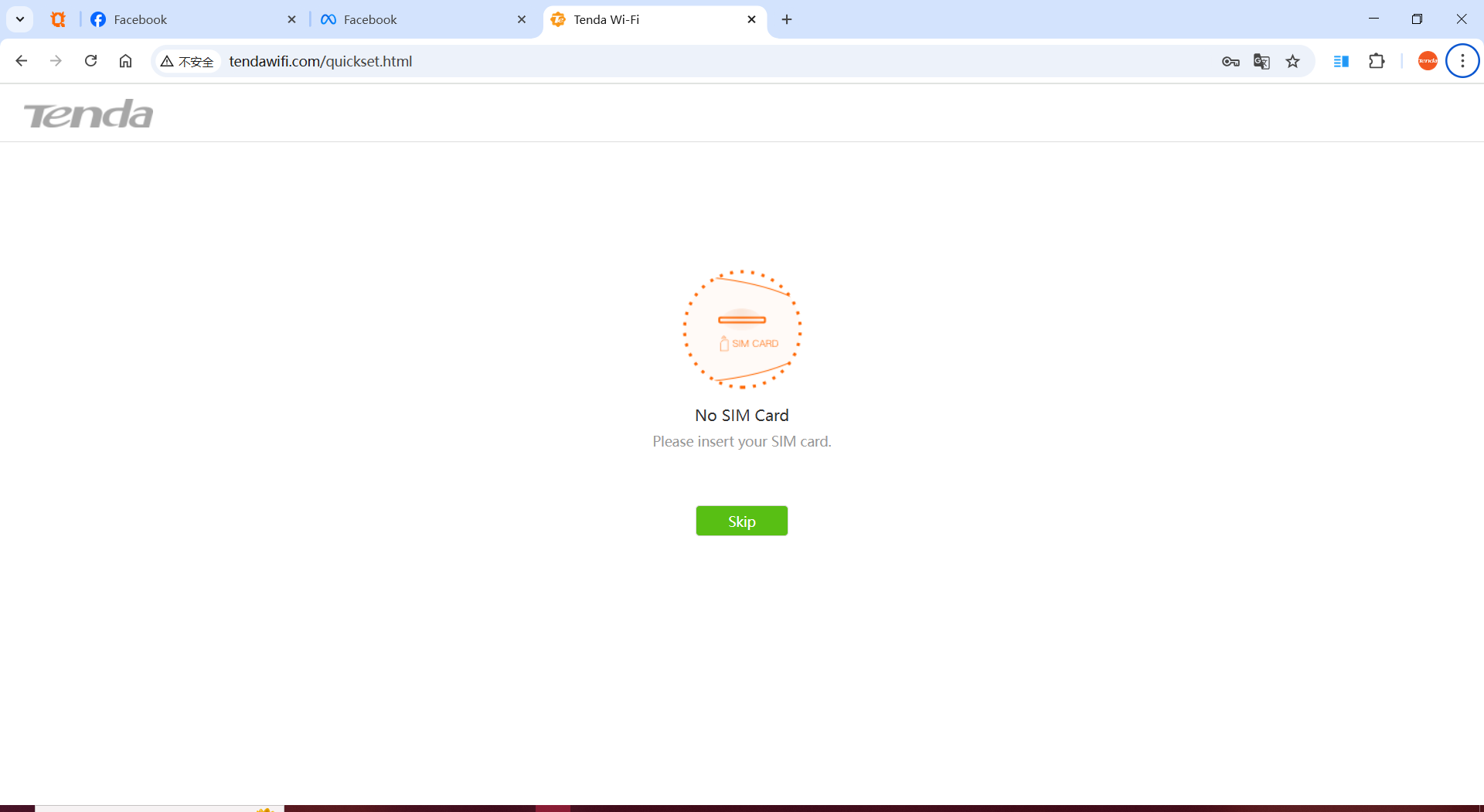
Login Credentials
Record the management portal password.
Note: This password may be synchronized with your Wi-Fi password.
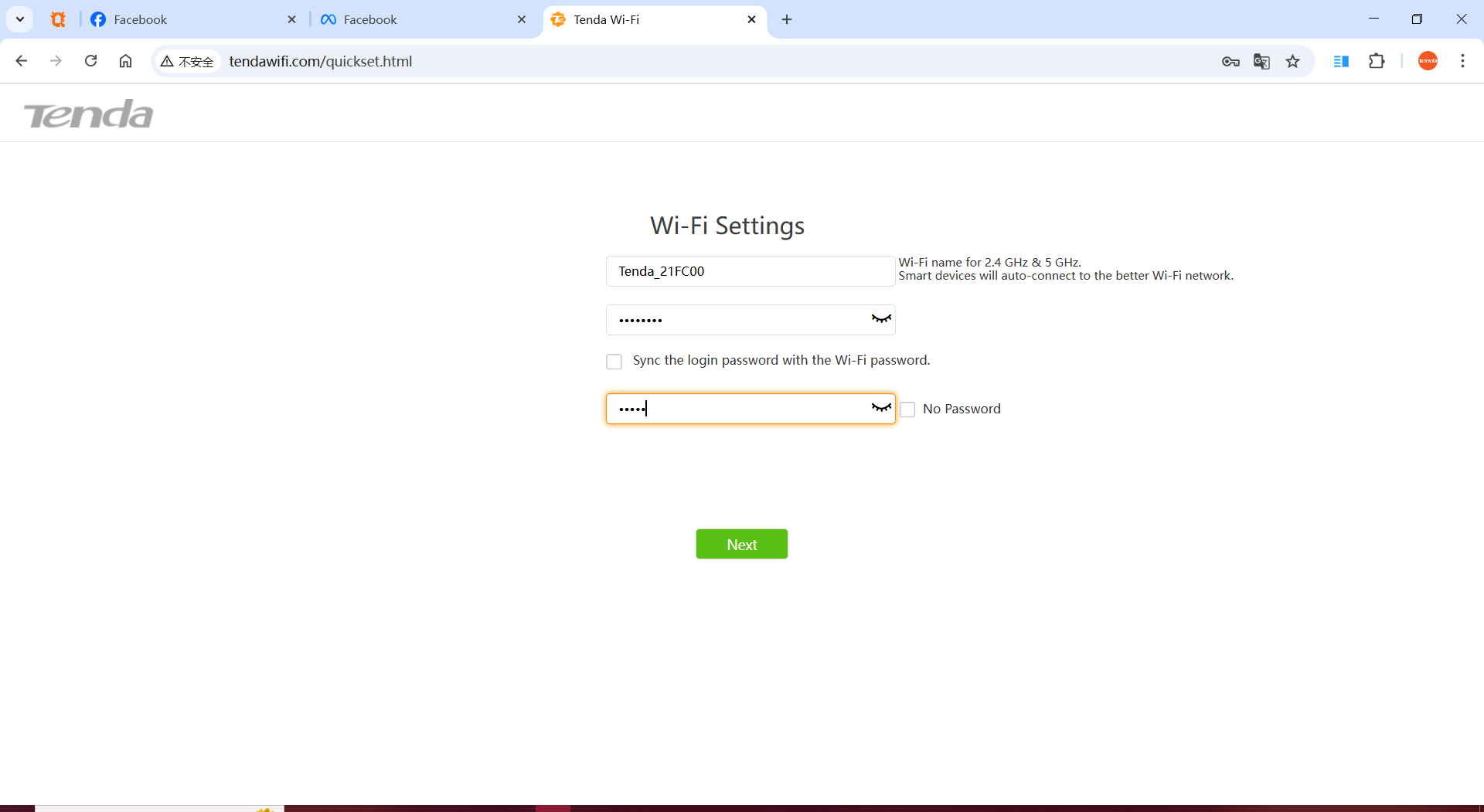
Re-login to Portal
Refresh the page and re-enter credentials to access advanced settings.
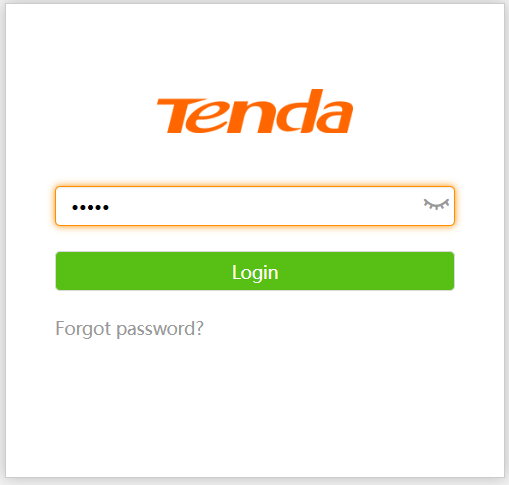
Navigate to System Configuration
Click System Settings → Automatic Maintenance.
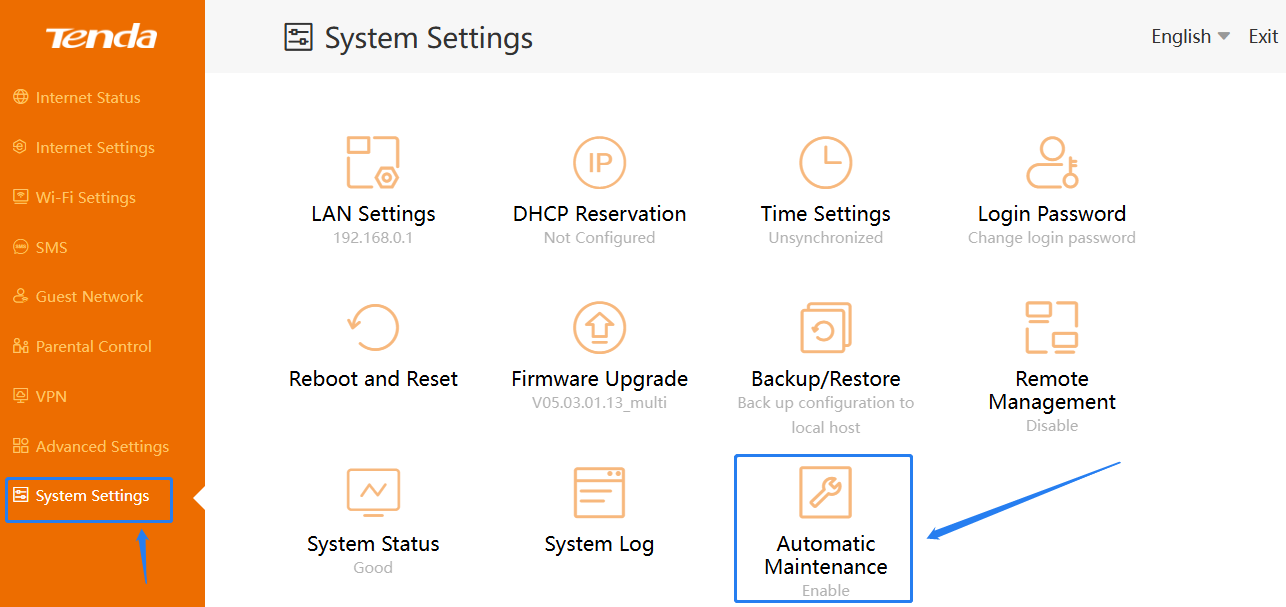
Disable Reboot Schedule
Locate the System Reboot Schedule option and toggle to Disabled.
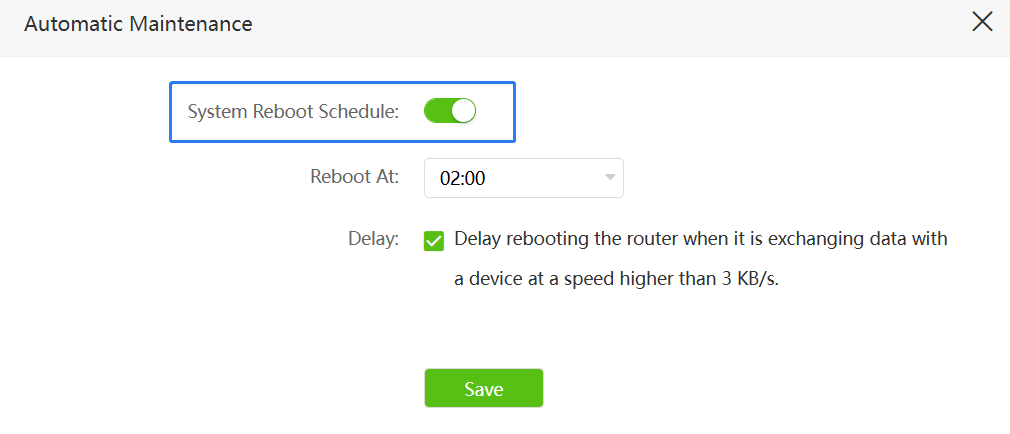
"Brothers and sisters, who else? This article basically killed me (literally, my brain cells are compost now). QUICK! Smash that 'Like' button up there before I jump off the internet ledge! 👋😭 If you don’t…(suddenly pulls out a bowl of instant noodles)Bro, my life depends on this! No likes? Fine! I’ll just live in a dumpster with my dog and write sad poetry about Wi-Fi passwords. mic drop 🔥"
P.S. If you didn’t click, no worries fam—I’ll just spam your timeline with ‘WHY YOU NO LIKE ME’ memes until you cave.🥺🐶🍔
Tenda Technology Tower ,#1001 Int' l E-City Zhongshanyuan Road,Nanshan District, Shenzhen China 518052