Note: This article will guide you how to change the WiFi name and WiFi password using MX21 Pro as an example.
Step 1: Use mobile phone to download "Tenda WiFi" App.
Step 2: Use mobile phone to connect MX WiFi signal. (SSID and Password can
be found at the bottom of the node).
Step 3: Open the App to finish configuration by following instructions. Picture will be showed as below:
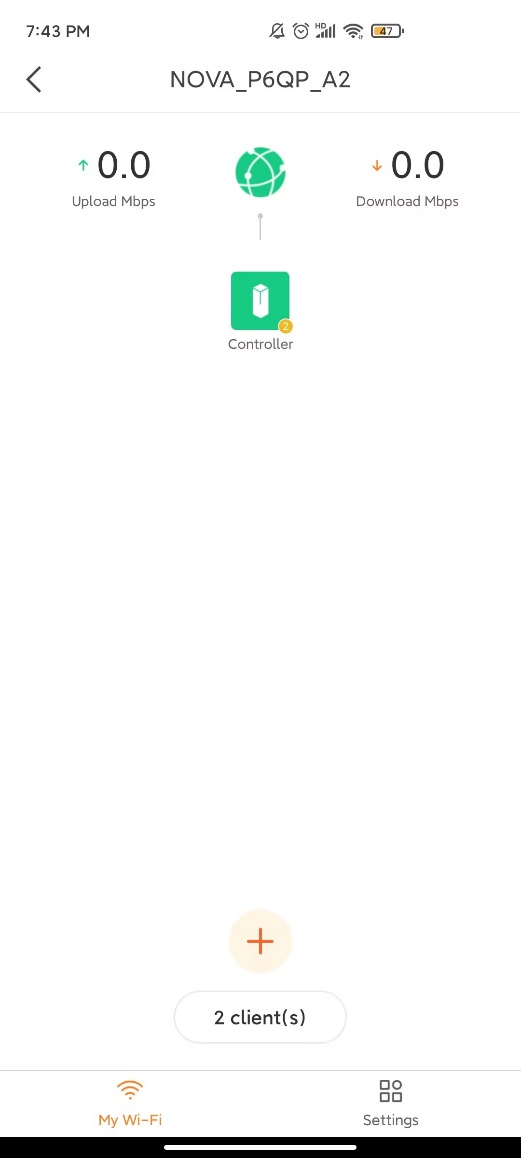
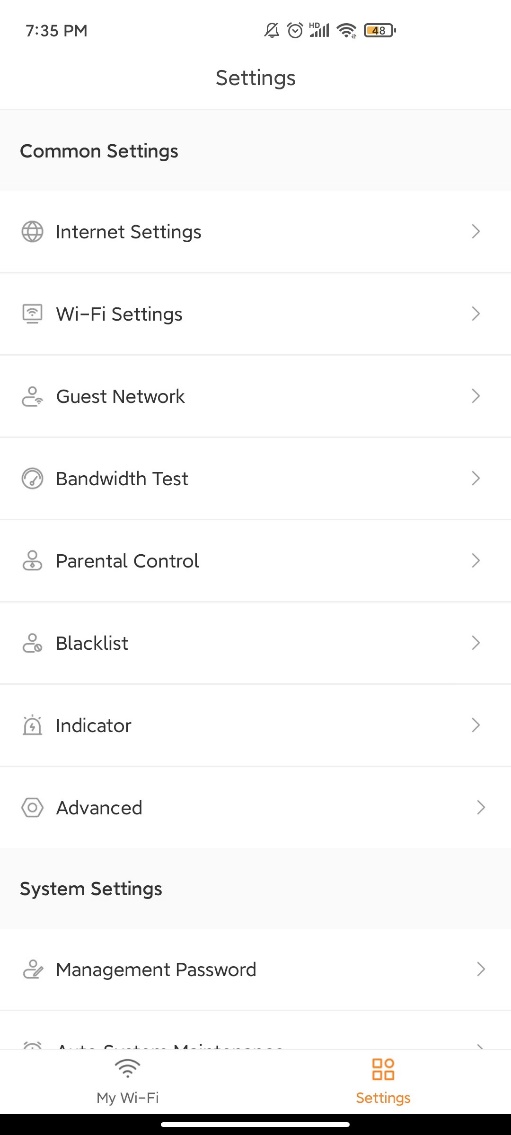
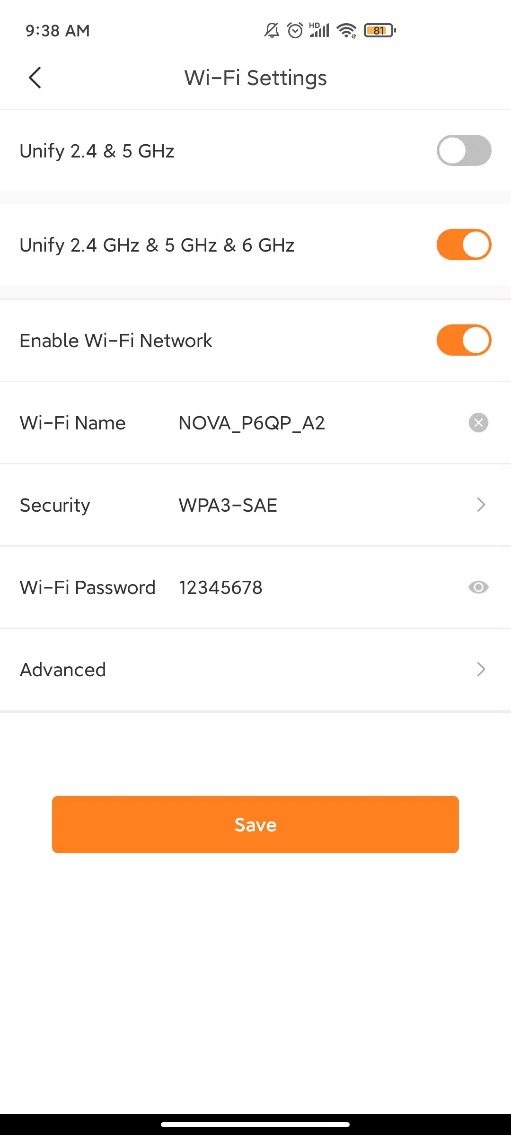
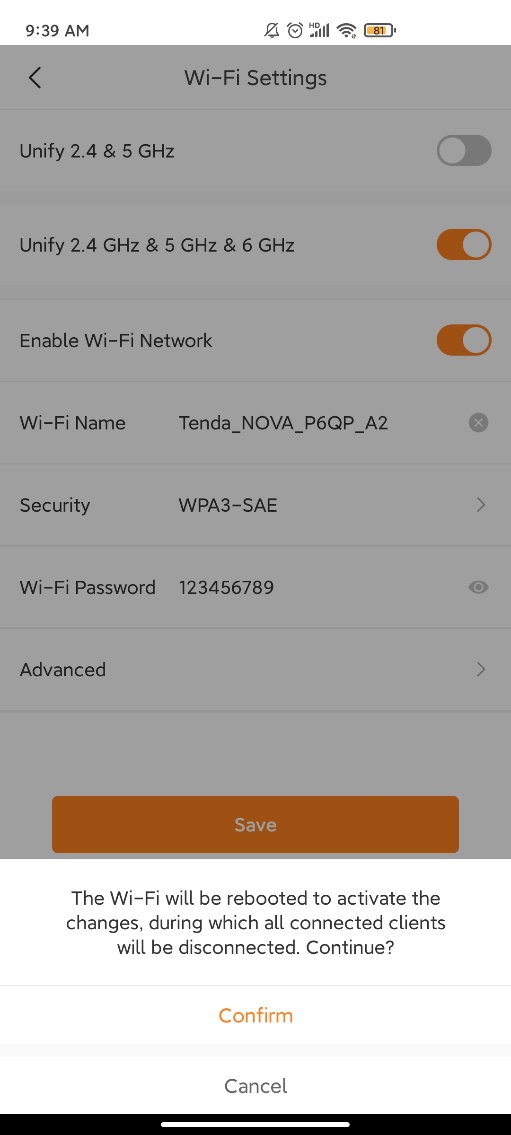
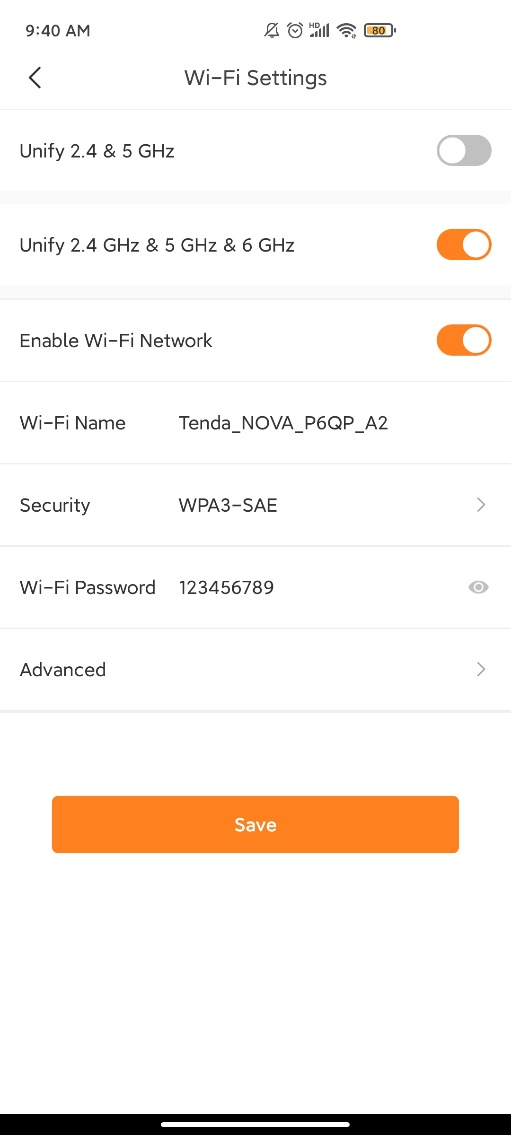
Tenda Technology Tower ,#1001 Int' l E-City Zhongshanyuan Road,Nanshan District, Shenzhen China 518052