How to setup the AP mode?
Model number: AP5
There are five operation mode for this CPE. The most basic mode of multi-function is Access Point. In this mode, the AP will act as a central hotspot for different wireless LAN clients.
Part 1: Connect the device
Part 2: Set up the AP mode
Part 3: Check whether you can access internet

Connect one of the port to the router which can access internet, then connect your computer with the other LAN ports of the router by a cable. Or you can connect the AP via wifi.

Note: After connection the SYS light should be blinking, the WLAN light should be on or blinking.

1 A wireless access point can’t provide the IP address for your computer.
You should set an IP address for your computer manually before login to the homepage of the AP. The default IP address of this AP is 192.168.0.254, so the IP address of your computer should be 192.168.0.XXX (1<=XXX<=253).
Open a browser then type 192.168.0.254 in address bar, click Enter.

Note: if you cannot login the home page, please click HERE
2 Fill in user name and password as admin/admin, and choose the country. click Login to login.
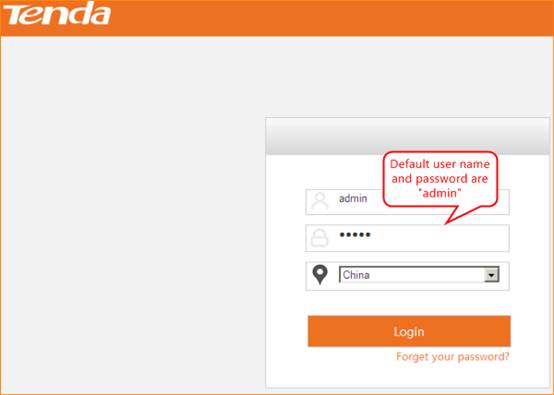

1 choose Quick Setup—AP, then click Next.
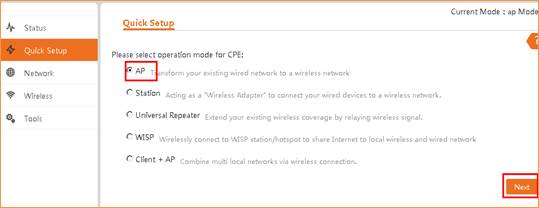
2 This page you can change SSID, Channel, Security Mode, Encryption type, WiFi password. Then click Next.
Note:
I: the Channel 1, Channel 6 and Channel 11 are recommended.
II: Choose the Security mode as WPA-PSK, Encryption Type choose the AES option. Then set a WiFi password as you want, The password should be 8 characters at least.
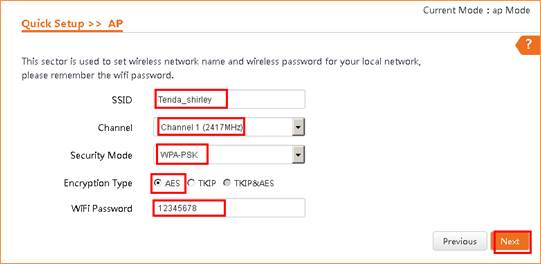
3 Click Save. The router will reboot.
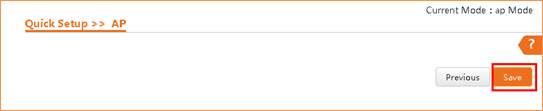
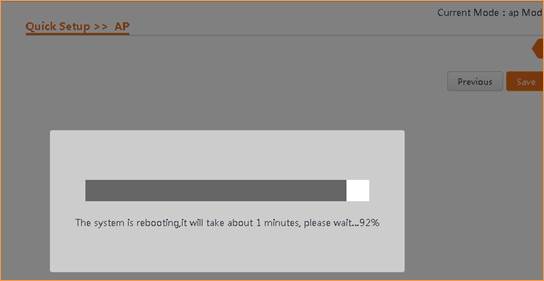

Use your laptop or mobile phone to connect the wireless SSID, then type in the password to access the internet.
Tenda Technology Tower ,#1001 Int' l E-City Zhongshanyuan Road,Nanshan District, Shenzhen China 518052