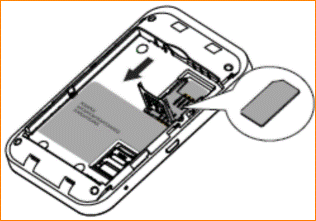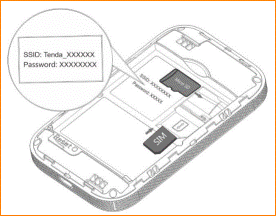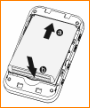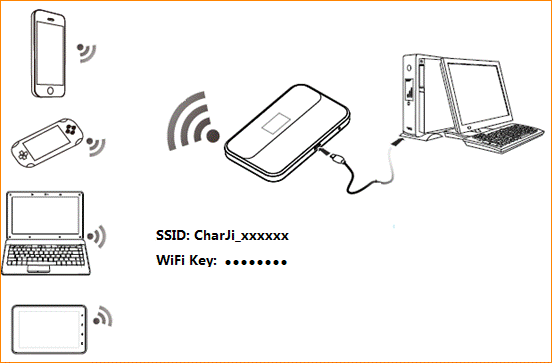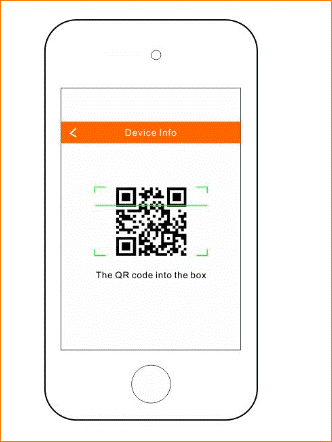Connect to the Internet
Step 1: Install the SIM card and battery
❶ Remove the back cover
❷ Install SIM card (not included)
❸ Note down SSID and WiFi KEY( SSID:Charji_the last 4 digits of MAC address;
Key:the last 8 digits of MAC address;
❹ Insert battery
❺ Replace the back cover
Note: Make sure the SIM card is of 2FF SIM standard. If you have a micro-SIM card or Nano-SIM, please use an adapter to convert it to a standard SIM card
Step 2: Turn on Your Mobile Hotspot
Hold the  (power) button and wait until the main OLED screen appears.
(power) button and wait until the main OLED screen appears.
Step 3: Connect to the Internet
u Wireless Connection
Search for the SSID (WiFi name) and type in the WiFi Key you’ve noted down before (You can also double press the WPS button  to view the SSID and WiFi key on the OLED screen, on the precondition that the OLED screen is on).
to view the SSID and WiFi key on the OLED screen, on the precondition that the OLED screen is on).
For better security, we recommend changing the SSID and WiFi key on the web UI. For specific steps, see Change WiFi name and key.
u Wired Connection
Connect your PC to 4G185 via the USB cable. Then the driver of this device will be installed automatically and you can surf the Internet on your computer.
u Scan QR code then connection
Connect your smart devices with 4G185,Use Tenda APP function “scan connect Wi-Fi”(click the  icon in the top left of APP homepage) to scan the QR code (double press “wps” button then it shows on screen),then your IOS/Android smart device will be automatic connected and you can surf the internet on your smart devices.
icon in the top left of APP homepage) to scan the QR code (double press “wps” button then it shows on screen),then your IOS/Android smart device will be automatic connected and you can surf the internet on your smart devices.