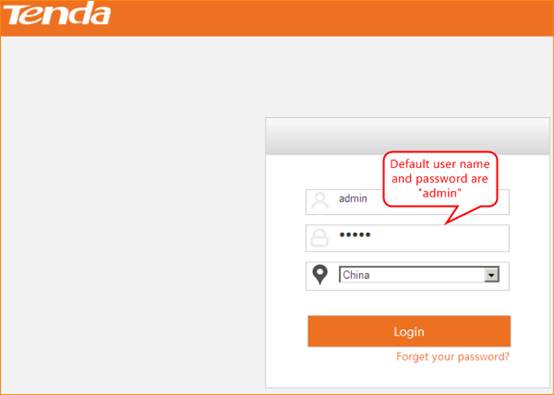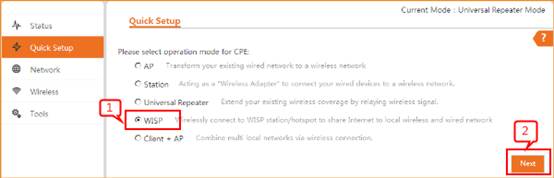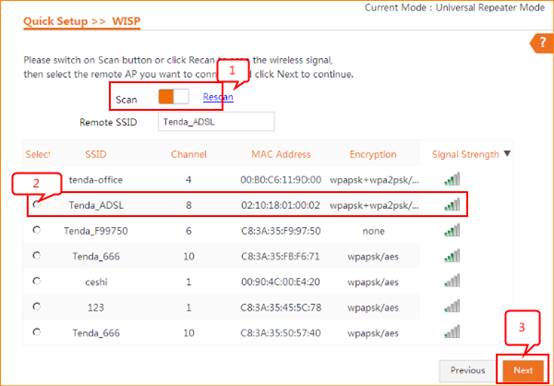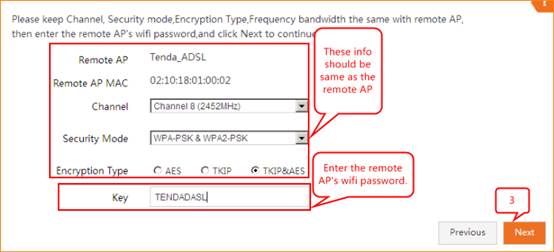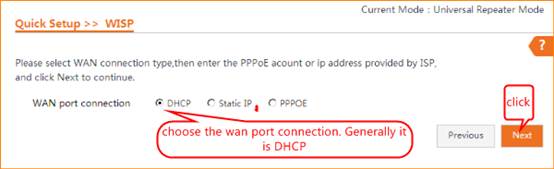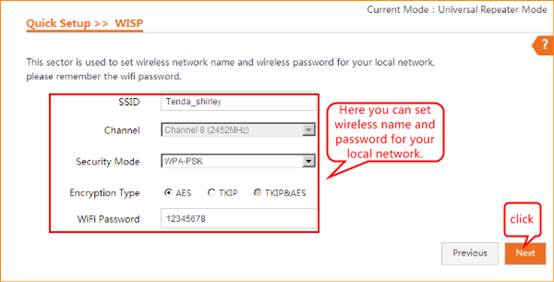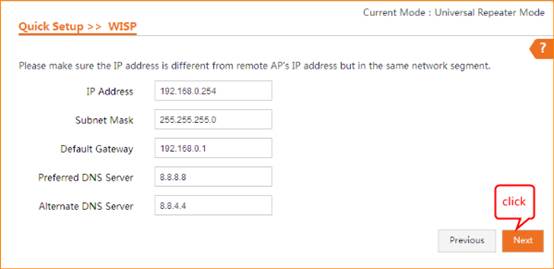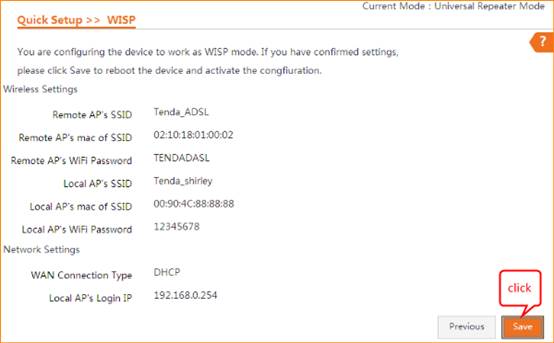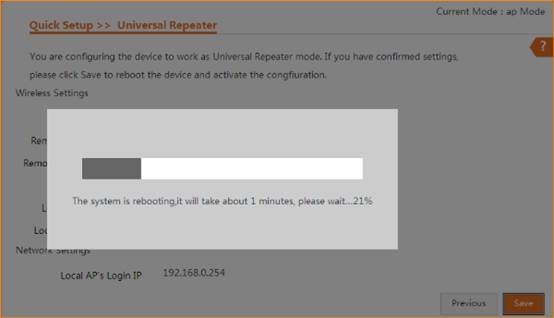How
to setup the WISP mode?
Model
number: AP5
There
are five operation mode for this CPE. In this mode, the AP will behave as
client. In addition, router function is added between the wireless WAN side and
the Ethernet LAN side. Therefore, the WISP subscriber can share the WISP
connection without the need of extra router.
Part
1: Connect the device
Part
2: Set up the WISP mode
Part
3: Check whether you can access
internet

Connect
one of the port to the router which can access internet, then connect your computer
with the other LAN ports of the router by a cable. Or you can connect it
via Wifi.

Note:
After connection the SYS light should be blinking, the WLAN light should be on
or blinking.

1 A wireless
access point can’t provide the IP address for your computer.
You should set
an IP address for your computer manually before login to the homepage of
the AP. The default IP address of this AP is 192.168.0.254, so the IP
address of your computer should be 192.168.0.XXX (1<=XXX<=253).
Open a browser
then type 192.168.0.254 in address bar, click Enter.

Note:
if you cannot login the home page, please click HERE
2
Fill in user name and password as admin/admin, and choose the country. click Login to login.
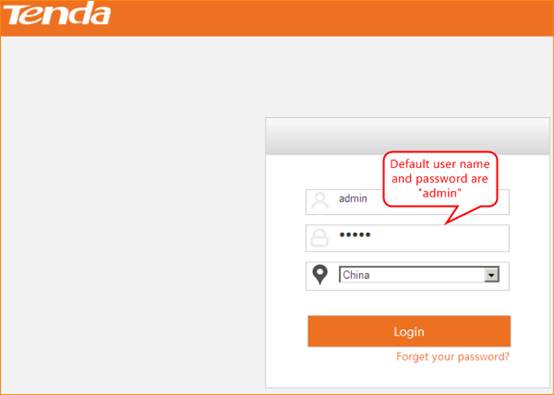

1
choose Quick Setup—WISP, then click Next.
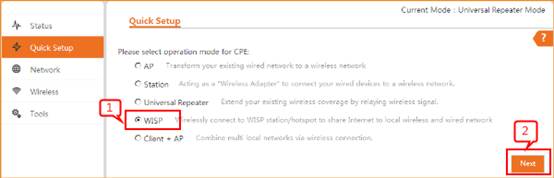
2
open Scan and choose the remote router’s SSID, click Next.
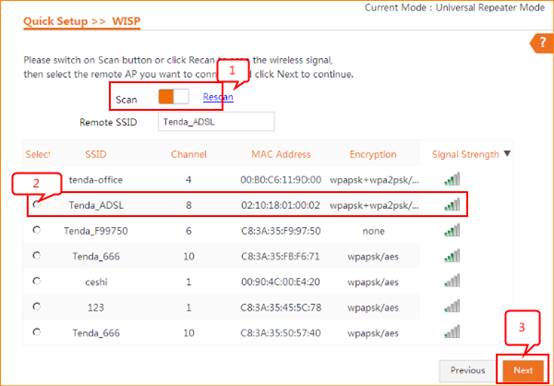
3
Confirm the remote AP’s info and type in the security key of the remote
router. Then click Next.
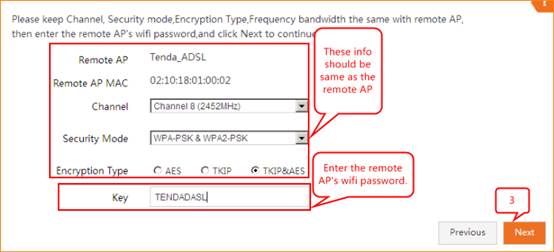
4 choose the
connection mode. Generally we use DHCP.
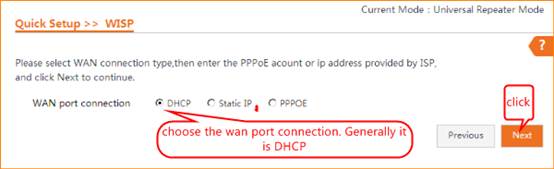
5 please configure
AP4/AP5’s SSID, security mode and WiFi password.
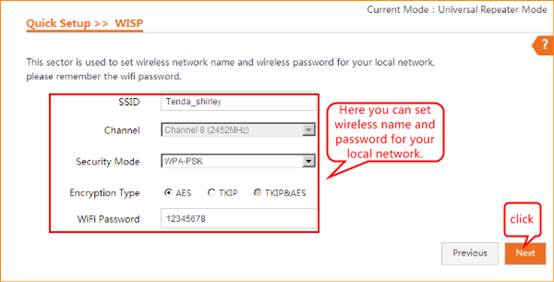
6. This page we can
configure IP address of the AP. But we have to make sure the IP address is
different from remote AP’s address, but in the same network segment.
Such as if the
remote router’s IP address is 192.168.0.1, we have to change this AP’s IP
address to 192.168.0.2-253.
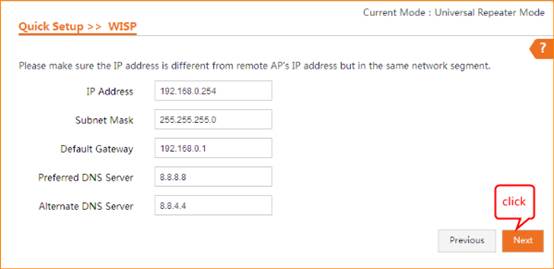
7 click save, you will see the AP reboot.
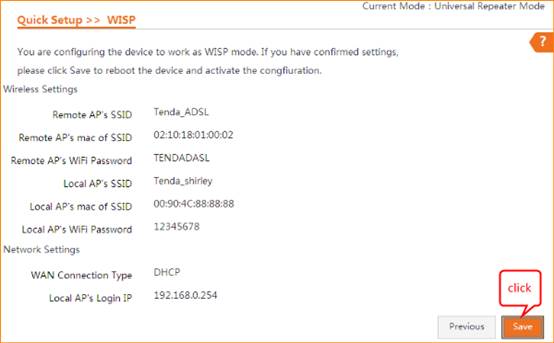
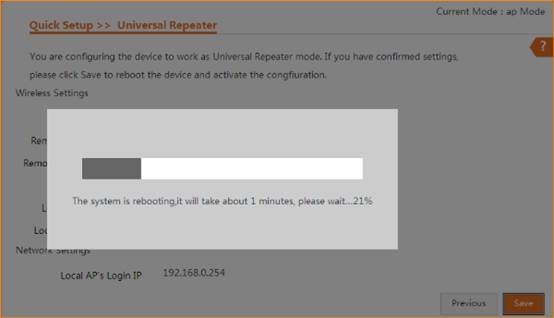

The
“bridge” light will be on if you configure the AP successfully.
Use
your laptop or mobile phone to connect the wireless SSID, then type in the
password to access the internet.