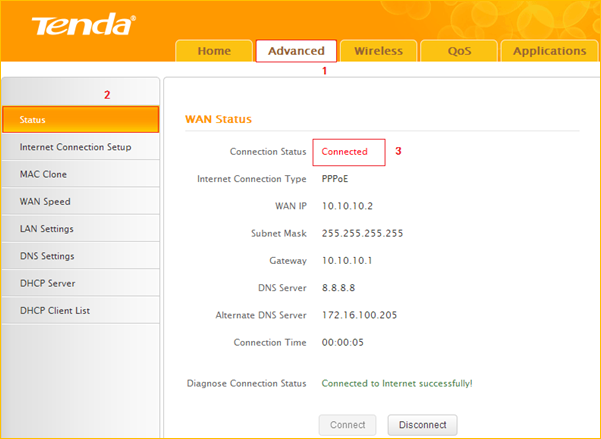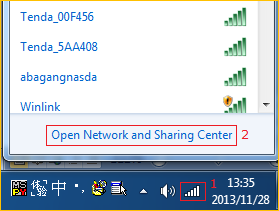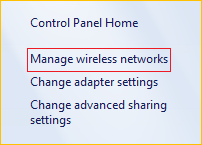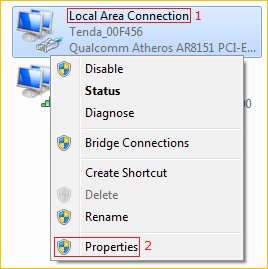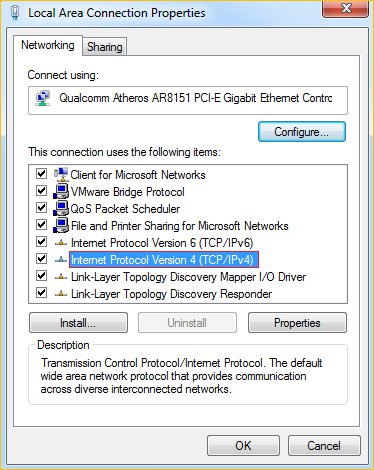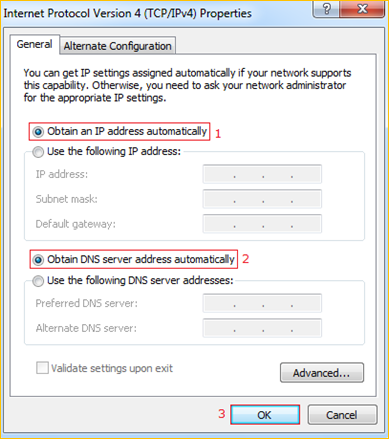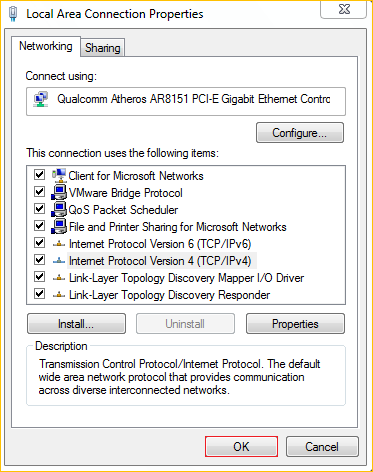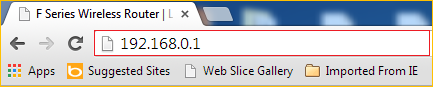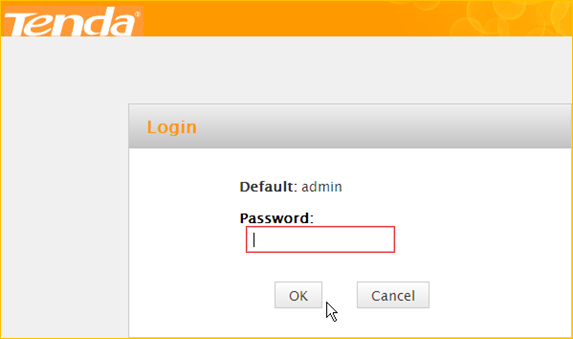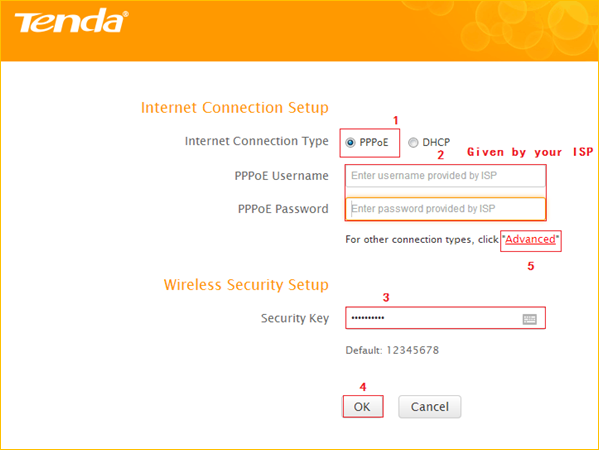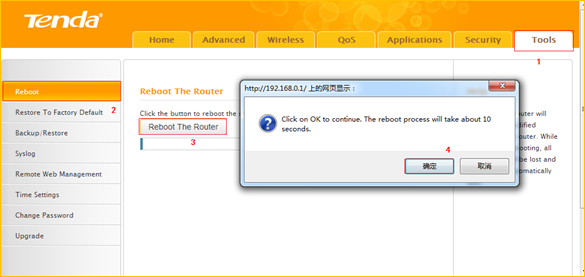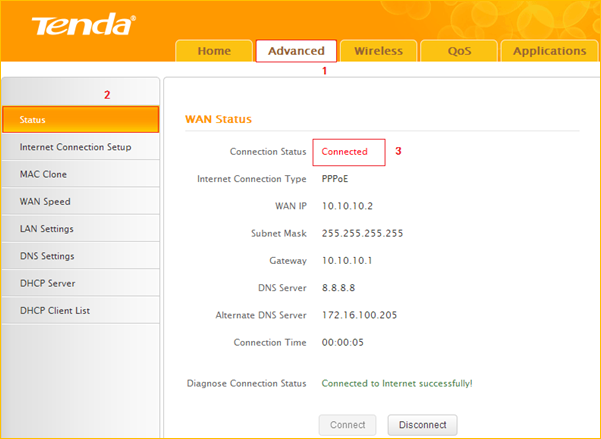How to setup the router for PPPOE internet connection mode
Model number: FH303
There are three internet connection modes for the router. This article will guide you how to
setup the router for PPPOE mode and the steps are as below.
Note: if you have no idea about the internet connection type and the accounts please call
your ISP for help.
Part 1: Connect the device
Part 2: Configure your computer
Part 3: Setup the router
Part 4: Check whether you can access internet

Connect the modem with the WAN port of the router, and then connect your computer with
one of the LAN ports of the router by a cable.

Note: After connection the SYS light should be blinking, the WLAN light should be on or
blinking, the WAN light should be on or blinking.

1 Click Network Connection Icon on the system tray, then click Open Network and Sharing
Center. (Here is for windows 7, other operating system please click HERE.)
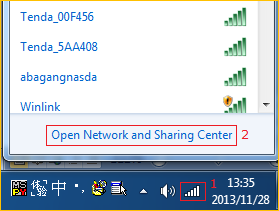
2 Click on Change adapter settings.
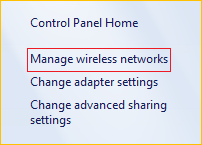
3 Right click Local Area Connection, then choose Properties option.
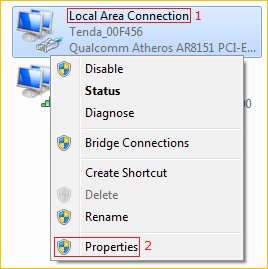
4 Double click on Internet Protocol Version 4(TCP/IPv4)
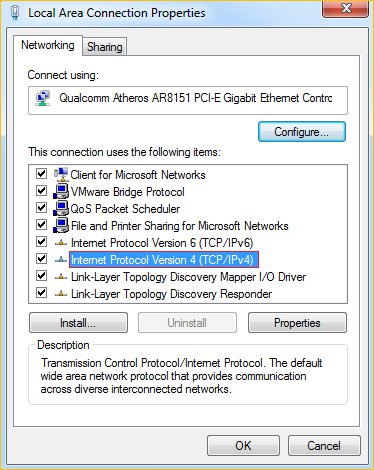
5 Choose Obtain an IP address automatically and Obtain DNS server address
automatically and then click OK.
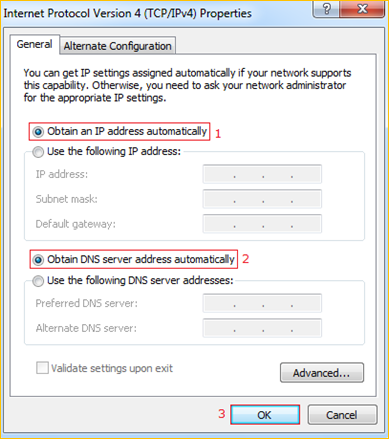
6 Also click OK on the first Local Connection Properties window
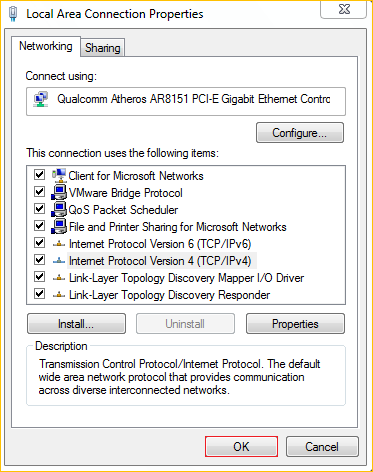

1 Open a browser then type 192.168.0.1 in address bar, click Enter.
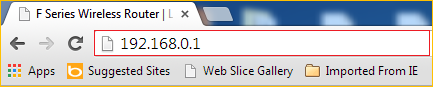
Note: if you cannot login the home page, please click HERE.
2 Fill in admin in the Password field, click OK to login.
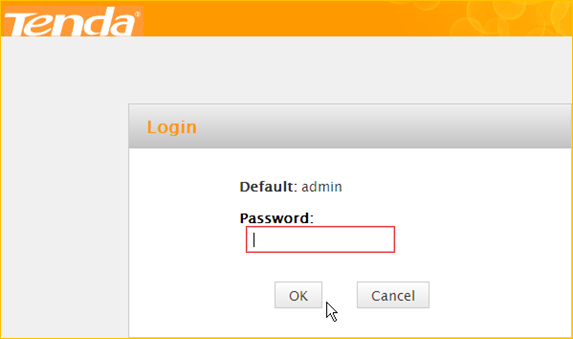
3 Choose the PPPOE option, then type the ISP Username and ISP Password in the correct
bars, then set a 2.4G Security as you want, click OK to save the settings, then click
Advanced to login the advanced setting page.
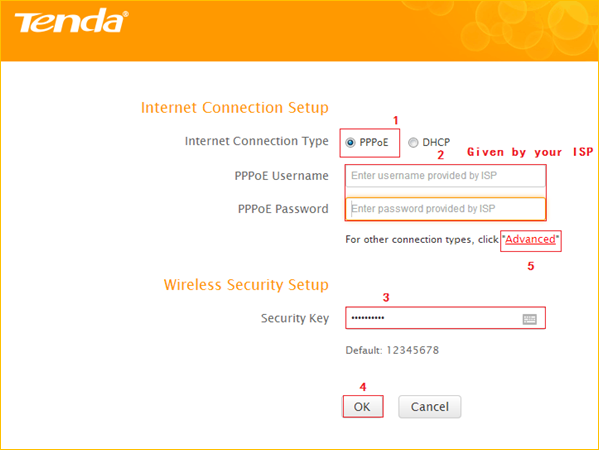
Note: the Security Key should be at least 8 characters.
4 Click on Tools, then click on Reboot, and then press the Reboot The Router button to
reboot the router for refreshing the device info.
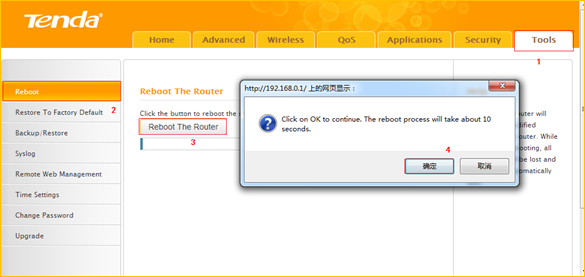

Type the User Name and Password as admin then Click on Advanced to login the advances
setting page, and then check on the Status if the Connection Status shows Connected
that means you can access internet, please check.