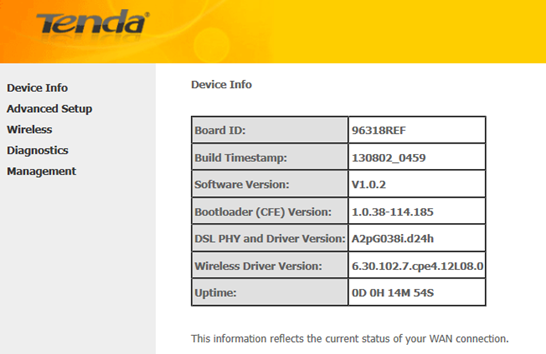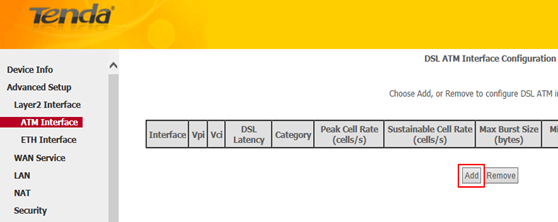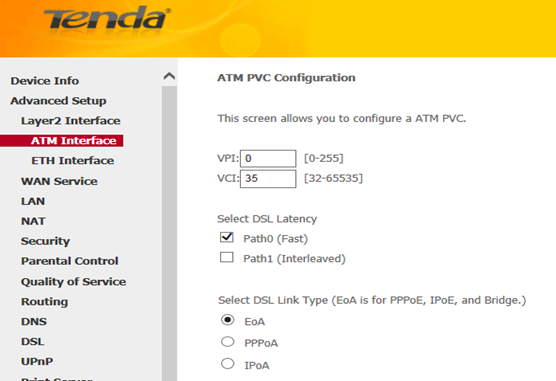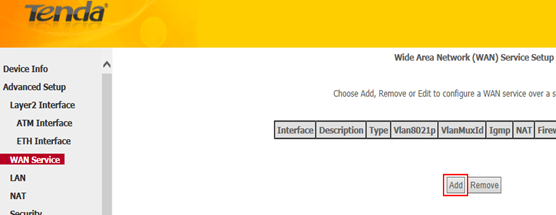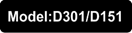
How to setup D301/D151 as a modem-router?
D301/D151 has two modes of operation: one for ADSL uplink which is ATM Interface (working as a modem-router) and the other one for Ethernet link which is ETH Interface (working as a router only). Setting up a Tenda ADSL2+ modem router as a modem-router allows the device to work as a DSL modem and a router at the same time. This article will guide you on how to set up D301/D151 as a modem-router without a setup CD.
Part 1: Verify your Internet connection type and related information
Part 2: Connect the devices together
Part 3: Login into the web-based setup page
Part 4: Internet Setup
Part 5: Test Internet connectivity& trouble shooting

Before starting the setup, you need to verify your Internet connection type and related information.
Totally, D301/D151 supports 5 different Internet connection types: PPPoE, PPPoA, IPoE, IPoA and Bridging. Contact your Internet Service Provider (ISP) for help if you have no idea on which one to choose.
|
Internet Connection Type
|
Essential information from your ISP
|
|
PPPoE
|
VPI/VCI, username, password
|
|
PPPoA
|
VPI/VCI, username, password
|
|
IPoE
|
Dynamic IP: nothing
|
|
Static (Fixed) IP: IP address, subnet mask, primary DNS server and secondary DNS server if any.
|
|
IPoA
|
IP address, subnet mask, primary DNS server and secondary DNS server if any.
|
|
Bridging
|
Nothing
|

As we can see from the picture below, there are one DSL port and 4 Ethernet ports on the back panel. Connect your devices together as the following steps.
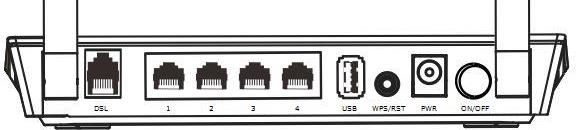
Step 1:
Plug your DSL line into the DSL port of the Tenda device.
Step 2:
Connect one end of an Ethernet cable to your computer and the other end to an Ethernet port at the back of D301/D151.
Step 3:
Check the indicators on the front panel. Ensure that the PWR is on, the SYS and DSL are blinking, the LAN port which you have plugged the Ethernet cable into is on or blinking, and WLAN is on or blinking.

Before logging into the web-based setup page, you should verify that your computer has obtained a valid IP address. For instructions on how to obtain a proper IP address, click here for help.
Launch a web browser like Internet Explorer, Firefox, Safari, etc., enter default IP address 192.168.1.1 in the address bar, and then press [Enter].

Note: If you’ve changed the default IP address, you should enter the one you changed to.You will then be directed to a Tenda web-based setup page as the following picture.
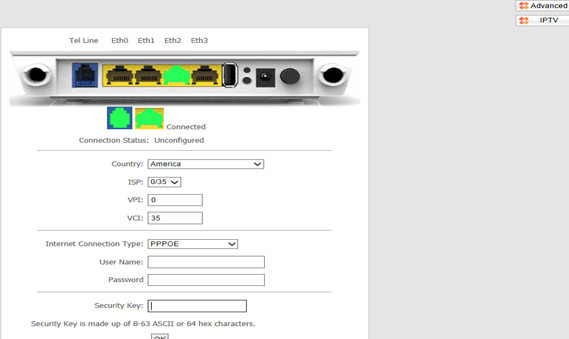

There are 2 ways to setup your Internet connection:
i. Setup Internet connection in the initial page.
ii. Setup Internet connection in Advanced page.
l Setup Internet connection in the initial page
Step 1:
Select your country and your ISP. VPI and VCI fields will be populated automatically in this way.
Step 2:
Select your Internet connection type correctly and complete the rest of the information by entering the requested details for DSL Settings, like account Information or IP information provided by your ISP(Internet Service Provider).
Step 3:
In Security Key, set a password with letters or numbers or mixed.
Note: If your country and/or your ISP are not covered in the initial page, click the  button on the top-right to manually configure the VPI and VCI. For details, see Setup Internet connection in Advanced page.
button on the top-right to manually configure the VPI and VCI. For details, see Setup Internet connection in Advanced page.
l Setup Internet connection in Advanced page
Step 1:
Click the  button on the top-right of the initial page. You will see the following page.
button on the top-right of the initial page. You will see the following page.
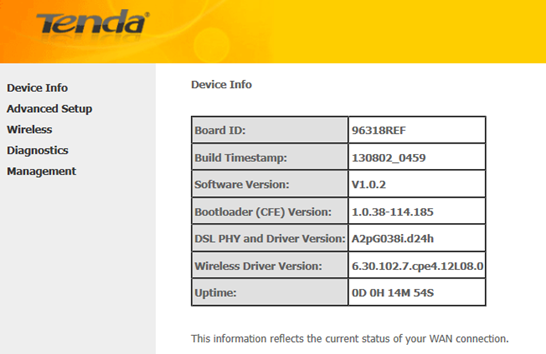
Step 2:
Select Advanced Setup > Layer 2 Interface > ATM Interface. After you have got to ATM Interface, click on Add button on the left side.
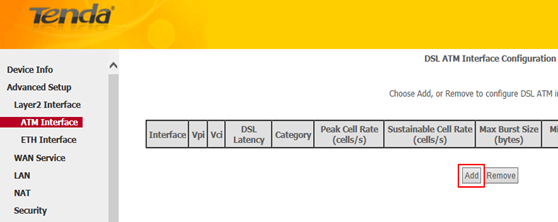
Step 3:
Enter the VPI and VCI values, select a DSL Link Type (Internet connection type), leave other options unchanged from factory defaults and click Apply/Save at the bottom of the page.
Note: EoA is for PPPoE, IPoE and Bridging.
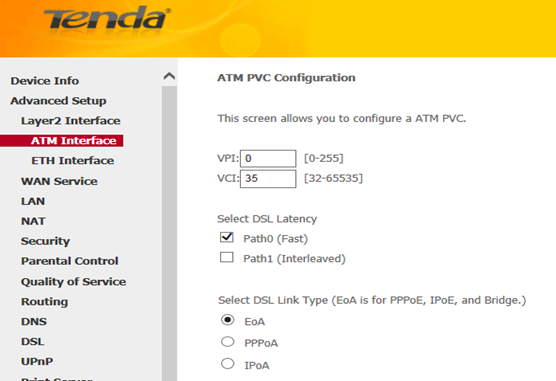
Step 4:
In the left main menu, select WAN Service under Advanced Setup. Click Add button.
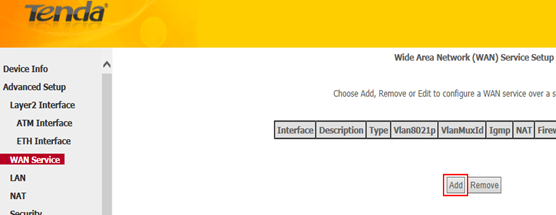
Step 5:
Depending on the type of connection, you will come to different screens and be prompted to enter the rest of the information for DSL Settings, like account Information or IP information provided by your ISP.
Note: Leave other options unchanged from factory defaults and click on Apply/Save at last.
Links below may be helpful if you are not very clear about how to setup WAN Service:
For instructions on EOA (PPPoE, IPoE and Bridging), click here
For instructions on PPPoA, click here
For instructions on IPoA, click here

Launch a web browser and enter www.tendacn.com. If the webpage is opened, it means you have got Internet access now.
Trouble shooting:
If you cannot access the Internet, you may try below solutions:
i. Power cycle the Tenda device and your computer.
ii. Reset the Tenda device and check the essential information from your Internet Service Provider.
l Power cycle the Tenda device and your computer
Step 1:
Unplug the power adapter from the Tenda device and shut down your computer.
Step 2:
Power on the Tenda device, wait for its lights on, and then turn on the computer.
l Reset the Tenda device
Find a WPS/RST button on the back panel of the Tenda device and hold down it for about 10 seconds. During which time, you will find that all the indicators turn off and several of them will back on later. All of the customized settings of the D301/D151 will be erased after resetting.
Check the essential information from your Internet Service Provider and set it up again.
Note: If all the efforts you’ve made are in vain, you’d better ring your Internet Service Provider for help to check the Internet connection.
Related Articles:
Where can I find or change my wireless network name and password?
How can I connect to a wireless network?
Download this article:
How to setup D301 or D151 as a modem-router

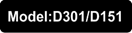


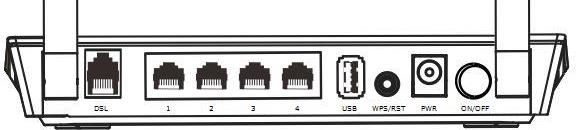


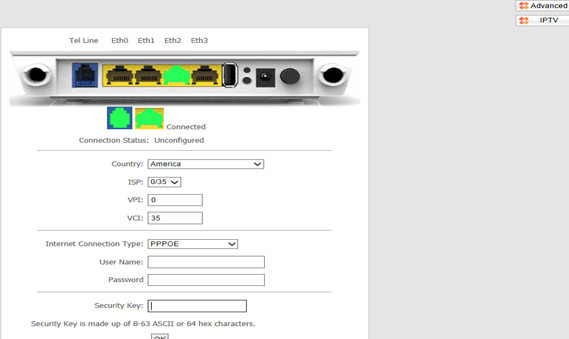

 button on the top-right to manually configure the VPI and VCI. For details, see Setup Internet connection in Advanced page.
button on the top-right to manually configure the VPI and VCI. For details, see Setup Internet connection in Advanced page. button on the top-right of the initial page. You will see the following page.
button on the top-right of the initial page. You will see the following page.