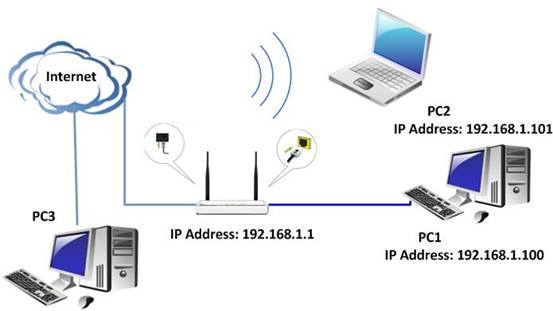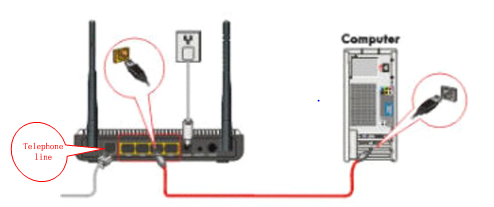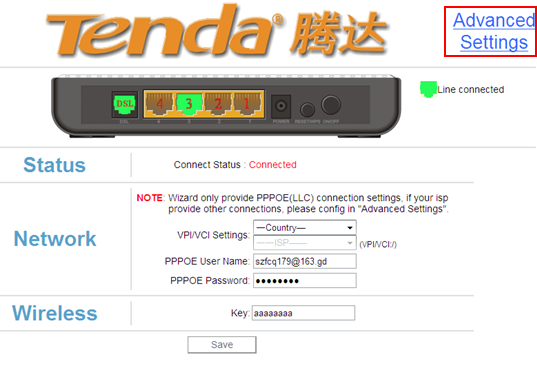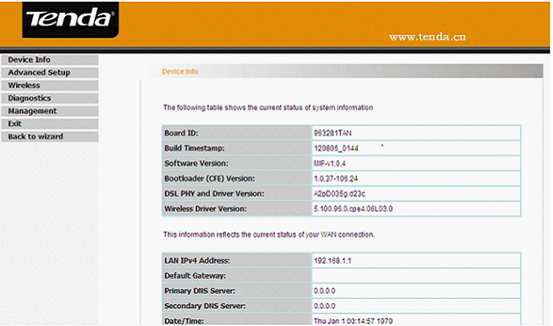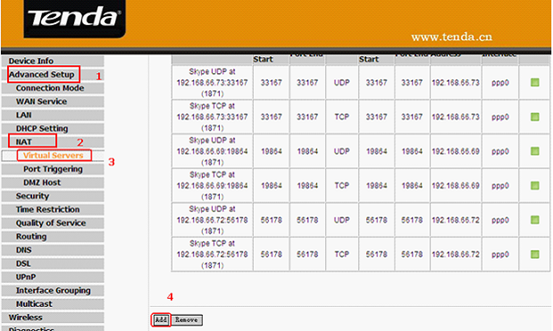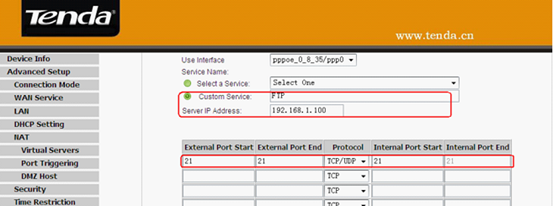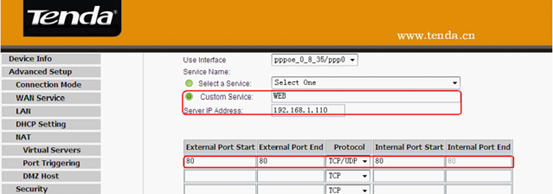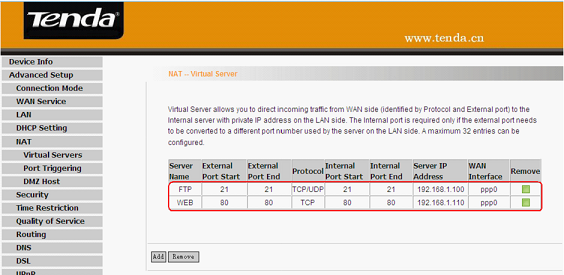II. Physical connection:
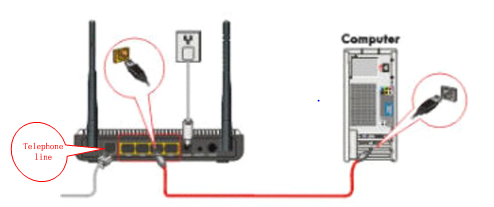
III. Login to the management page of the router:
1. Open a web browser (IE, Firefox, Safari, etc.) and find the address bar, leaving it blank before typing in 192.168.1.1, and then press enter.

(Care: The address bar is in the most top of the web page after opening web browser).
2. Click on Advanced Settings in the following page.
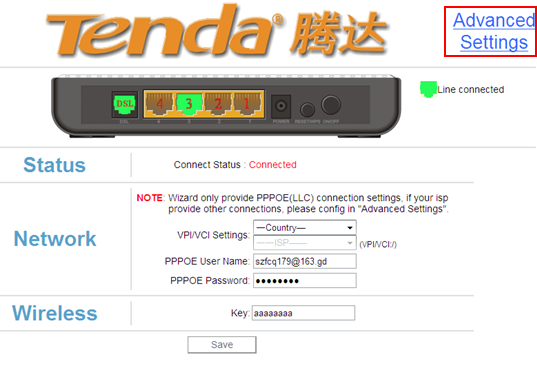
3. You will see the following page.
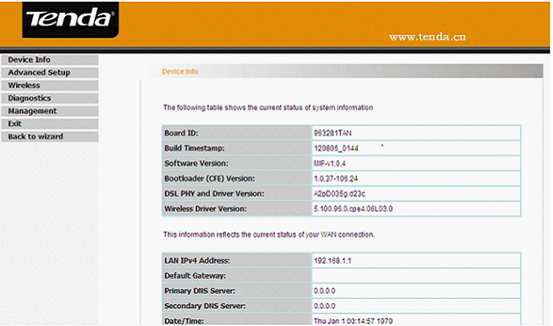
4. Click on Advanced Setup->NAT->Virtual Servers.
You can check the virtual servers list there and click Add to create a new rule.
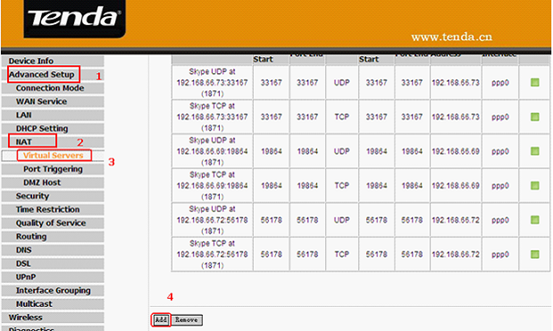
5. Configure the nat rules in the next page.
Note:
(1)Use Interface: It indicates which WAN connection the configured rules are to be applied to. When there is only one configured WAN connection available, system will select it automatically.
(2)Service Name: There are two options available:
l Select a Service: allows you to select an existing service from the drop-down list box.
l Custom Service: allows you to define a service yourself.
Example:
You have created two servers on the router’s LAN side:
(1) FTP server (Port: 21) for transferring files is at the IP address of 192.168.1.100
(2) Web server (port: 80) is at the IP address of 192.168.1.110. And you want your others from Internet to access your FTP and Web servers respectively via port: 21 and port: 80.
For configurations, follow the instructions below:
Configuring FTP server:
Click NAT-> Virtual Server, then click the Add to configure the following page.
1. Select Customer Service. In the blank please fill in a name for this rule (e.g. FTP).
2. In the Server IP address blank, filling in the IP address of your local computer which you are running the FTP service (192.168.1.100).
3. Type 21 as start port and 21 as end port in the blank Choose TCP /UDP as protocol.
4. Click on Apply/Save to save the settings.
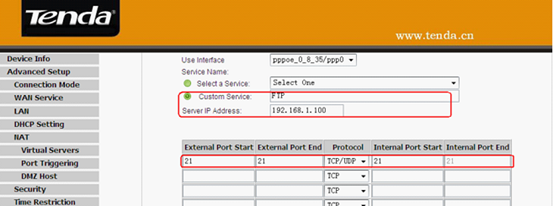
Configuring Web server
1. Custom Service. In the blank please fill in a name for this rule (e.g. WEB).
2. In the Server IP address blank, please fill in the IP address of your local computer which you are running the Web service (192.168.1.110).
3. Type 80 as start port and 80 as end port in the blank. Choose TCP /UDP as protocol.
4. Click on Apply/Save to save the settings.
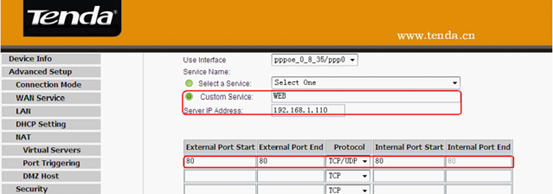
The screen appears as below after the above configuration is done.
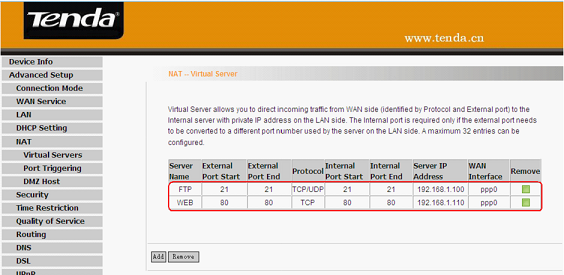
Supposing that the WAN IP address is 202.96.134.33, then the Internet user only needs to enter ftp://202.96.134.33 or http://202.96.134.33 in web browser’s address bar to access your FTP or Web server respectively.