This FAQ is designed to help customers register an account correctly when using TDSEE for the first time. It will also explain several different login methods.
First make sure the smart device you use for setup (such as a smartphone) has internet access.
1.If you do not have a registered account (Example: Email Registration):
Step 1:Open the TDSEE App.
Step 2:Tap Start, read the Terms & Conditions, and tap Agree.
Step 3:Select the region where you are, and tap OK.
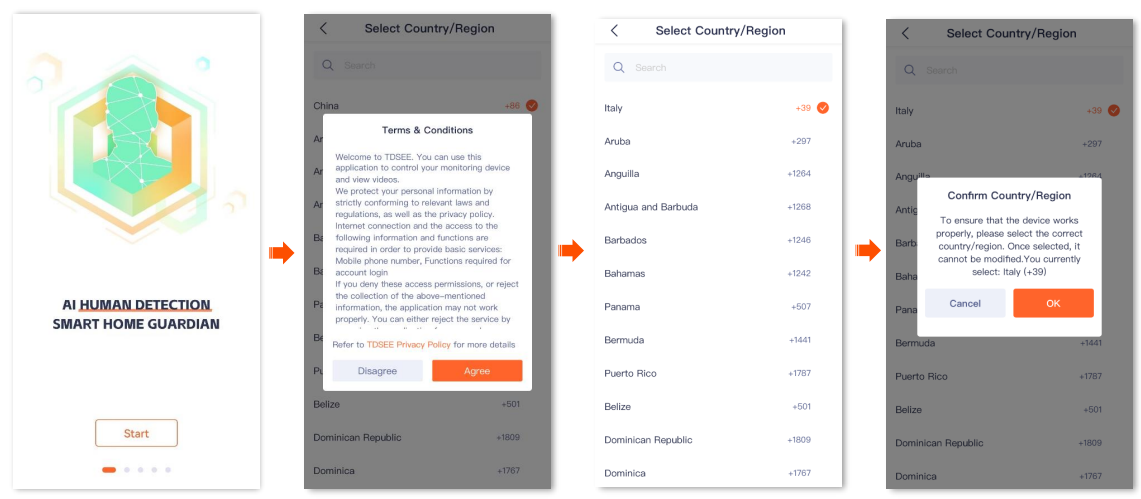
Step 4:Tap Register.
Step 5:Select the region where you are, and tap OK.
Step 6:Enter your email address, tick I have read and agree to the TDSEE User Agreement & TDSEE Privacy Policy, and then tap Get Verification Code.
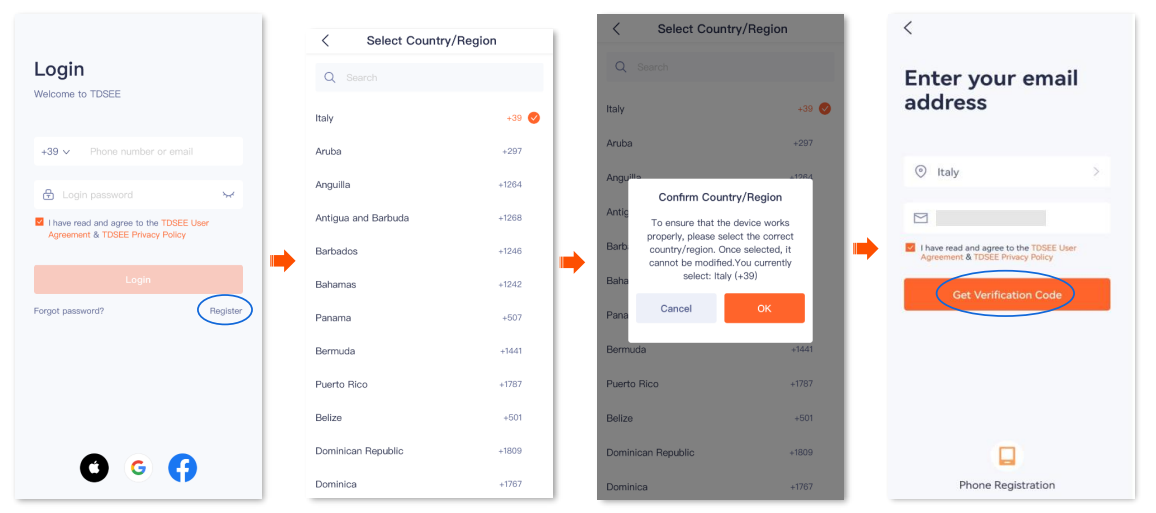
Step 7:Follow the on-screen prompts and enter the Verification Code.
Step 8:Set the login password, and tap OK.
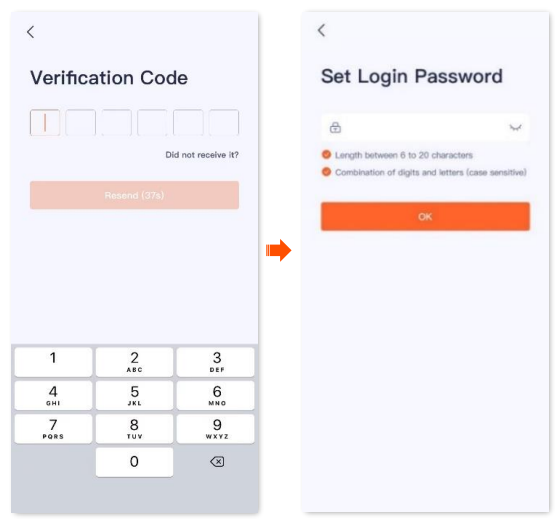
2. If you already have a registered account
Step 1:Open the TDSEE App.
Step 2:Tap Start, read the Terms & Conditions, and tap Agree.
Step 3:Select the region where you are, and tap OK.
Step 4:Enter the registered smartphone number or email address and password, tick I have read and agree to the TDSEE User Agreement & TDSEE Privacy Policy, and tap Login.
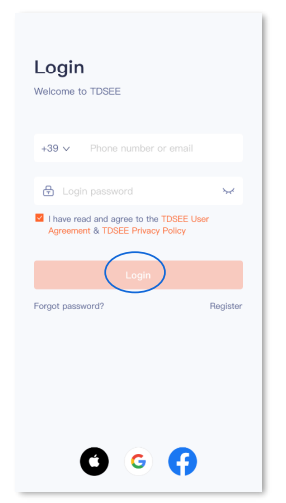
3. Login with the third-party accounts
The TDSEE App with version 1.5.0 is used for illustrations here. For TDSEE App v1.5.0 and above, when you authorize a third-party account to log in to TDSEE App, if the third-party account is not bound to the TDSEE App account, you need to bind the third-party account to the TDSEE App account your registered to log in successfully. The third-party accounts may vary from country/region and the operating system of smartphone. The Apple ID is used as an example here.
Tip: Before binding, delete the cameras from the third-party account and add it again after the account is successfully bound.
Step 1:Open the TDSEE App. Tap Start, read the Terms & Conditions, and tap Agree.
Step 2:Select the region where you are, and tap OK.
Step 3:Tick I have read and agree to the TDSEE User Agreement & TDSEE Privacy Policy, tap Apple Icon , authorize your Apple ID account to log in to TDSEE App, and tap Continue. Select the region where you are, and tap OK.
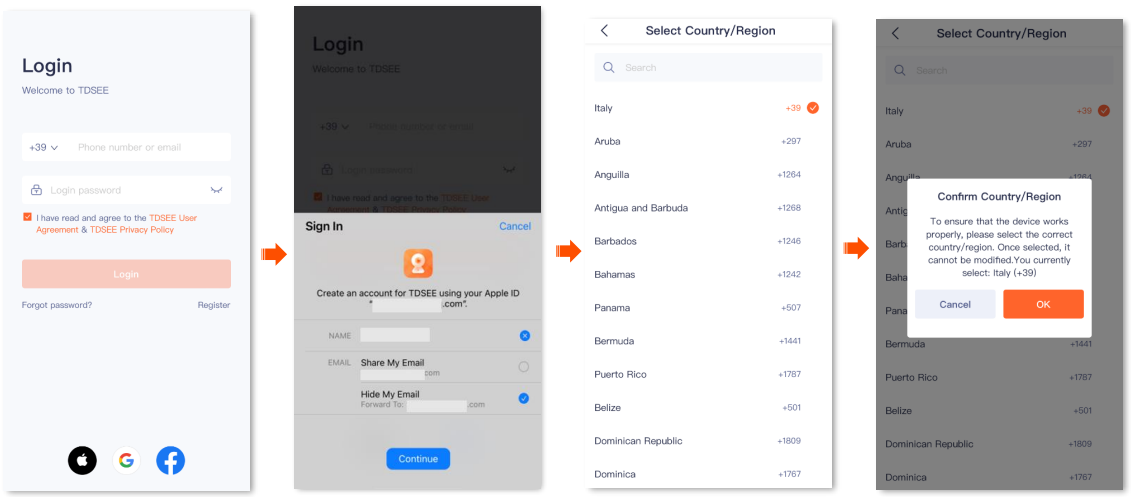
Step 4:Confirm the on-screen prompts and tap Next.
Step 5:Enter the phone number or email used to register the TDSEE APP, tap Get Verification Code, then follow the on-screen prompts and enter the Verification Code. Log in TDSEE APP successfully, and the third-party account is bound to the TDSEE App account.



