If the interface style of the router you use is as shown below, after the initial setting in the factory state, the Internet cannot be accessed, you can refer to the following steps for troubleshooting:
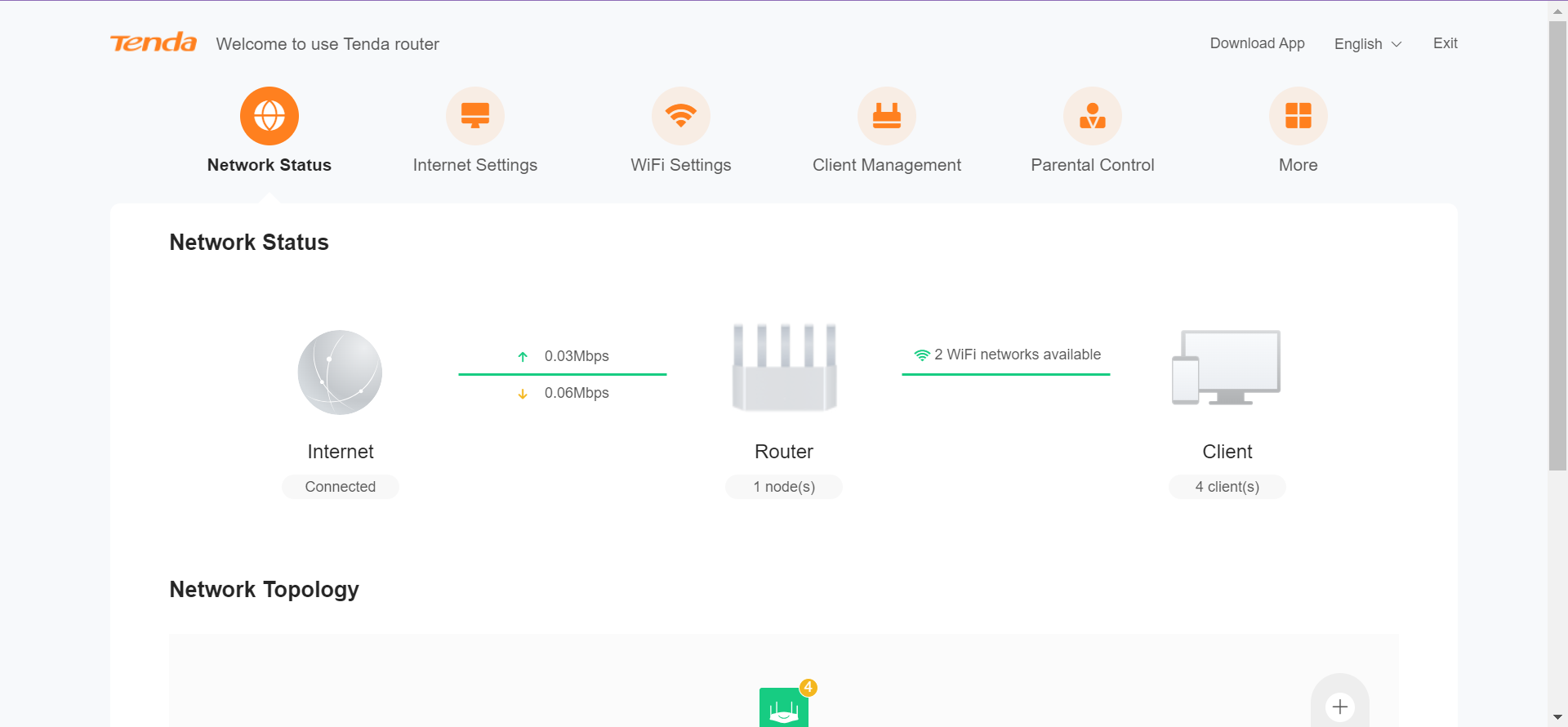
Check the indicator status of the router
1.The router indicator is steady green
Steady green indicates that the router is connected to the Internet.
- The computer cannot access the Internet.
If the computer cannot access the Internet through a wired router, you need to check whether the network cable connected to the computer and the router is plugged in tightly, and set the IP of the computer to automatically obtain, and check whether the computer has obtained the IP assigned by the router.
If the computer is wirelessly connected to the router, check whether the WiFi is connected to the current router, and then check whether the computer has obtained the IP assigned by the router.
- The phone cannot be connected to the WiFi
If the mobile phone is connected to the road WiFi signal can not be connected to the Internet, the mobile phone WiFi disconnect or forget, reconnect the router signal;
Secondly, check whether the mobile phone signal is poor (as shown in the figure below), and test whether the Internet can be accessed after appropriate proximity to the router.
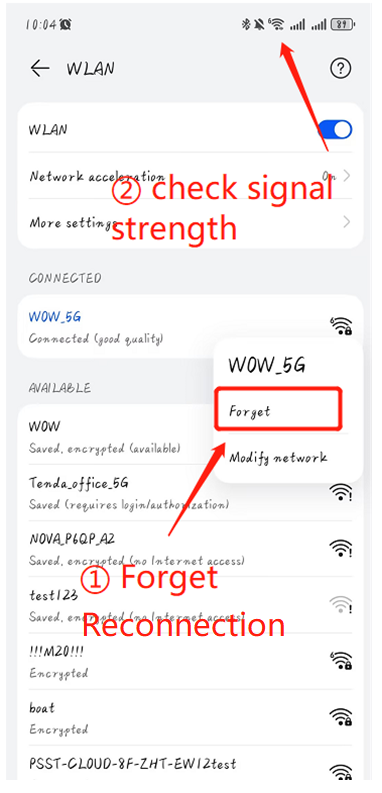
2. If the indicator on the router is orange, blink
Blinking orange indicates that the network cable is not detected by the WAN port of the router. Perform the following steps to rectify the fault:
- Check whether the broadband cable on the WAN port of the router is loose and reinsert it.
- Check whether the network cable of the WAN port is in poor contact due to quality problems, and replace it with another network cable.
- Check whether the peer device connected to the WAN port is working properly. Check whether the peer network cable is tightly connected and whether the corresponding indicator is on.
3. If the router indicator blinks red
Blinking red The network cable is connected to the WAN port of the router, but the network connection fails. Perform the following steps to rectify the fault:
1. Check whether the broadband network is normal
Connect the broadband cable directly to the computer to test whether the network itself is faulty. If you cannot access the Internet, please contact the broadband operator.
2. View the networking mode and networking status of the WAN port on the router
If the broadband network is normal, log in to the router management interface tendawifi.com on the mobile phone or computer connected to the router, and check whether the Internet access mode configured on the router is correct (the same as the Internet access mode configured on a single computer). If the Internet access mode is correct, continue to check the network connection status of the router, and try to solve the problem according to the network status and prompt method.
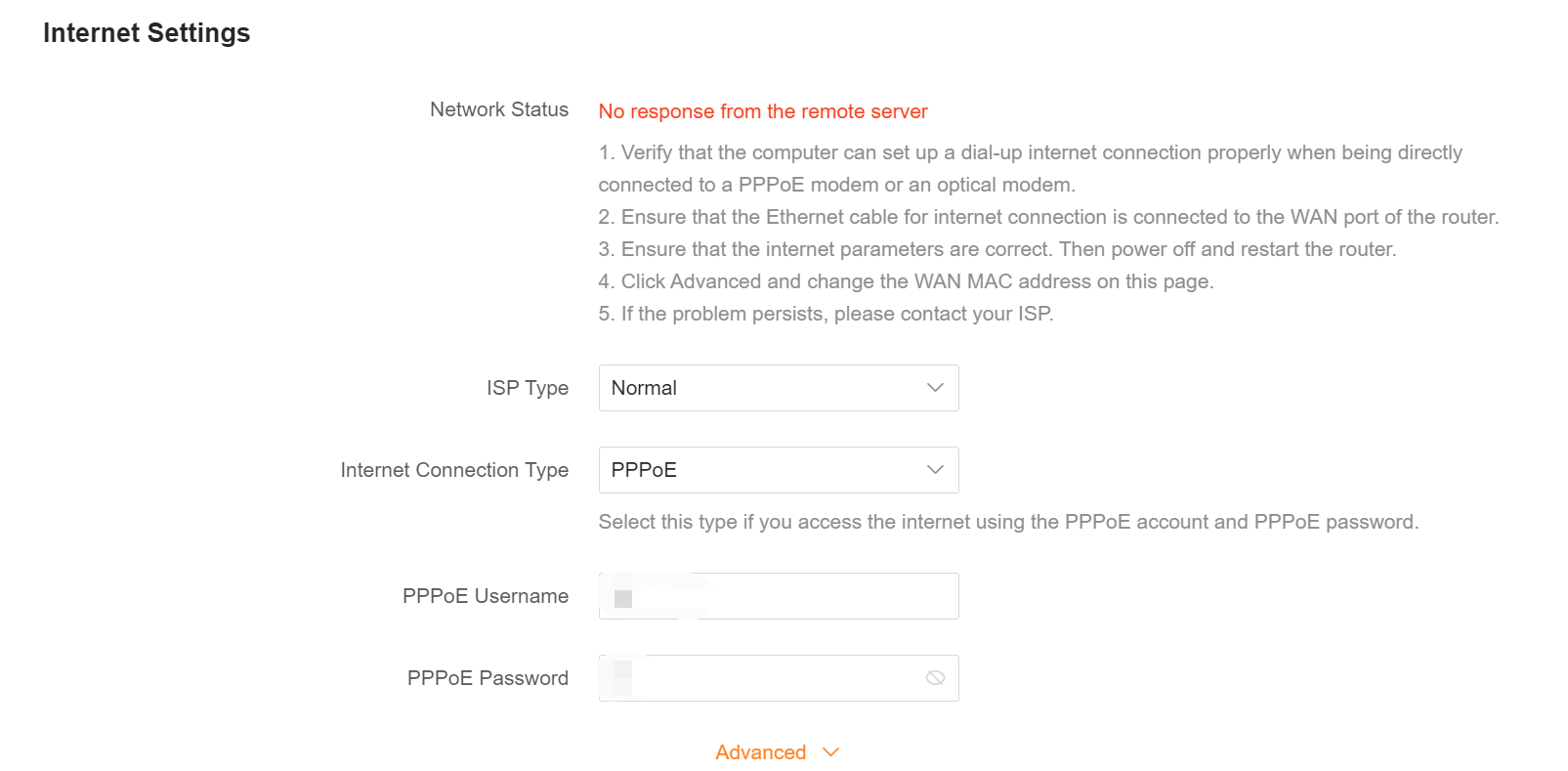
For broadband dial-up Internet access:
- The prompt "Broadband account or password is incorrect" : Confirm that the entered broadband account and password are correct, and ensure that the input is complete and case sensitive.
- If the remote server does not respond is displayed, power off the router and the upper-layer optical modem for 5-10 minutes and then power on the router to test whether the network is normal.
For dynamic IP address Internet access:
- Test if the computer is directly connected to the broadband cable, determine the IP address segment obtained when the computer is connected to the broadband cable, and record the IP address information obtained when the computer is connected to the Internet.
- After the broadband cable is connected to the WAN port of the router, check whether the IP address obtained from the WAN port of the router is in the same network segment as the IP address obtained when the broadband cable is directly connected to the computer. If the IP address is not in the same network segment, another router may be connected to the upper and lower layers, and multiple DHCP servers exist.
- If the computer directly connected to broadband can obtain IP and Internet access, but the router WAN port can not obtain the IP address after connecting to the broadband line, you can modify the router WAN port rate, reduce the rate and then test whether the IP can be obtained. If the IP is still not obtained, the router WAN port is changed to a static IP Internet access mode, and the IP, subnet mask, gateway, and DNS obtained when the computer is directly connected to the broadband are filled in to the router WAN mouth to test whether it can be networked.
For static IP address Internet access:
Check whether the IP address, subnet mask, gateway, and DNS are correct.
3. Clone the MAC address
If the computer is directly connected to broadband, the test broadband network is normal, the router WAN port information configuration is correct, but the router is still unable to network successfully, it is recommended to open "networking Settings" - "advanced Settings", find "MAC address clone", select "clone local MAC" and then connect, wait a few minutes to see whether the network can be successfully connected.
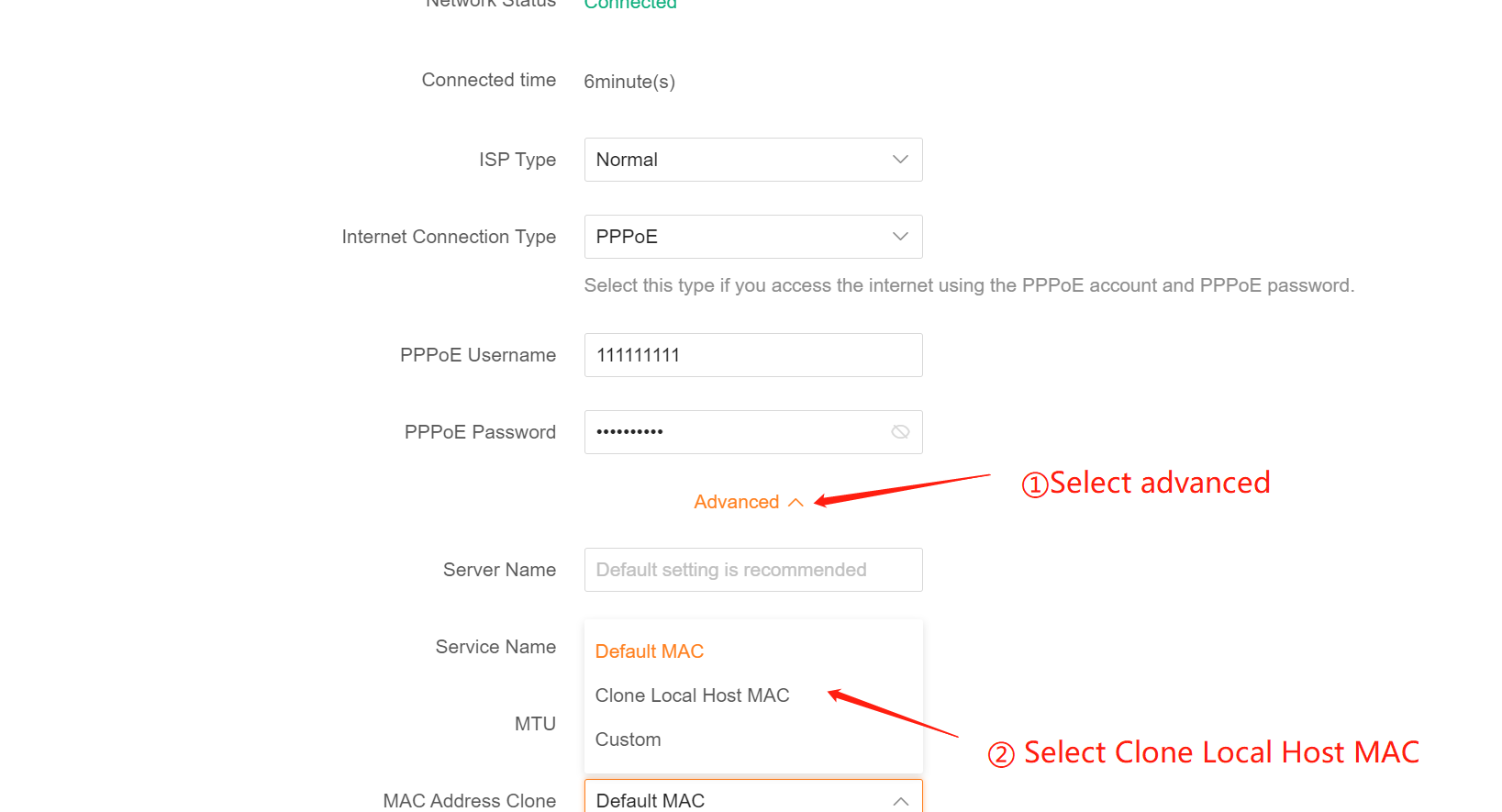
If the fault persists, remove the router, wait 5 to 10 minutes, and then connect the router to check whether the Internet can be accessed. If the fault persists, please contact support@tenda.cn.


