How to setup range extender mode via management page
Model: AH302
We can set range extender mode for A302 to extend our wireless network via button or
management page based on web. This article will guide you set range extender mode via UI.
Before setting AH302, please sure that you can get internet if you connect your computer to
upper router directly. Steps are as follow:
Part 2: Configure extender function

1Launch a browser, and usually it will login automatically. If not, input 192.168.0.254 or
tendaextender.net in the address bar and press Enter.

2 Enter the default password admin and click OK.
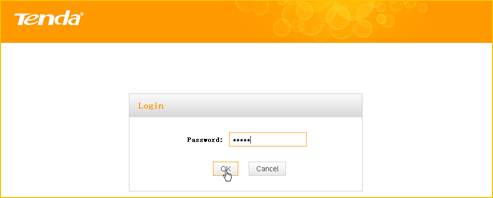
3 Then the following page will appear.
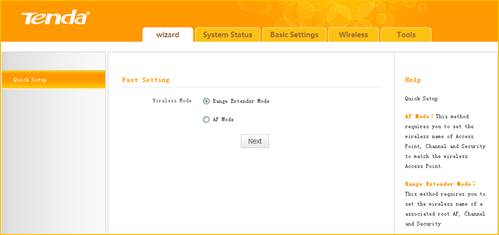

1 Click Wizard, select Range Extender Mode and click Next.
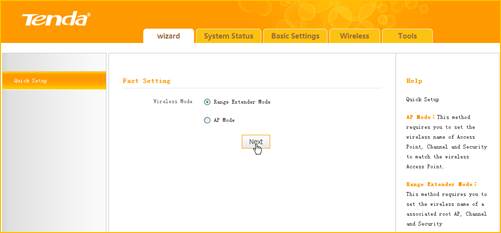
2Click Open Scan, select the remote router's wireless network (SSID), say Tenda_130518,
click OK and Close Scan.
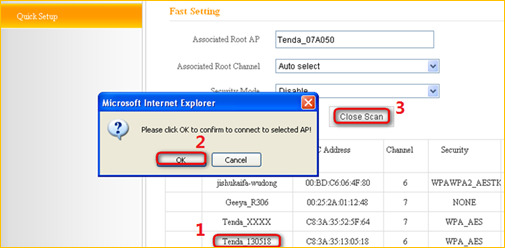
3 Enter the remote device’s security key and click Save.
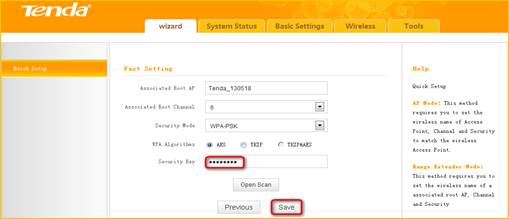
4 In the appearing dialogue box click OK
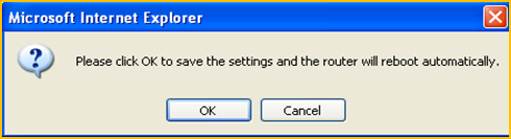
5 Click System Status to check the bridge status. When the bridge status displays
Connected, bridged successfully.
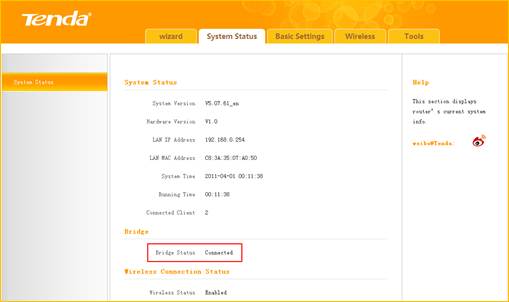
Note: If the wireless range extender is connected to the remote router within 20 seconds,
the wireless range extender’s DHCP server will be disabled automatically. Thus, the wireless
range extender will get the IP assigned from the remote router and then you can access to
the Internet. We can still login its homepage with”tendaextender.net”.
How to set up range extender mode by button? Click here.



