 How to configure the WDS+AP Mode for the portable router?
How to configure the WDS+AP Mode for the portable router?
Product line: Wireless Question category: Function configurations
Q: When we need to configure the portable router as WDS Mode?
Common network connection topology is as follows.
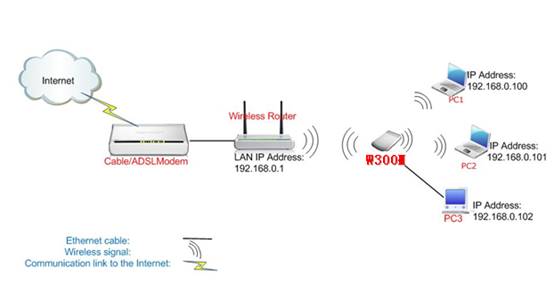
Steps are as follows:
Configurations on the main router:.
1.Login the main router’s home page.
2. Click WLAN SettingsàBasic Settings on the left menu, and set the SSID (the name for your wireless network) and choose the channel, then click Apply to save it.
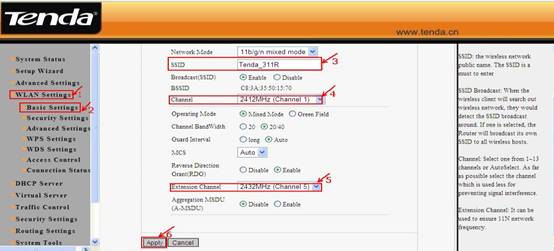
3. Click WLAN Settings, then click Security Settings, then choose WPA-Personal and AES as WPA Algorithms. Please type the password of wireless network in the blank of Pass Phrase and click Apply to save.
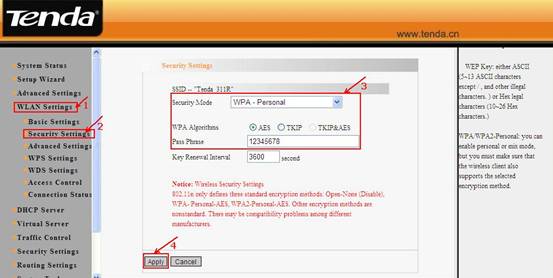
4. click WLAN Settings, then click WDS settings in the left menu and choose Lazy Mode as the WDS Mode, then click Apply to save the setting and the router will reboot.
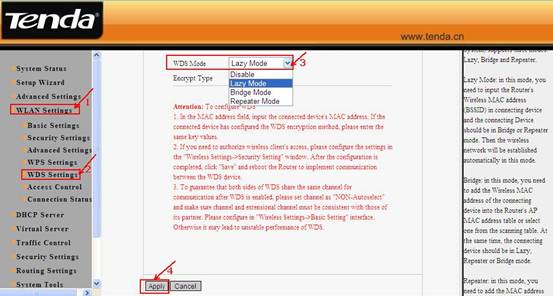
Configurations on your Tenda portable router:
1. Login to the management page of this router (the login IP is default to be 192.168.2.1, the username and password are both admin).
2. In the management page , choose the default mode WDS+ AP->Setup Wizard. In the set up Wizard page, click next.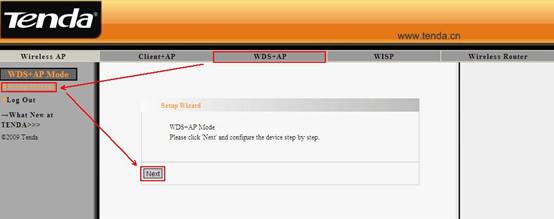
3. In the WDS Settings page. Click Scan to select the signal of the uplink router (wireless router) and connect to it. Then you will need to configure the security parameters in the page, attention the Channel, Encrypt Type must be the same with your uplink router.
Click Next to continue.
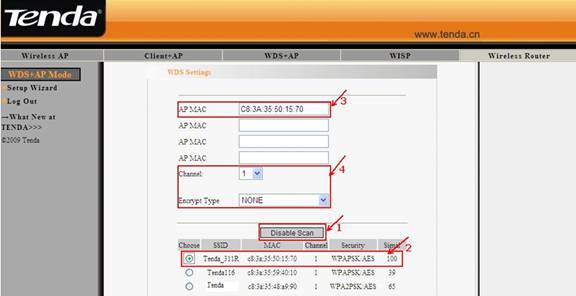
4. In the Wireless Basic Setting page, you can do the basic configuration for your portable router. You can change the name of it by changing the SSID. Also please select a wireless Channel for it, Click Next to save the settings.
Attention: the Channel, Extend Channel must be the same with your uplink wireless router.
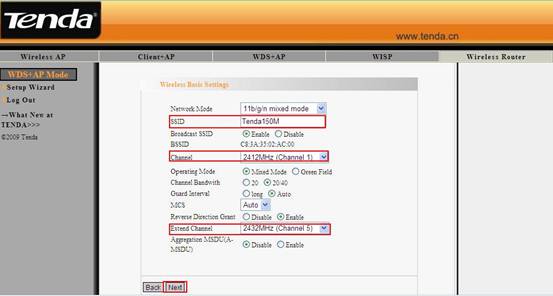
5. Then in the Wireless Security Settings page, you can simply configure a password for your it. Click Next to go ahead. Attention: the security Mode and Algorithm must be the same with the uplink wireless router.
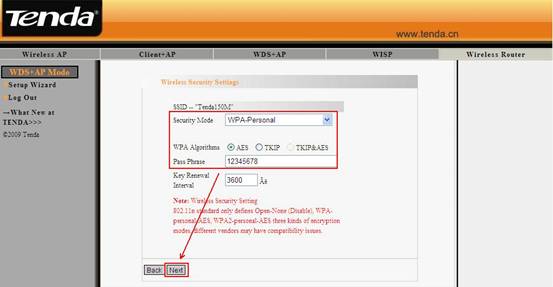
6. Click Apply in the page to complete the configurations for your router in WDS + AP Mode.
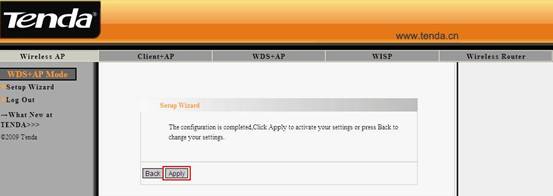
7. After the configuration, this router is connected to the uplink wireless router (support DHCP function which can assign IP addresses automatically), then you only need to configure you computer to obtain IP address and DNS sever automatically to access the internet.
A: In the WDS +AP Mode, the device can enhance the signal and extend the wireless coverage. It can bridge two local area networks or two computers and meanwhile amplify and transfer the signals.



