 How to block the access to certain websites by URL filter function for the ADSL Router?
How to block the access to certain websites by URL filter function for the ADSL Router?
Product line: ADSL Question category: function configuration
Q:How can we limit computers on the LAN to access certain websites?
A:We can achieve it by URL filter, because this function blocks all LAN PCs from accessing specific websites.
The connection topology is as below:
I. Physical connection:

II. Login to the management page of the router:
1. Open a web browser (IE, Firefox, Safari, etc.) and find the address bar, leaving it blank before typing in 192.168.1.1, and then press enter.

(Care: The address bar is in the most top of the web page after opening web browser).
2. Click on Advanced Settings in the following page.
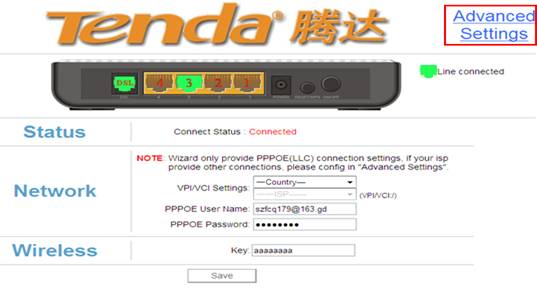
3. You will see the following page.
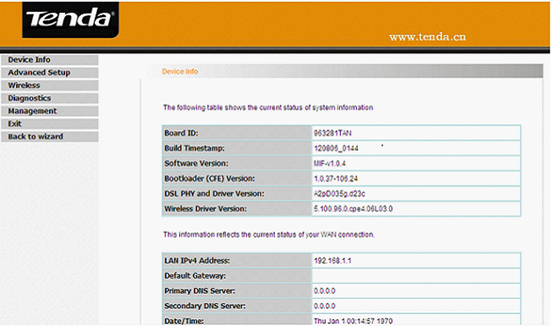
4. Click the Advanced SetupàSecurity->Url filter on the left menu.
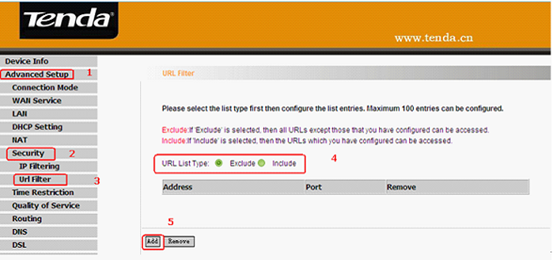
Note:
Exclude: If 'Exclude' is selected, then all URLs except those that you have configured can be accessed.
Include: If 'Include' is selected, then the URLs which you have configured can be accessed.
After you have added the URL filter rule, if you previously accessed this URL, then you need to reboot the router and delete your PC’s cache to activate the function. However, you can access the deleted URL without rebooting the router after you delete a filter rule.
Example 1:
If you want to prevent all LAN PCs from accessing
www.sina.com.cn then you can follow the instructions below:
1. Click Advanced SetupàSecurityàURL Filter to the page above and then click Add there to enter the page below.
2. Tick Exclude in the page and click Add.
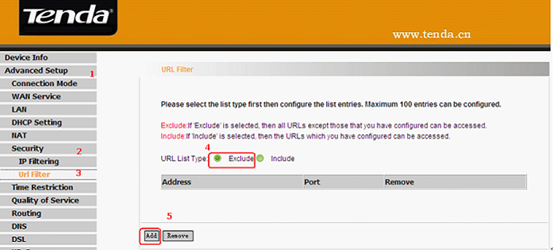
3. In the URL Address please enter the website which you want to block. Do not click on Apply/Save.
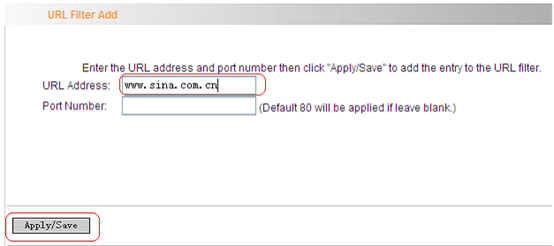
After the settings, PCs in the LAN can’t visit an url string includes
www.sina.com.cn. While other web pages can be accessed without any influence.


