 W300A-How to configure my Access Point work in P2MP mode
W300A-How to configure my Access Point work in P2MP mode
Product line: Wireless Question category: Function configuration
Q: Why do we need to configure the W300A to work as P2mp mode?
A:P2MP usually transmit wireless signals from one access point, and other access points are in charge of receiving signals so as to share network resource. Support up to 4 remote access point connection. In this mode, wireless clients are not allowed to connect.
The Connection Topology is as below:
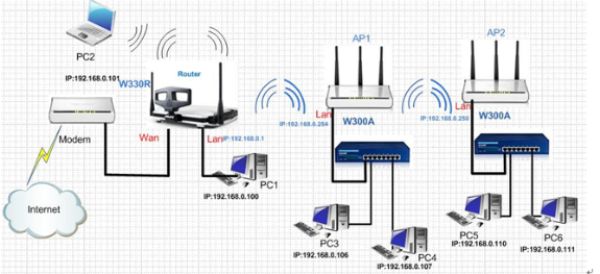
Note:
Before configuration, you should make sure the tips as followings:
(1). Access point 1 should work in P2MPmode
(2). Access point 2 work in bridge mode (p2p or p2mp or repeater mode).
(3). The LAN IP address of AP2 should be different from AP1.
The steps are followings:
Before we install the uplink router, we should make sure that the Access point1 worked as AP Mode
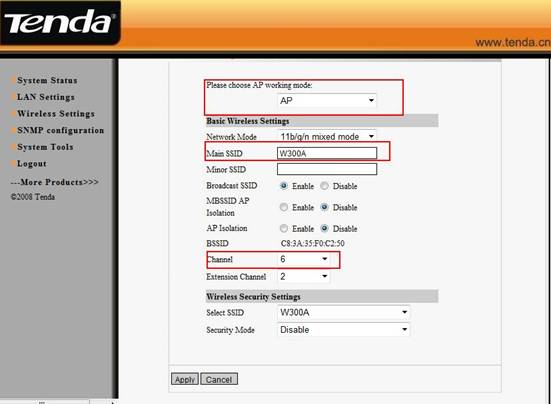
1. The settings on your wireless router
(1)Connect your computer to the W330R,Then login to the home page of W330R through type
//192.168.0.1 in the address bar, and a pop-up will appear and require you input username and password, both of them default are admin.
(2)After successful login, please click WLAN settingàBasic setting to change the SSID to tendaW330R, and choose channel 6. Then click Apply to save the setting.
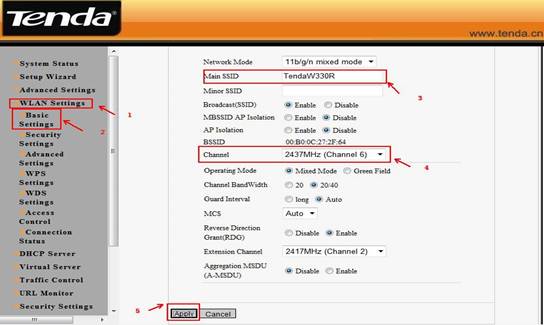
(3) Then click WLAN Settingà Security Setting to choose WPA-personal as security mode and select AES as WPA Algorithms, please type your password in the blank of Pass Phrase.
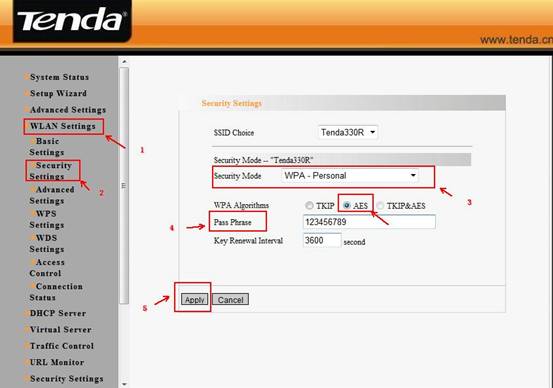
(4)Then click WLAN setting à WPS setting. And choose Disable to disable WPS, and clicks save.
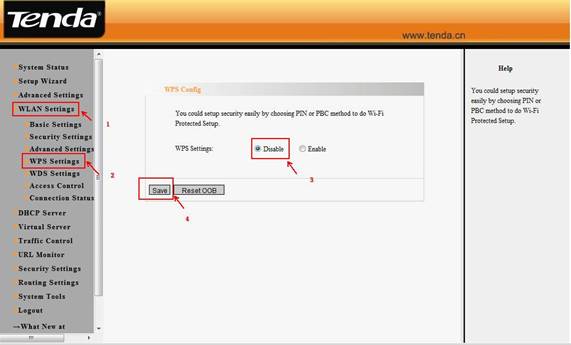
(5)Then click WLAN settings àWDS settings. Please choose Repeater Mode and the encrypt type choose NONE, then click on open scan and choose the AP1’s signal. And click on apply to save it. Then the router will reboot. (Make sure that your uplink wireless router has WDS function)
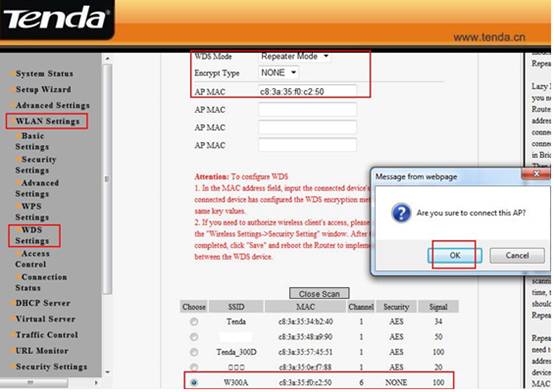
The settings on the AP2:
1. Login to homepage of the AP2 and change the LAN IP address of access point to avoid IP conflict with AP1 (but it should be in the same segment with AP2).
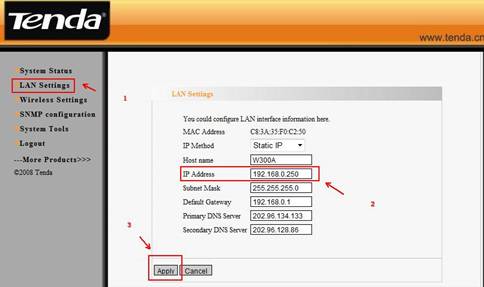
2. After successfully relogin with the new LAN ip address, and the following page appears, please click Next.
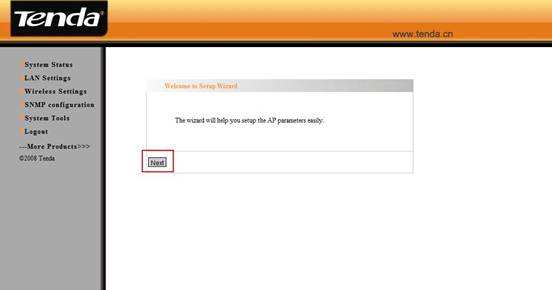
2. Select Repeater Mode (P2MP or P2P) as working Mode.
(1). Then change your SSID, choose channel 6 and the WDS Encrypt Type should be the same as your uplink AP1 (all the configurations should be the same as your uplink AP1), then click on open scan and choose your uplink AP’s signal, then click on ok. Don’t forget to click Apply. The W300A will reboot.
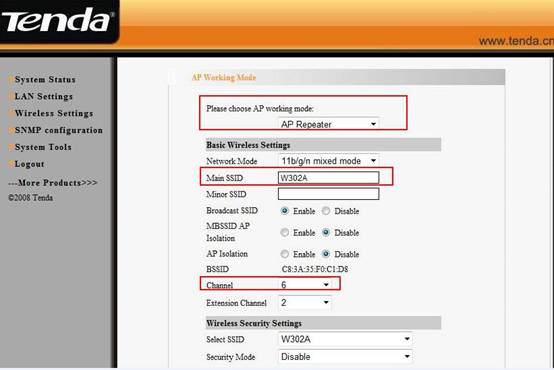
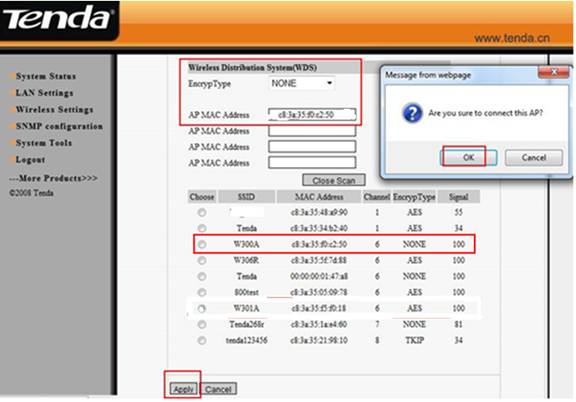
3. Please click on Wireless SettingàWPS Settings to disable the WPS, then click on save.
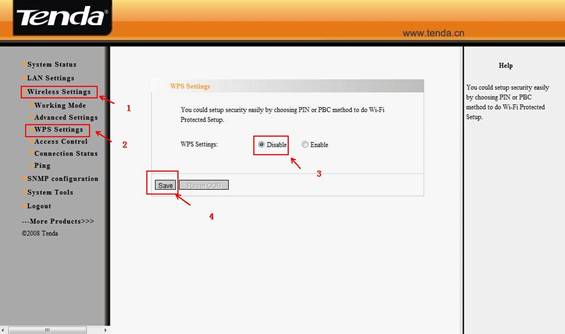
The settings for AP1:
1. Login to homepage of the AP1 successfully, the following page will appear, please click on Next.
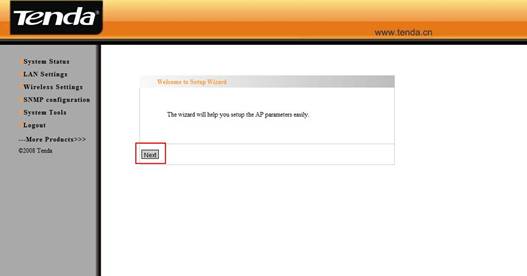
3. Select P2MP Bridge Mode as working Mode.
(1). Then change your SSID, choose channel 6 and the WDS encrypt type (all the configurations should be the same as your uplink router), then click on Open Scan, you will find your uplink router’s signal. Please choose it and click on OK.
(2). You also should choose the signal from AP2.
(3). Don’t forget to click Apply. The W300A will reboot.
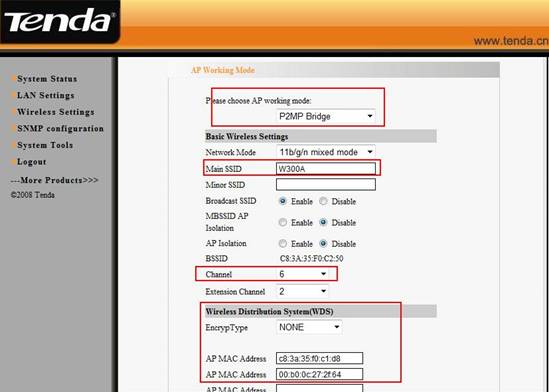
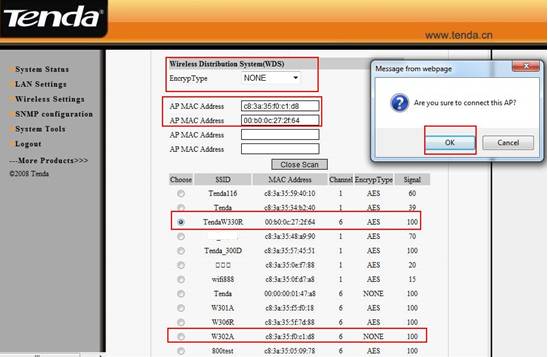
4. Please click on Wireless SettingsàWPS Settings to disable the WPS, then click on save.
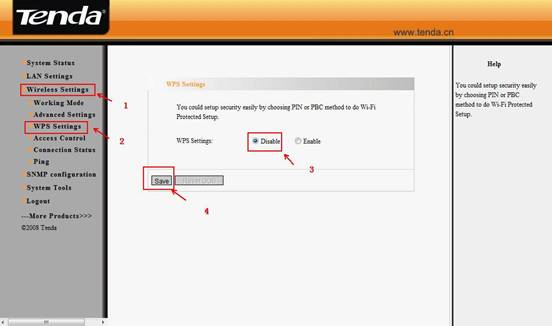
5. After we finished the configurations then the client that connects to the W300A with an Ethernet cable can get the ip address from the uplink router (As the topology above).
Note:
1. P2mP bridge mode can work with four wireless routers/ access points.
2. When the AP works at p2p or p2mp mode, the other devices can only add the BSSID of the access points manually.


