 W300A-How to setup the Client mode?
W300A-How to setup the Client mode?
Product line: Wireless Question category: Function configuration
Q: Why do we want to configure the W300A to work as client mode?
A: Sometimes it’s not convenient to connect the AP to your uplink router with cable, so you can choose client mode. In this mode the W300A can connect to uplink router by wirelessly.
The Connection Topology is as below:
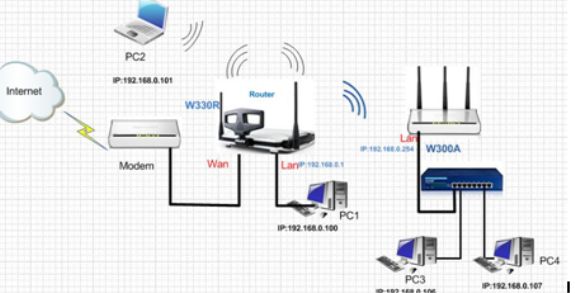
We have to do two parts of configurations.
1. The settings on your wireless router
(1) Connect your computer to the yellow LAN port of wireless router(e.g. Tenda W330R) with an Ethernet cable, then login to the home page of W330R through type
//192.168.0.1 in the address bar, and a pop-up will appear and require you input username and password, both of them default are admin.
(2) Then click WLAN settingsàBasic settings to change the SSID to TendaW330R and choose channel 6, then click Apply. 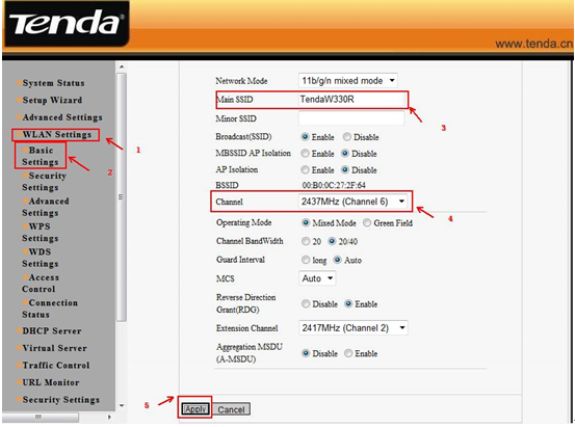
(3) Then click WLAN settingà Security setting to choose WPA-personal as security mode and choose AES as WPA Algorithms, please type your wireless network’s password in the blank of Pass Phrase.
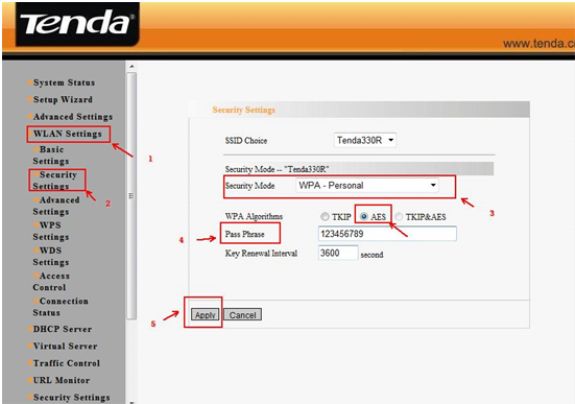
(4)Then click WLAN settingsà WPS settings to choose disable to disable WPS, click apply to save the setting.
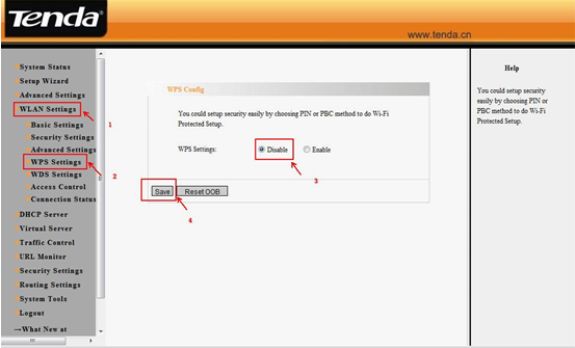
2, the settings on the W300A
The steps are as below:
(1).Login to the homepage of W300A
(2). After successfully login, please click next
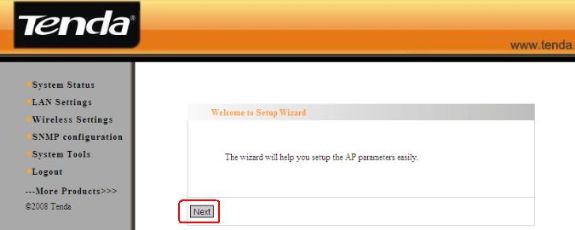
(3). Select Client Mode as working Mode. As for the Client Settings, please choose WPA-PSK as SecurityMode, AES as WPA Algorithm, then input the password of your uplink router in the blank of Pass Phase.
(4). Then click on Open Scan, you will find your route’s signal. Please choose it and click on OK. Then click Apply,and the router will reboot.
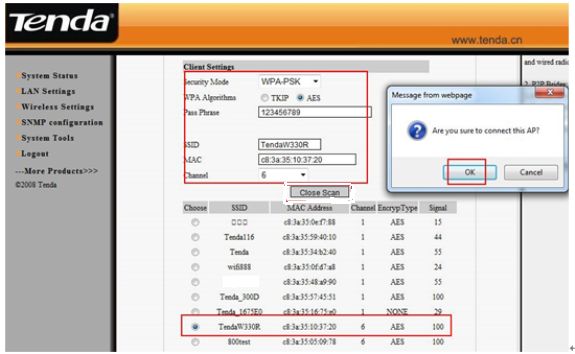
4. Please click on Wireless SettingàWPS Settings to disable the WPS, then click on save.
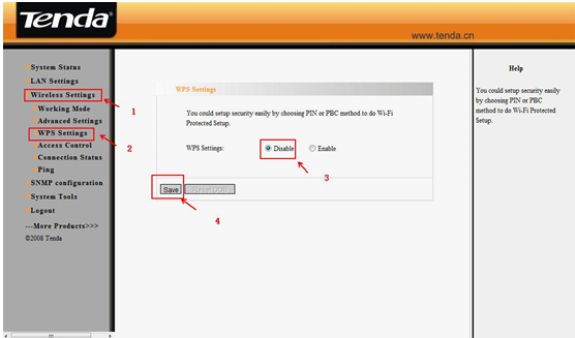
5. After we finished the configurations, the clients that connect to the W300A can get the ip address from the uplink router and connect to the router.
Note:
When the W300A works as client mode, the wireless clients can’t find the signal of the W300A.


