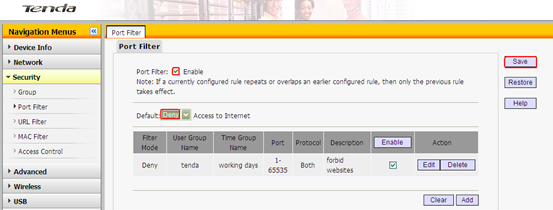How to setup Port Filter(Client Filter) for Dual-band wireless router
How to setup Port Filter(Client Filter) for Dual-band wireless router
Product line: Wireless Question category: Function configarations
Q:Why should we configure Port Filter?
A:To benefit your further management to the computers in the LAN, you can control some PCs with certain IP address access to Internet by setting Port filter to achieve it.
Ⅰ, Physical connection:
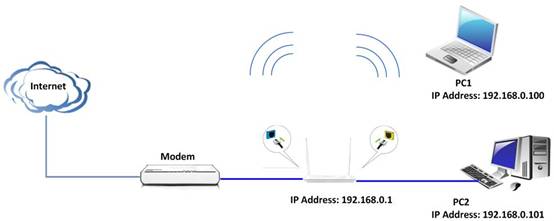
Connect your computer to one of Yellow LAN port of the router with an Ethernet cable
Connect your modem to the Blue WAN port of the router with another cable.
Ⅱ,Login to the management page of the router:
1、open your web browser(IE,Firefox,Safari,etc) àfind the address baràleave it blankàtype // 192.168.0.1àPress enter.

2、Then input default user name and password:admin, then click login.
3、Then click Advanced to go to the router's home page.
Ⅲ、Group settings
1、User group: For example, if you want to add a user group for tenda department within an IP of 192.168.0.100-192.168.0.200,first click security→group→UserGroup→Add→type Group name,Group Description,IP 192.168.0.100 and 192.168.0.200 in the blank of add IP, then click Add, and then save.
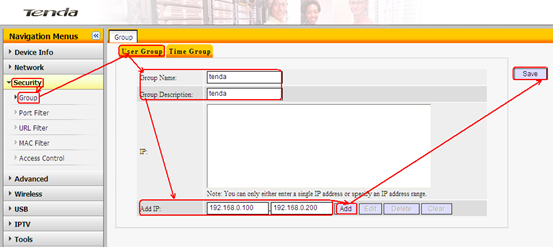
If you see following page it means you have created a user group successful.
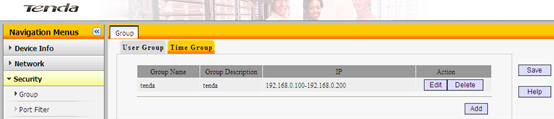
2、Time group : For example if you want to set a period of time 8:00-18:00 on working days from Monday to Friday to a time group.
Click on security, then click Group, then in the right click Time Group→Add, type Group name,Group Description, select time and days,then save.
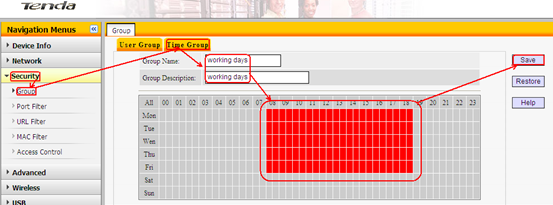
If you see following page it means you have created a time group successful.
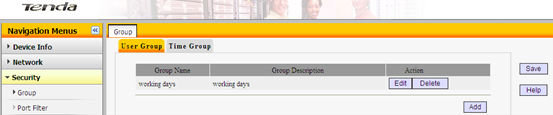
Ⅳ、Port Filter. For example we want to limit the computer with IP address during 192.168.0.100~192.168.0.200 to access the internet on working days. And the computer with other IP Address can access internet. You can set the router following the picture as below:
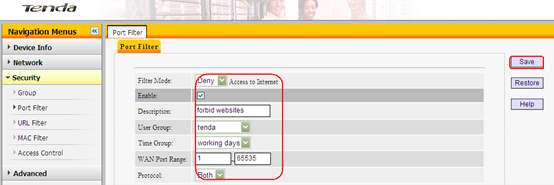
Then check enable port filter, select deny from the default drop down menu,and save. Now the computers with IP address during 192.168.0.100~192.168.0.200 can’t access the internet on working days.