How to setup Access Control (Web Remote Management) for Dual-band wireless router?
Product line: Wireless Question category: Function configarations
Q:Why do we need to configure the Access Control?
A:Sometimes, we need manage router remotely in the office, you can achieve the function by the Access Control settings.
Ⅰ, Physical connection:
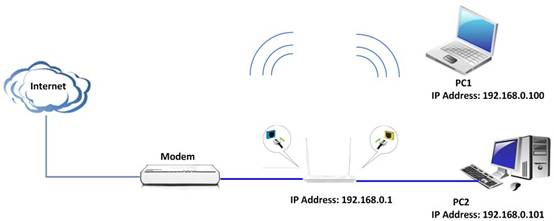
Connect your computer one of Yellow LAN port of the router with an Ethernet cable or wirelessly.
Connect your modem to the Blue WAN port of the router with another cable
Ⅱ,Login to the management page of the router:
1、open your web browser(IE,Firefox,Safari,etc) find the address bar, then leave it blank,type // 192.168.0.1 Press enter.

2、Then input default user name and password: admin, then click login.
3、Then click Advanced to go to the router's home page.
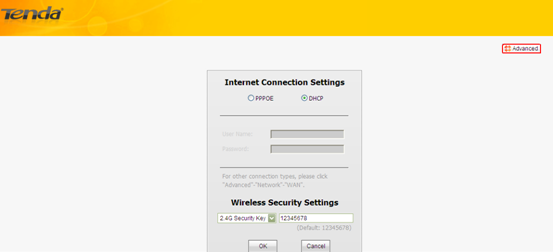
Ⅲ,Click Security, then click Access Control, click Enable to force the access control into effect.
For example, if you want to control the router remotely by the devices with IP Address 192.168.0.100, then you can configure the router as below.
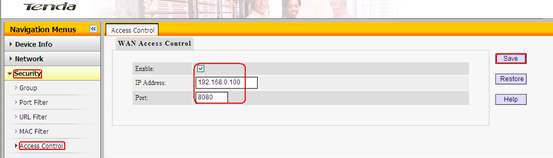
(1)Click Enable to start the access control.
(2)Input the control port number.
(3)Fill in the IP Address which can control the router remotely.
(4)Remember to click Apply to save the settings.
Ⅳ, After the settings, if your IP address is 192.168.0.100, then you can control your router remotely.
Just type the
//the router’s WAN IP Address : 8080in the address bar, then you can login to the management page of the router and control it remotely.


