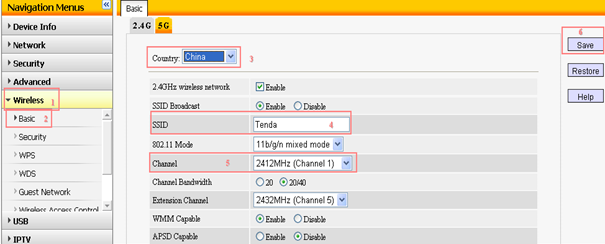How to expand wireless network by WDS function?
How to expand wireless network by WDS function?
Product line: Wireless Question category: Function configarations
Q: why do we need to expand the wireless coverage?
A: Sometimes the wireless router is too far from the wireless clients or the wireless signal strength is too low, you need expand wireless network range to make sure that the wireless client can scan the wireless signal and connect to it.
Ⅰ, The Topology is as below:
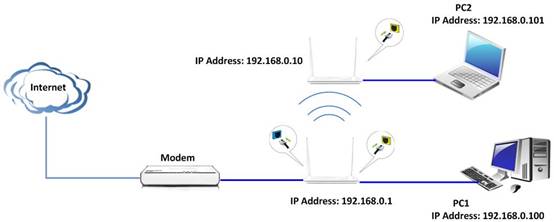
1、Both routers should support WDS function;
2、The LAN IP addresses of the two routers should be two different IP but the same IP segment (192.168.0.1), for example, R1: 192.168.0.1, R2: 192.168.0.10;
3、The DHCP Server of R1 should be enabled, while the R2’s DHCP Server should be disabled;
4、The SSID, channel, security settings should be the same.
Ⅱ,Settings in Main R1
1、open your web browser(IE,Firefox,Safari,etc) àfind the address baràleave it blankàtype // 192.168.0.1àPress enter.

2、Then you can see the following page, input default user name and password: admin
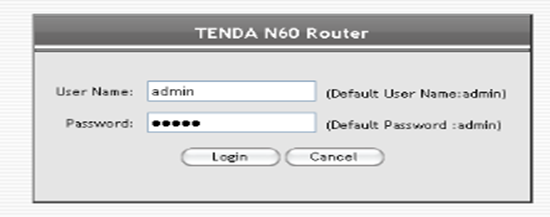
3、You will see the following interface when you clicked on “Login”,then please click on “Advanced” directly.

4、Now you are in the homepage of your R1,please click Wireless on the left menu,then click Basic choose 2.4G choose country change the SSID(for example: Tenda)find Channel(choose channel 1)àclick Save.
click on Wireless on the left menuàSecurityàchoose 2.4Gàchoose WPA –PSK as Security Modeàchoose AES as Cipher TypeàSecurity Key(for example:12345678) àclick Save
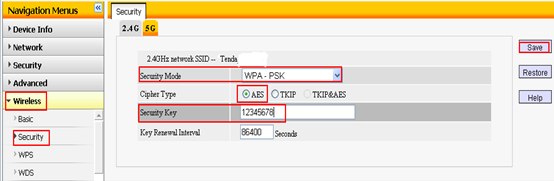
Ⅲ, Settings in R2 (take another N60 as example)
1、 The same steps login the homepage of your R2.
2、 please click Wireless on the left menuàclick Basicàchoose 2.4G àchoose country àchange the SSID(same with R1:Tenda)àfind Channel(same with R1)àclick Save.
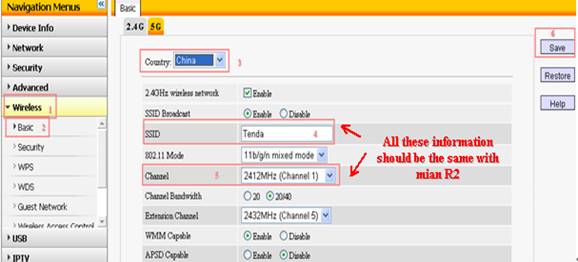
3、click on Wireless on the left menu Securityàchoose 2.4G choose WPA –PSK as Security Mode choose AES as Cipher Type, creat a Security Key(the same with R1) click Save
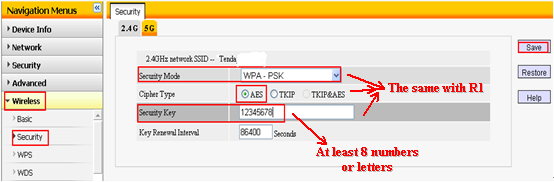
4、click Network,then click LAN , change the IP Address to a new one but the same segment of 192.168.0.1, e.g. 192.168.0.10.Then Save it, and the router will reboot.
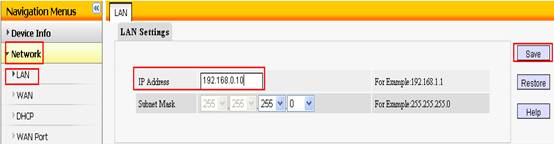
5、Click Network and choose DHCP ,then DHCP Server, please choose uncheck.
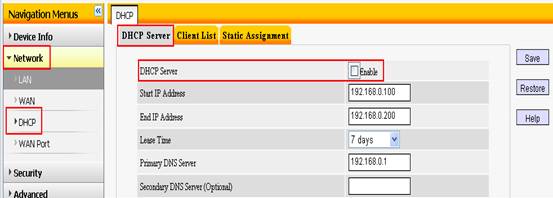
6、Please go back to Wireless and choose WDS ,then choose Repeater Mode as WDS mode, and “open scan” to search the SSID of R1 and connect it.
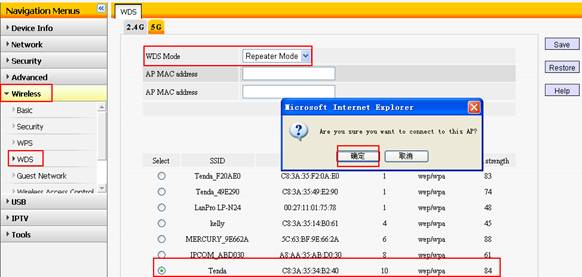
Ⅳ, Now please go back to R1 to do following settings:
1、Click Wireless and choose WDS ,then choose Repeater Mode as WDS Mode, and “open scan” to search the SSID of R2 and connect it.
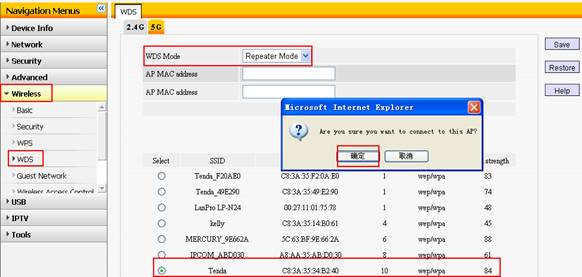
2、Now we have finished all the settings, you can try to check if your computer with R2 can get an IP address from the R1and have the internet successfully.