 How to do the IP filtering for the ADSL Modem Router ?
How to do the IP filtering for the ADSL Modem Router ?
Product line: ADSL Question category: Function configurations
Q: Why do we need to configure the IP Filtering?
A: Sometimes we may need to management PCs in LAN to access the Internet. IP filter function can block LAN PCs from communicating with Internet PCs by preventing specific IP addresses from accessing external network through router via specific a port number or range.
Meanwhile, it can also enable the traffic from the external network to access your local network.
I. Physical connection:
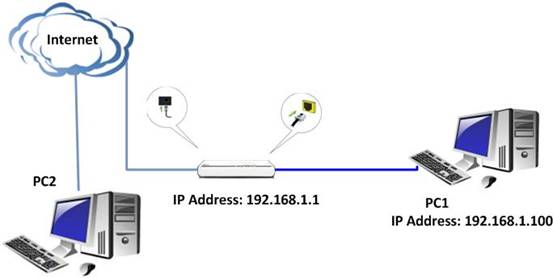
II. Login to the management page of the router:
1. Open a web browser (IE, Firefox, Safari, etc.) and find the address bar, leaving it blank before typing in 192.168.1.1, and then press enter.

(Care: The address bar is in the most top of the web page after opening web browser).
2. Input default username and password:admin in the following window, then click ok.
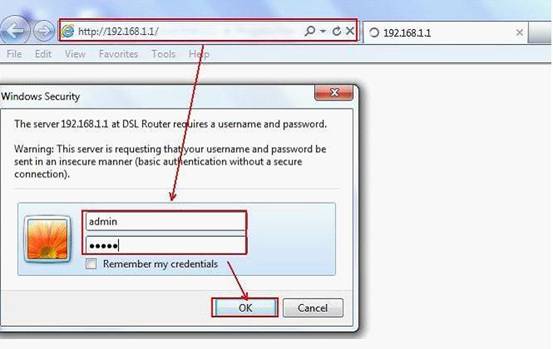
3. Please click Advanced Setting à Security ->IP filtering. You will find two parts: Outgoing and
An example for Outgoing.
If you want to block the traffic of computer in LAN with IP address 192.168.1.2 to access the destination 202.96.134.33. Then you can try the following steps:
(1) Click Outgoing to display the page as below. Click on Add.
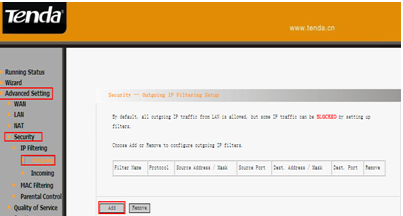
(2) Please do the settings in the following page as the steps below.
A. Set a filter name which is for this certain filter rule.
B. Choose the protocols which you want to include in this rule.
C. Type in the source IP address and source subnet mask (the IP address and subnet mask of computer in LAN which you want to control the traffic to the destination.)
D. Input the source port number to the blank, the traffic from this port will be filtered.
E. Type in the destination IP address and destination subnet mask (the IP address and subnet mask of computer in external network)
F. Put in the destination port number in the blank, the traffic coming to this port will be filtered.
G. Click on Save/Apply to finish. 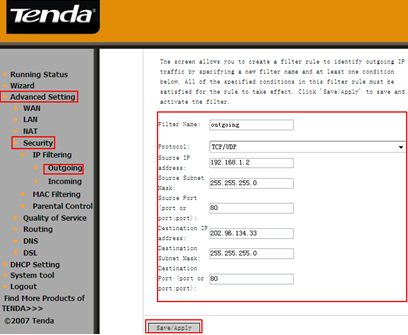
After the configuration above, the outgoing traffic from the computer with IP address 192.168.1.2 to the destination 202.96.134.33(from port 80 to port 80) will be filtered.
An example for Incoming
If you want to accept the traffic of computer in external network with IP address 202.96.134.33 to access the destination 192.168.1.2 in LAN. Steps are as following:
(1) Click Incoming to display the page as below. Click on Add.
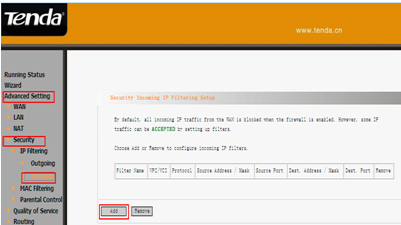
(2) Please do the settings in the following page as the steps below.
A. Set a filter name which is for this certain filter rule.
B. Choose the protocols which you want to include in this rule.
C. Type in the source IP address and source subnet mask (the IP address and subnet mask of computer in external network which you want to accept the access to LAN.)
D. Put in the source port number in the blank, the traffic from this port will be accepted.
E. Type in the destination IP address and destination subnet mask (the IP address and subnet mask of computer in LAN)
F. Put in the destination port number in the blank, the traffic coming to this port will be accepted.
G. Click on Save/Apply to finish.
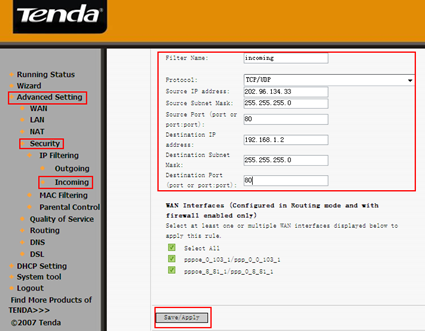
After the configuration above, the incoming traffic from computer with IP address 202.96.134.33 to the destination 192.168.1.2 in LAN(from port 80 to port 80) will be accepted.



