 How to setup the portable 3G router in WISP mode?
How to setup the portable 3G router in WISP mode?
Product line: 3G Question category: Function configurations
Q: Why do we choose the Wireless WAN(WISP) mode?
A:Sometimes we want the router to be a wireless repeater to the uplink wireless signal. You can achieve this through choose Wireless WAN for the router.
Note: The LAN IP address of the two routers should not be in the same segment. You should set like this, for example, the LAN IP of your uplink router is 192.168.1.1, while the LAN IP address of 3G150M is 192.168.0.1.
The topology is as follows:
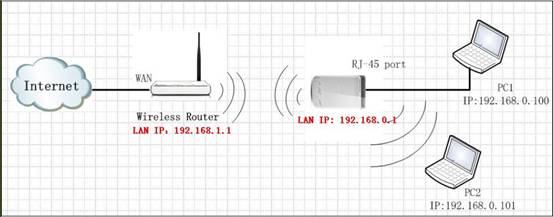
Steps are as below:
1.Connect your computer to the RJ-45 port of the router, then login to the management page of the router through typing //192.168.0.1 in the address bar of your web browser. Then a pop-up will appear and require to you input username and password, both of them default are admin.
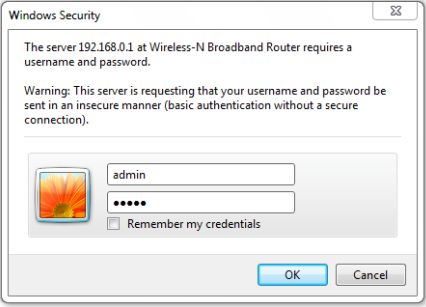
Then you are in the homepage of the router.
2.Please choose WISP among the four modes, and click Next. 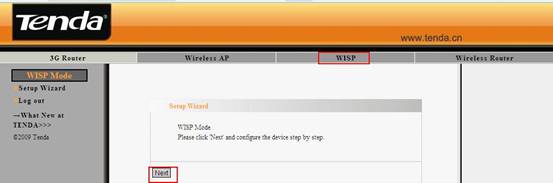
3.Please input the same security settings of your uplink wireless network, including Security Mode, WPA Algorithms and Password. And click Scan to search your wireless network.
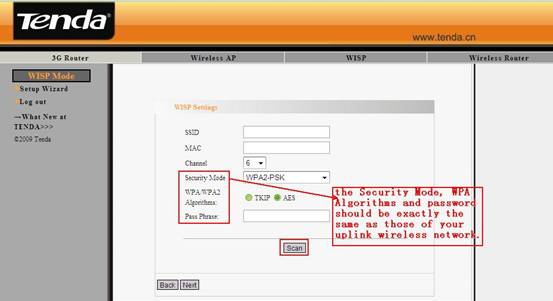
4.Select your wireless network in the scan results and click Ok. Click Next;
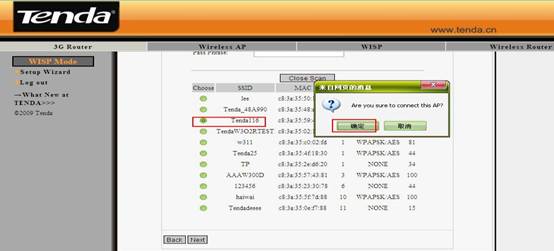
5.Then other parameters like SSID, MAC and Channel will be added automatically. Click Next.
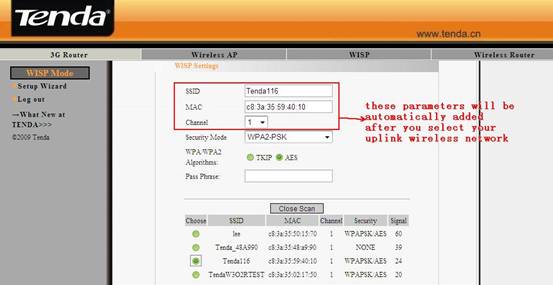
6.Select the Connection Mode and click Next.
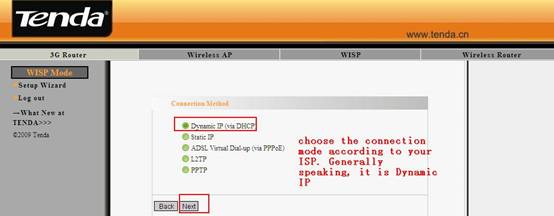
7.In the Wireless Basic Settings page, you can set the SSID (the name for your wireless network) and select a Channel; click Next.

8.Then you are in the Wireless Security Settings page where you can set a password for your network. Please select WPA-Personal as the security mode and AES as the WPA Algorithms, then input at least 8 characters, numbers of letters, in the Pass Phrase. Click Next.
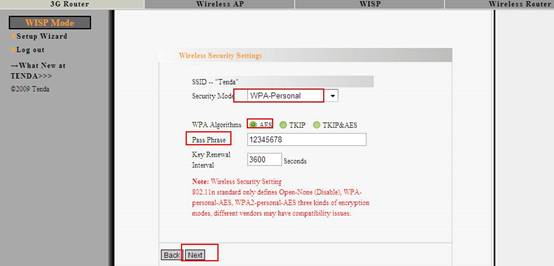
9.Click Apply and the router will reboot.
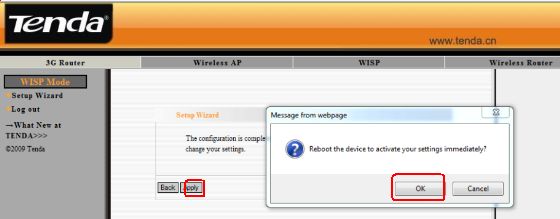
10.Now you can unplug the cable between your computer and 3G router and connect your computer to the router wirelessly.You also can keep the cable to get intenert.


