 3G150B- How to Setup AP Mode?
3G150B- How to Setup AP Mode?
Product line: 3G Question category: Function configurations
Note: 3G150B has three modes: AP mode, Wireless Router mode, 3G Router mode. The default working mode of 3G150B is AP mode, if you insert a 3G modem to the 3G150B, it will transfer to 3G Router mode automatically. The default LAN IP address of 3G150B is 192.168.2.1.
The connection between the computer and 3G150B should be as below:
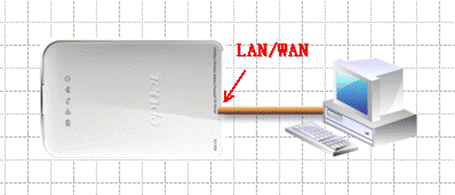
The Steps are as below:
1. Connect your computer to the LAN/WAN port of 3G150B with Ethernet cable like the picture above. And then change the IP address of your computer to 192.168.2.X (X can be 2--254) manually, for example windows XP as below:
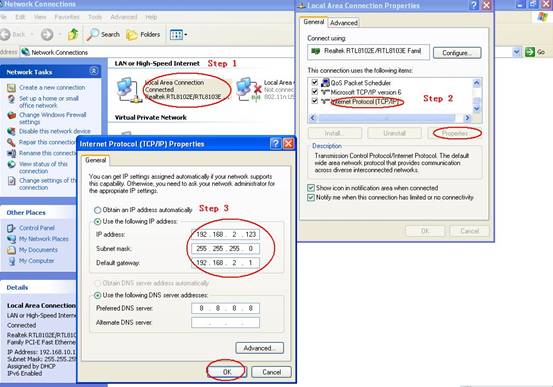
2. Login to the management page of the 3G150B by typing in 192.168.2.1 in the address bar of web browser (IE, Firefox). The default Password is “admin”.

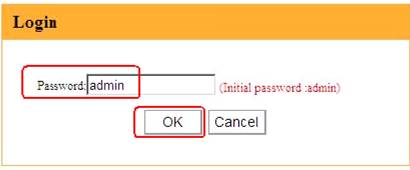
3. In the initial page settings of 3G150B, please click “Advanced Settings”, then you can login to the detailed management page of 3G150B.
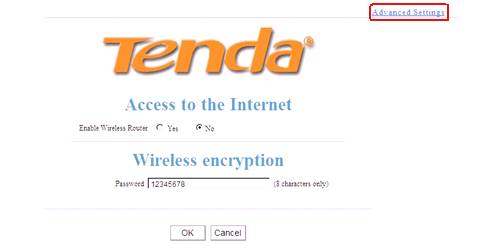
4. In the homepage of 3G150B, please click Wireless Settings in this new page, please change the SSID (SSID is the name of your wireless network) and select Channel 1 or Channel 6 or Channel 11 as Channel. Then click OK to save the Settings.
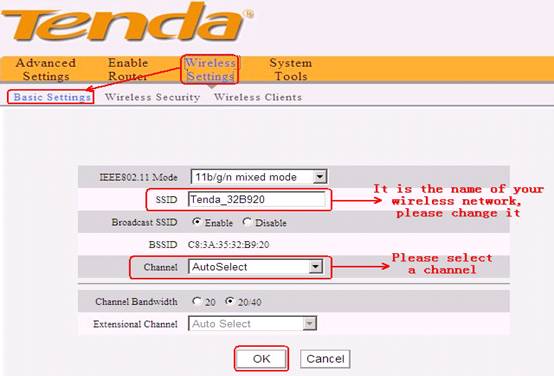
5. If you want to set a password for your wireless network, please click Wireless Security, choose WPA-PSK as the Security mode, AES as the WPA Algorithms, and in the box of key, please input your new password for your wireless network (Password should be at least 8 characters, just letters and numbers)
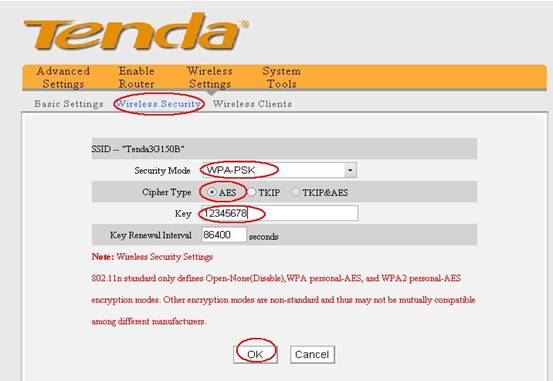
6. The configuration for the AP mode of 3G150B is done. You can unplug the Ethernet cable between your computer and 3G150B, then connect 3G150B to uplink ADSL Router Modem as the picture shows:
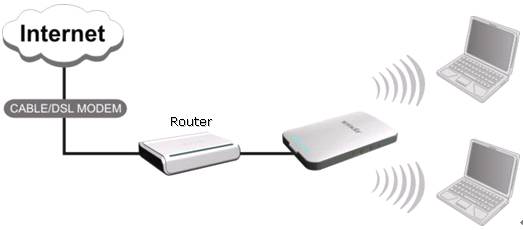
7. Use your Laptop or something else to scan your wireless network signal (SSID) and try to connect it.



