 3G150B -How to set DMZ host?
3G150B -How to set DMZ host?
Product line: 3G Question category: Function configarations
Q: Why do we want to configure DMZ host:
A:1. In the router setup port mapping, port mapping can’t be access remotely, then you can try to open the DMZ host, if you open the DMZ host, the remote can access the port corresponding to the normal service.
2. Do not know the port number of some kinds of application servers, and then can’t set port mapping. Such as network cameras, some database software, etc., then you can open the DMZ host.
3. Can’t play some games when the normal operation (e.g. StarCraft) and you can land normally, but can’t field a team, then you can open the DMZ host.
4. Some special sites can not open or can’t operate normally, such as certain online banking can’t be transferred, can‘t enter the verification code, etc., and you can also try to open the DMZ host.
5.If you have a web camera and want to control it remotely you can set it as DMZ host.
The topology is as below:
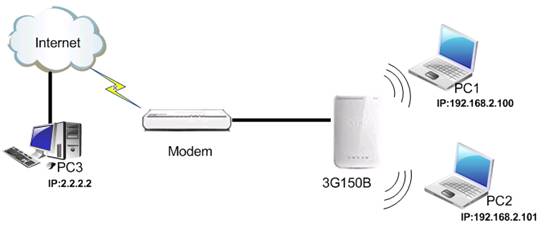
The steps are as below:
1.Please connects the devices following the topology, and then connects your computer/camera to the router with wireless. Then you login to the homepage of the Wireless Router.
2.First you should run a server (e.g. FTP) on your computer. Click startàrun and type cmd in the blank. In the new window, please type netstat -an. Then you can check whether the FTP server has been run successfully.
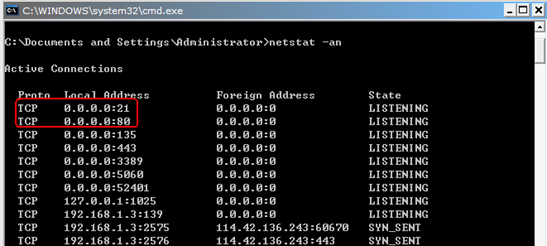
3. On your PC2, You can enter ftp://192.168.2.100 in the address bar in web browser to check whether you can access the server in the same LAN.
4. Please click Virtual server, then click on DMZ host and enable it. Then type the IP address of PC1 in the blank. Click OK and PC1 as DMZ host can connect your PC3 on the Internet for intercommunication.
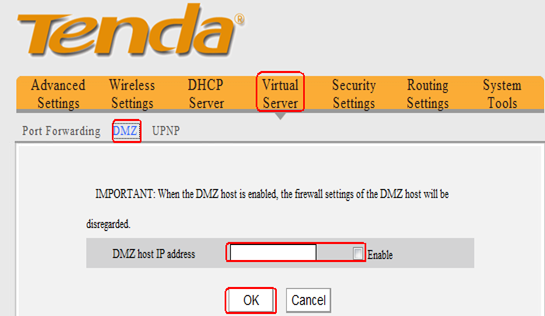
5. You can access the FTP server of PC1 on the PC3. Please enter ftp://WAN IP (example: ftp://1.1.1.1) in the address bar to access the FTP Server.



