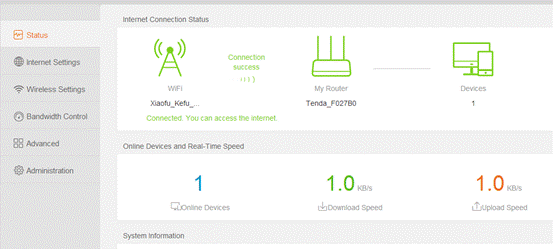The computer can be connected to the router through the network, if the notebook also can be connected to the router through the wireless, as follows:
Wired connection:

Wireless connection:
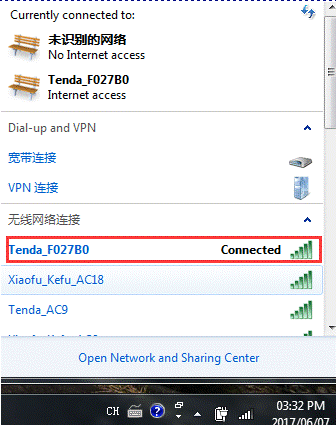

1.open the browser, enter "tendawifi.com" or "192.168.0.1" log in to the router settings page in the address bar. (the factory without login password)
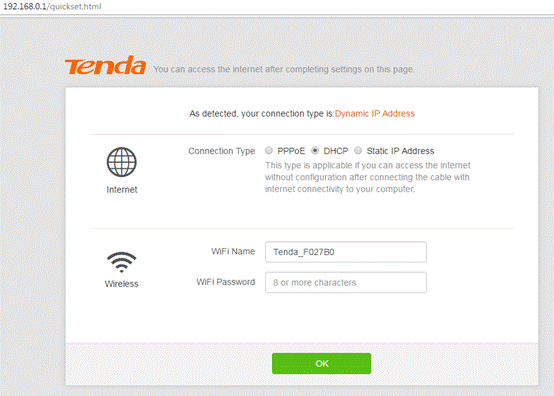
3. The page will prompt for successful storage. If you are connected to a wireless signal, you need to reconnect the signal after you have set the password.
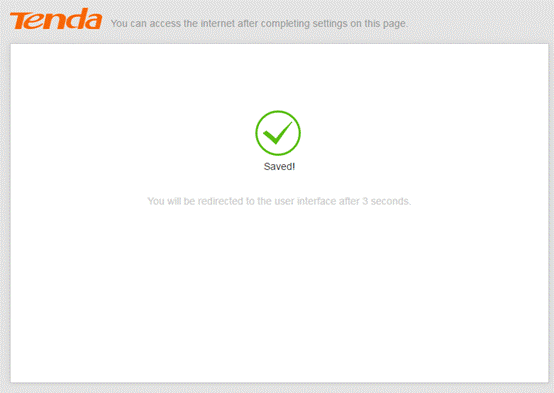

1.Open ”Internet Settings”, Select “WISP”, and then select the signal source that needs to be amplified.
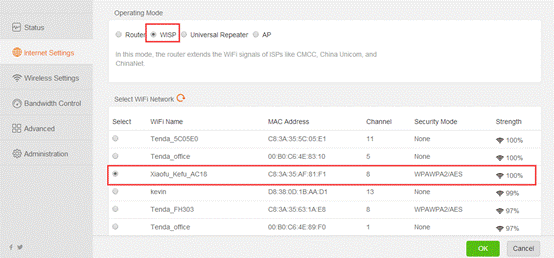
2. Enter the password for the wireless signal that needs to be extended, click "connect", and then the router will restart.
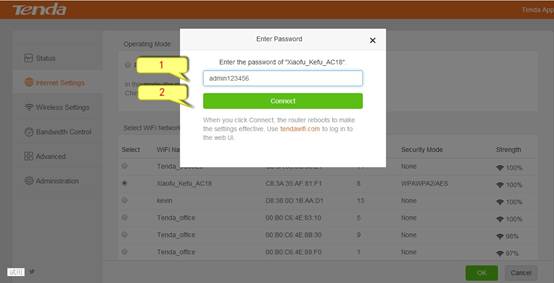
3. Use "tendawifi.com" to log into the router page after the restart, check the network status display "Connection success", and you can surf the internet.