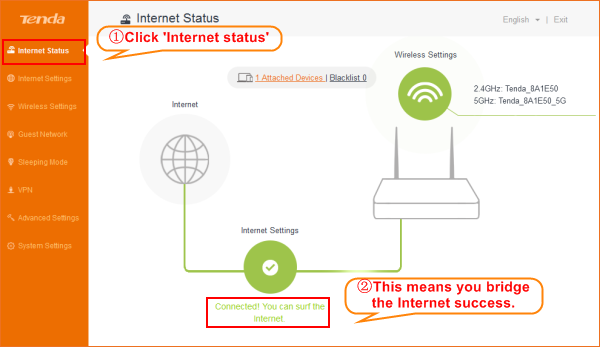This article will guide you how to setup WISP and the steps as below.
Model Number:Tenda AC6 Question Classification:Internet Setting
Part 1: Configure an IP address for PC
Part 2: Configure WISP mode
Part 3: Check whether your computer can get internet

1. Click on “Network Connection Icon” on the system bar, then click on “Open Network and Sharing Center”.
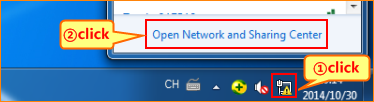
2. Click on “Change adapter settings”.

3. Right click on “Local Area Connection”, then choose the “Properties” option.
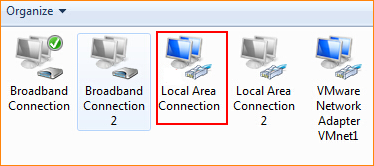
4. Double click on “Internet Protocol Version 4(TCP/IPv4)”.
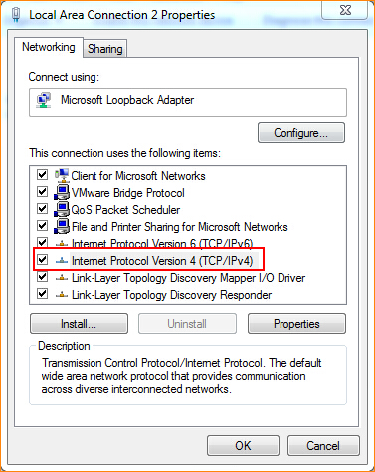
5. Choose Obtain an IP address automatically and Obtain DNS server address automatically and then click OK.
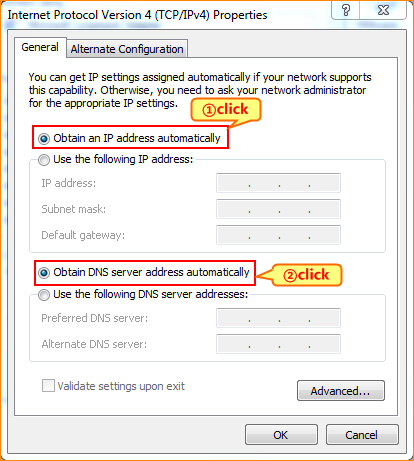
6 Also click on OK on the first Local Area Connection Properties window.
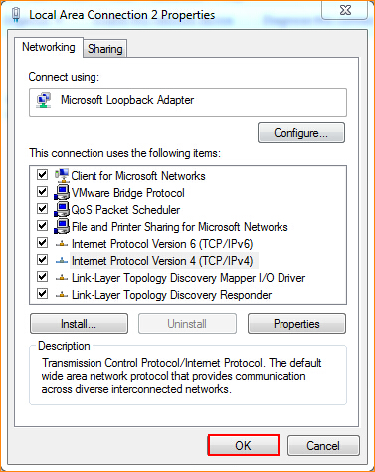

Notice:If you use the router for the first time, it will appear easy to use interface in the process of you set WISP, you need to skip these interface, login to the Advanced Settings interface to set WISP.
1. Open a browser ,then type //tendawifi.com in the address bar, press Enter. And login to the router interface, as follows:
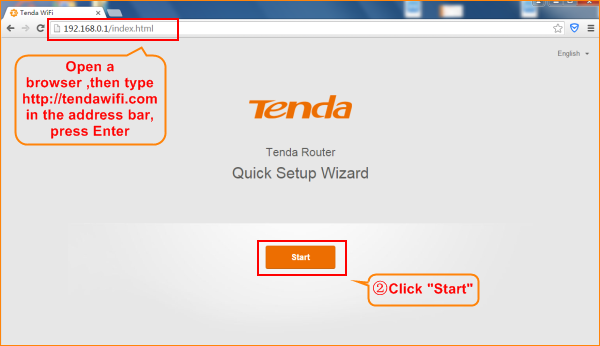
2. Click the "Skip" in the page refer to the below screen shot: 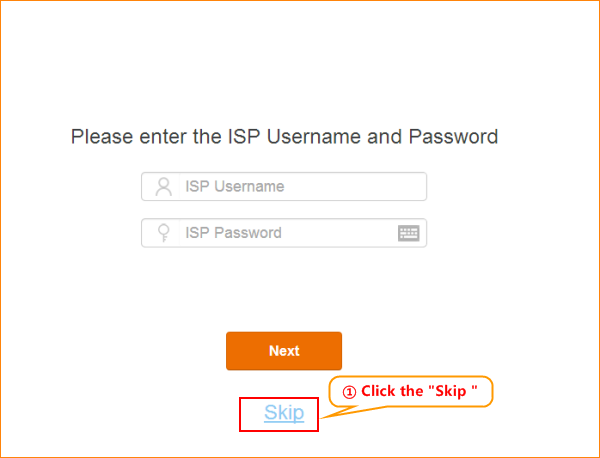
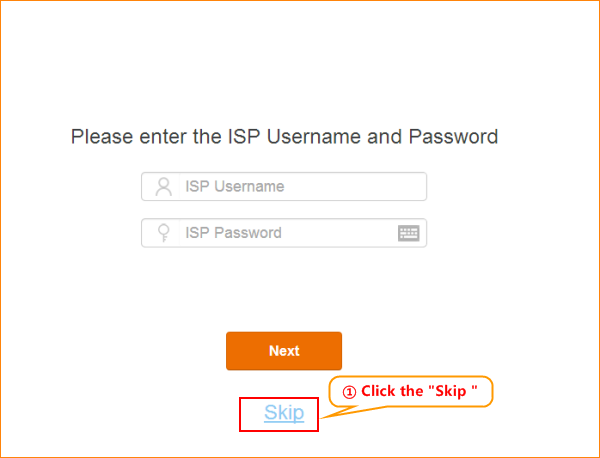
3. Set the region or country, change router’s SSID and wireless password, set a login password, and the login password should be 5~32 characters. Click “Next”. Refer to the following setup steps:
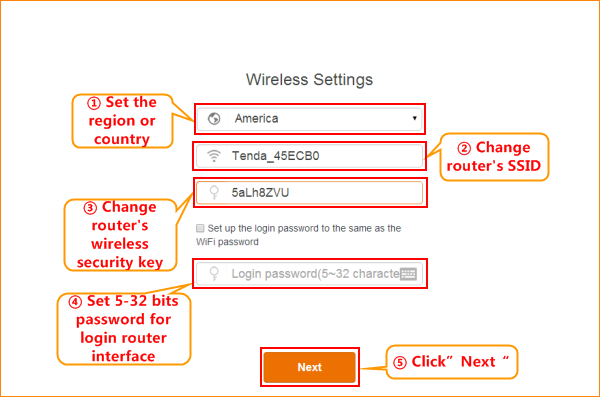
4. “Setup completely, router is connecting the internet, please wait.” Wait about 10 seconds, it will come out an interface.
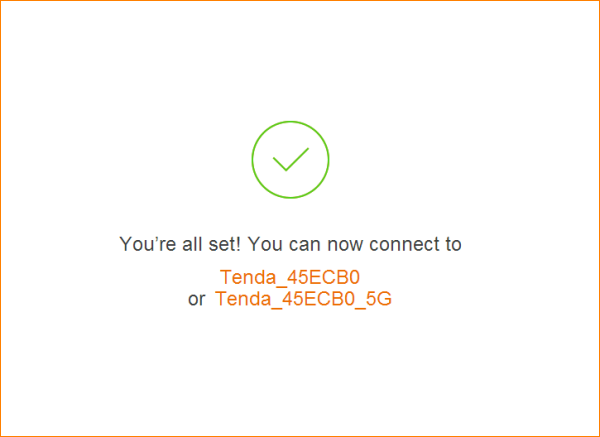
5. Typing the login password you set before. Click “Login” and turn to the setup page, reference is as bellow.
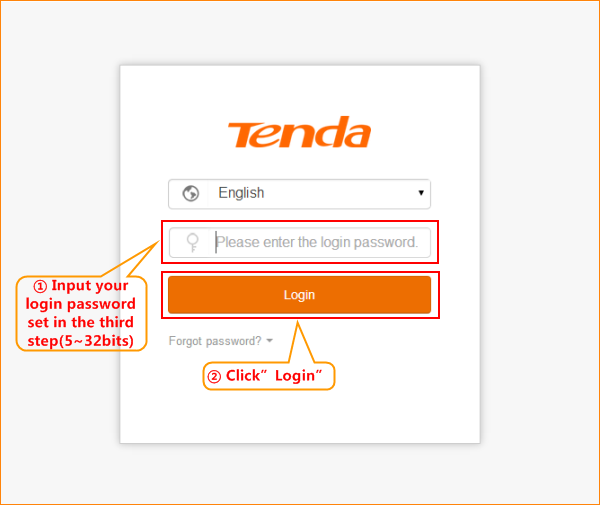
6. Entering the router's Settings interface,click ” Wireless Settings ”,click ” Wireless Repeating ” as follows:
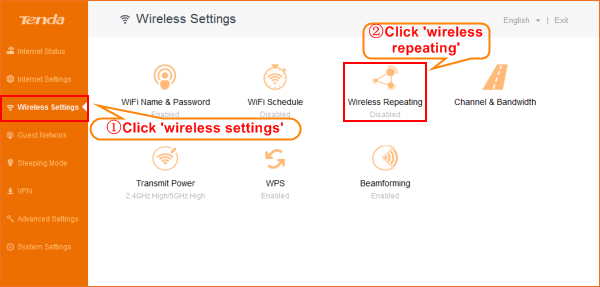
7. Enable “Wireless Repeating”,choose mode as “WISP”,select “Base Station WiFi Name”, type password in “Base Station WiFi Password” , click “Save” to save all the settings. Refer to the following setup steps:
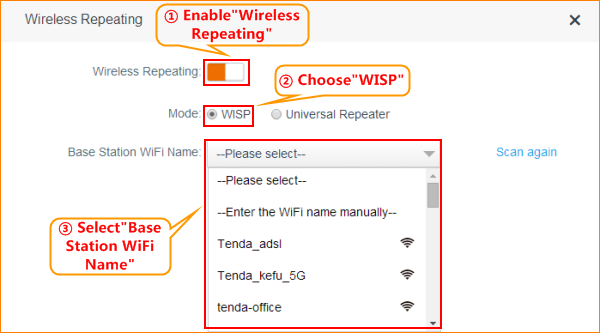
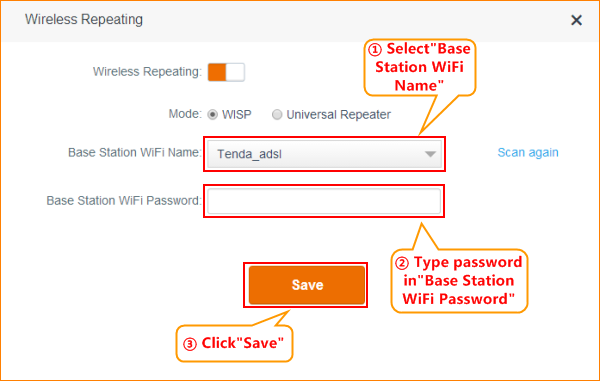
8. After click “Save”, please wait for router to reboot:
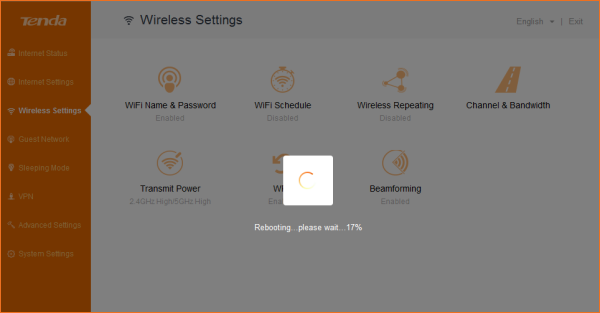
Notice:If it shows that IP conflict message after click "OK", just click "OK".

After reboot, connect router’s LAN1/LAN2/LAN3 ports, or reconnect wireless signal of the router, try if you can surf the internet. Login the setting interface of the router, can check the internet status, if the internet settings shows “Connected! You can surf the internet”, means setting successfully. You can check whether you can get connected.