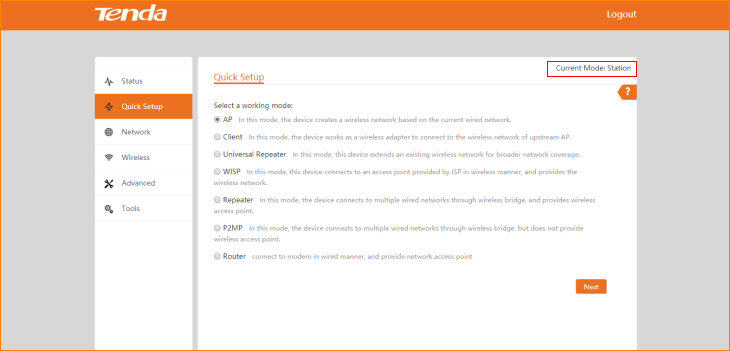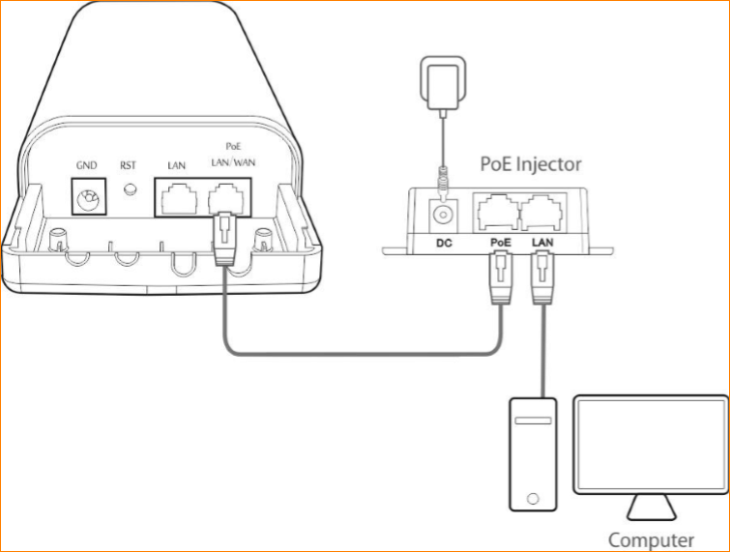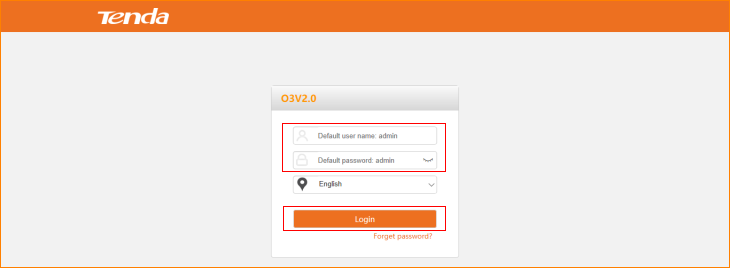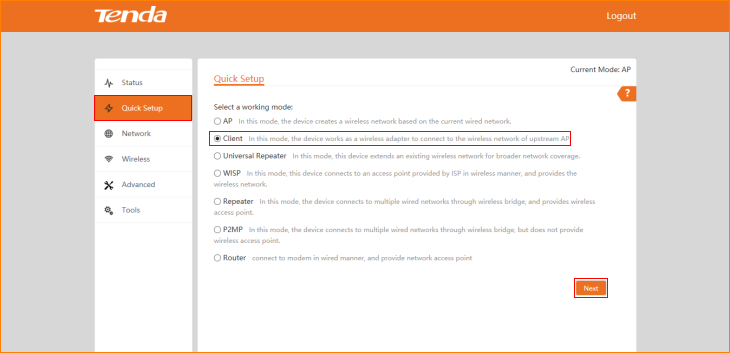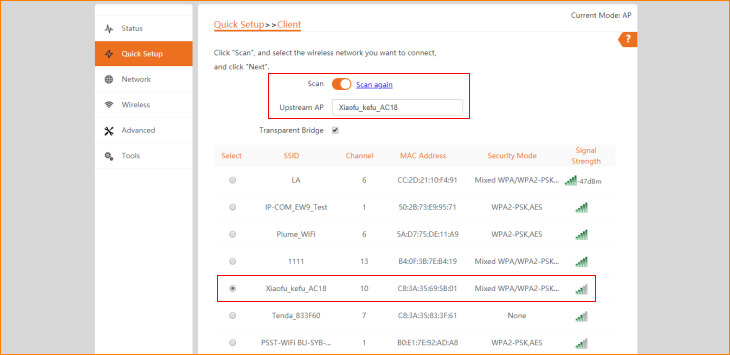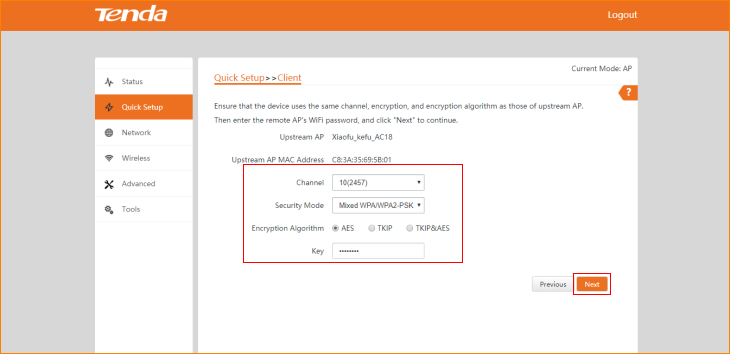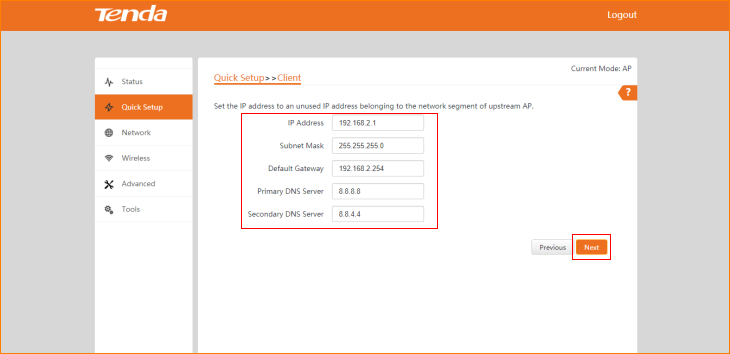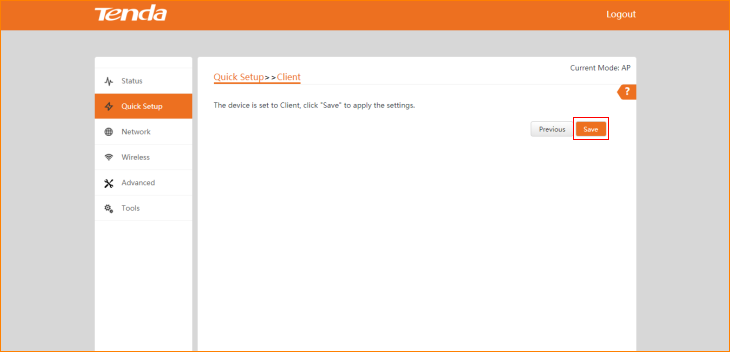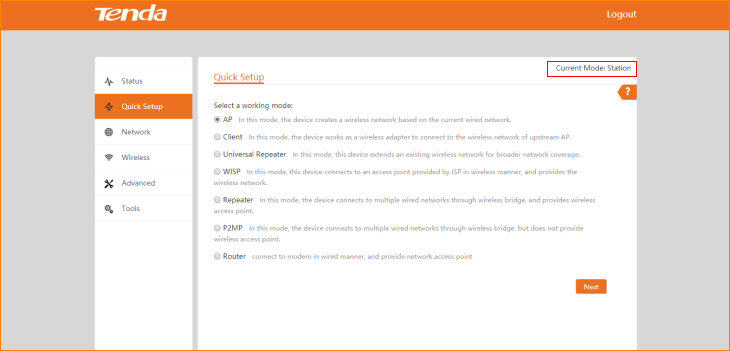Note: This article will guide you how to setup Station mode and the steps as below. In this mode, the device works as a wireless adapter to connect to the wireless network of upstream AP.
Step 1: Connect the computer to the device
1.1 Open the plastic cover of O3.
1.2 Connect the PoE LAN/WAN port to the PoE injector.
1.3 Power on the O3, the LAN/WAN LED indicator of the O3 lights up.
1.4 Connect your computer to the LAN port of the PoE injector.
Step 2: Enter management interface of O3
2.1 Open a Web Browser -> Input 192.168.2.1 in the address bar -> Press Enter
2.2 Type the default username and password (admin for both defaults) and click “Login”.
Step 3: Select Station Mode
3.1 Click “Quick setup”, select “Client Mode”, and then click “Next”.
3.2 Click "Scan", and select the wireless network you want to connect, and click "Next".
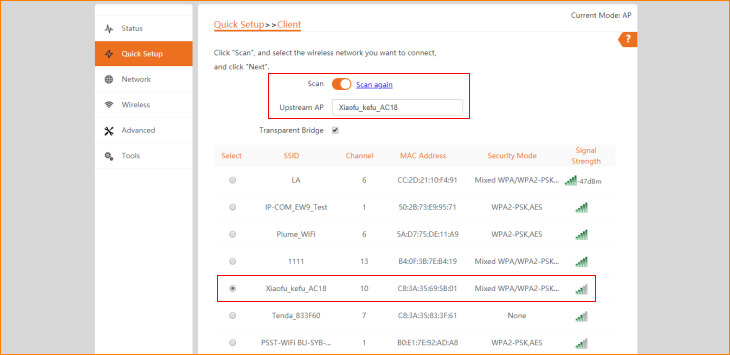
Note: The transparent bridge need to be disabled if you want to repeat a WiFi from non-CPE device and access the internet.
3.3 Ensure that the device uses the same channel, encryption, and encryption algorithm as those of upstream AP. Then enter the WiFi password of upstream AP, and click "Next" to continue.
3.4 Set the IP address to an unused IP address belonging to the network segment of upstream AP, and then click “Next”
3.5 The device is set to Station Mode, click "Save" to apply the settings.
The Current Mode is Station Mode.