How to setup the WISP mode?
Model number: AP4
There are five operation mode for this CPE. In this mode, the AP will behave as client. In addition, router function is added between the wireless WAN side and the Ethernet LAN side. Therefore, the WISP subscriber can share the WISP connection without the need of extra router.
Part 1: Connect the device
Part 2: Set up the WISP mode
Part 3: Check whether you can access internet

Connect one of the port to the router which can access internet, then connect your computer with the other LAN ports of the router by a cable. Or you can connect it via Wifi.

Note: After connection the SYS light should be blinking, the WLAN light should be on or blinking.

1 A wireless access point can’t provide the IP address for your computer.
You should set an IP address for your computer manually before login to the homepage of the AP. The default IP address of this AP is 192.168.0.254, so the IP address of your computer should be 192.168.0.XXX (1<=XXX<=253).
Open a browser then type 192.168.0.254 in address bar, click Enter.

Note: if you cannot login the home page, please click HERE
2 Fill in user name and password as admin/admin, and choose the country. click Login to login.
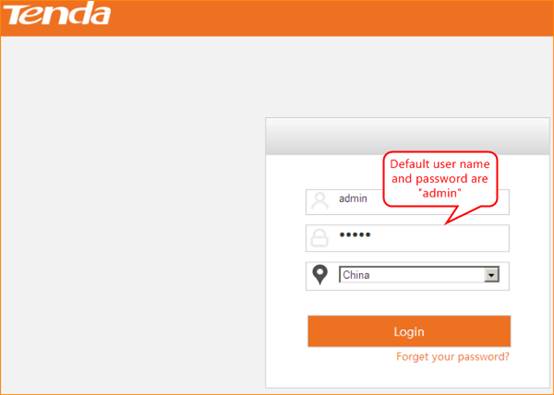

1 choose Quick Setup—WISP, then click Next.
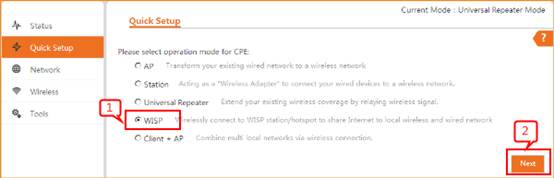
2 open Scan and choose the remote router’s SSID, click Next.
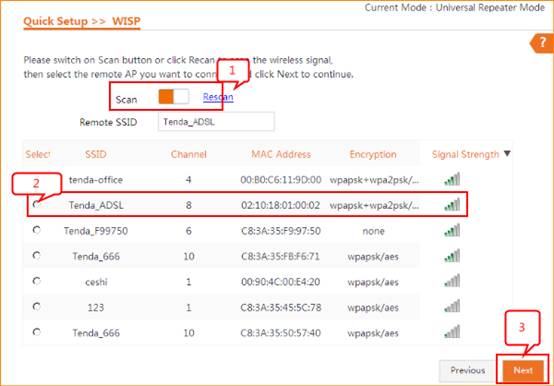
3 Confirm the remote AP’s info and type in the security key of the remote router. Then click Next.
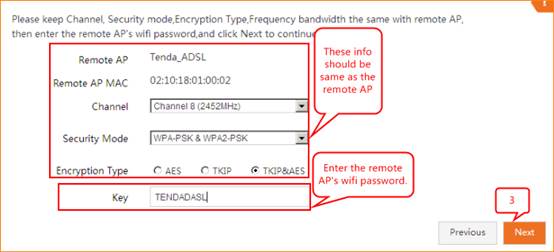
4 choose the connection mode. Generally we use DHCP.
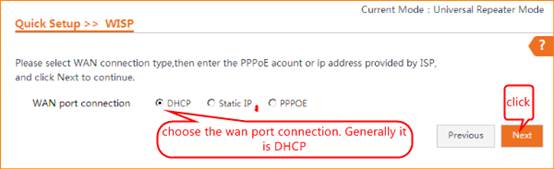
5 please configure AP4/AP5’s SSID, security mode and WiFi password.
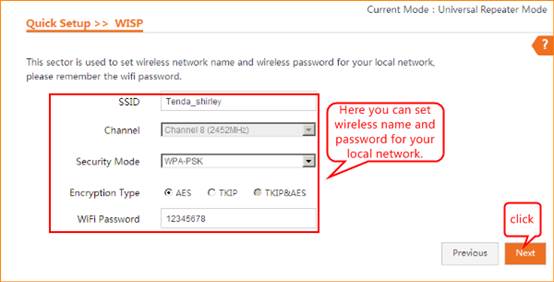
6. This page we can configure IP address of the AP. But we have to make sure the IP address is different from remote AP’s address, but in the same network segment.
Such as if the remote router’s IP address is 192.168.0.1, we have to change this AP’s IP address to 192.168.0.2-253.
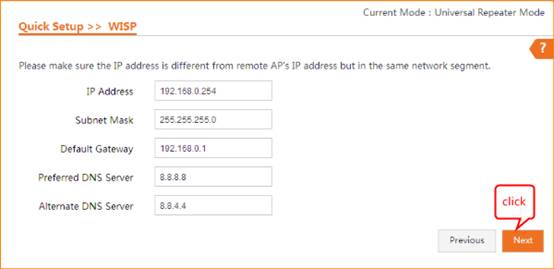
7 click save, you will see the AP reboot.
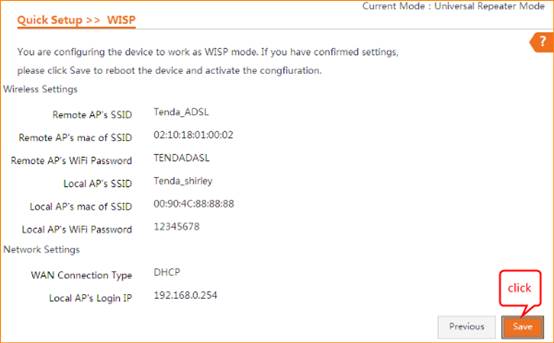
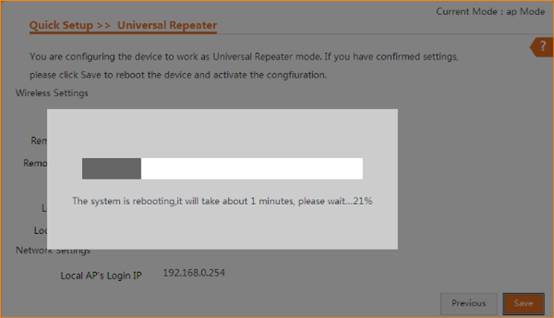

The “bridge” light will be on if you configure the AP successfully.
Use your laptop or mobile phone to connect the wireless SSID, then type in the password to access the internet.

B-8-2, No.2, Jalan 19/1, Dataran 3 Dua, 46300 Petaling Jaya, Selangor