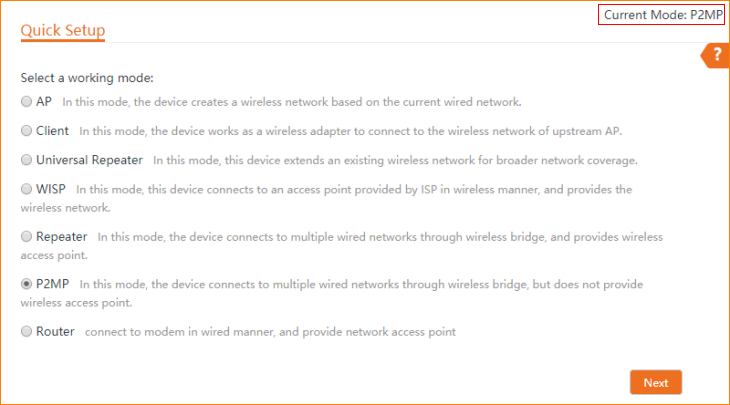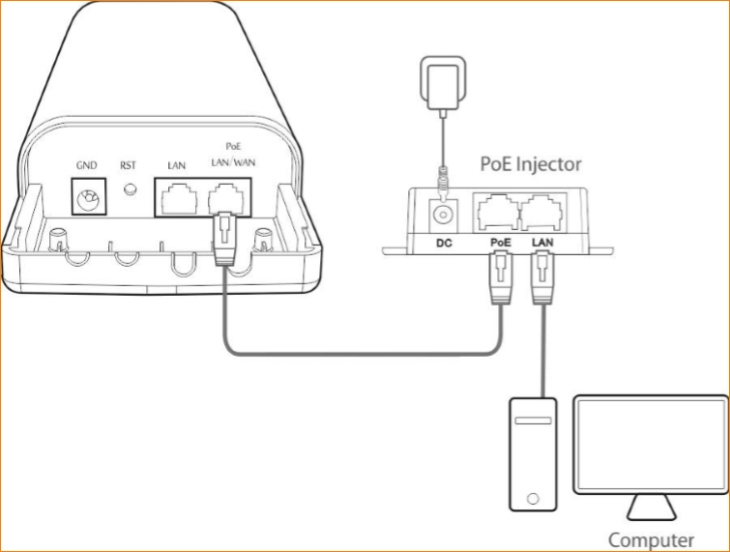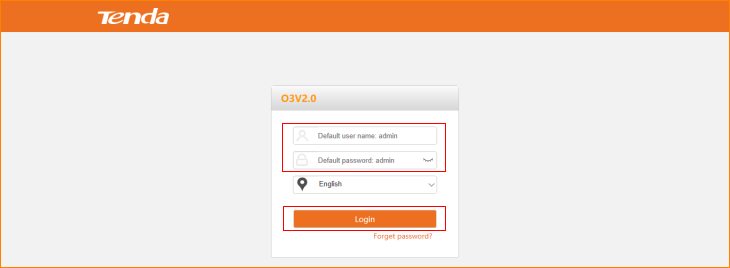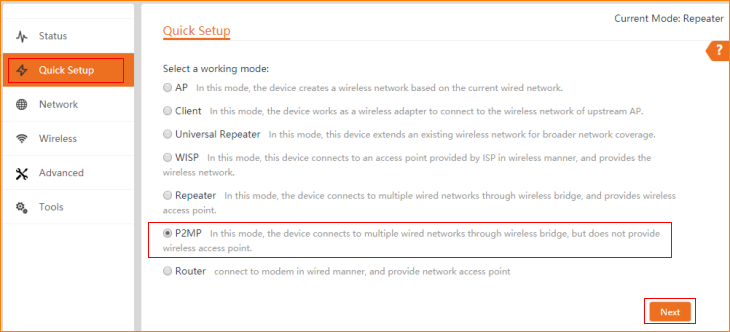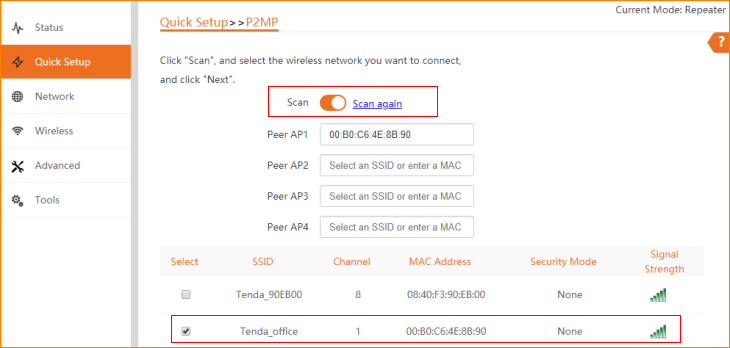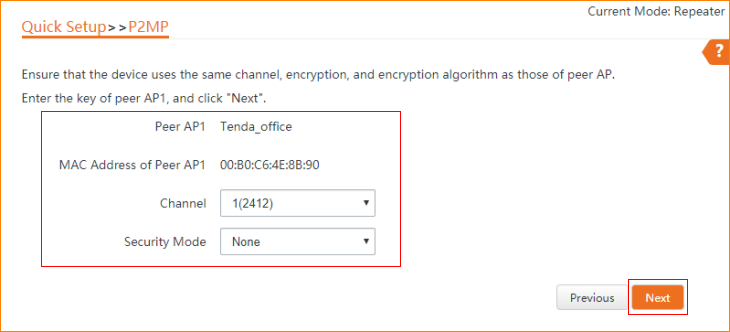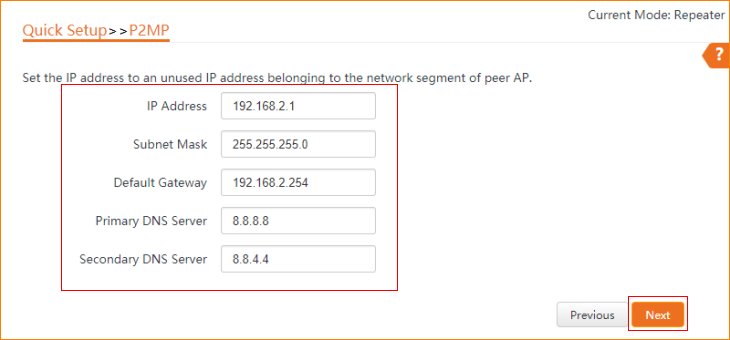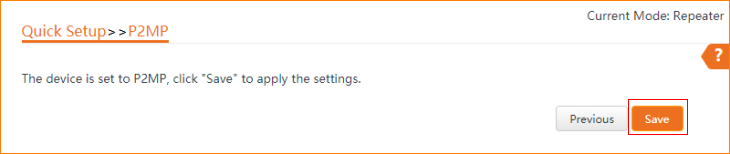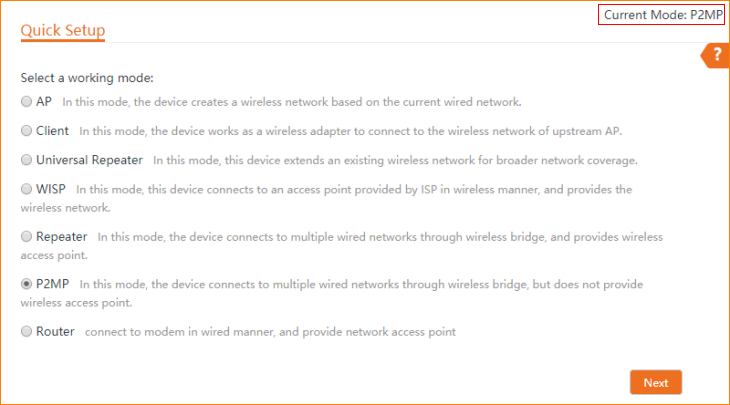Note: This article will guide you how to setup P2MP mode and the steps as below. In this mode, the device connects to multiple wired networks through wireless bridge, but does not provide wireless access point.
Step 1: Connect the computer to the device
1.1 Open the plastic cover of O3.
1.2 Connect the PoE LAN/WAN port to the PoE injector.
1.3 Power on the O3, the LAN/WAN LED indicator of the O3 lights up.
1.4 Connect your computer to the LAN port of the PoE injector.
Step 2: Enter management interface of O3
2.1 Open a Web Browser -> Input 192.168.2.1 in the address bar -> Press Enter
2.2 Type the default username and password (admin for both defaults) and click “Login”.
Step 3: Select P2MP Mode
3.1 Click “Quick setup”, select “P2MP”, and then click “Next”.
3.2 Click "Scan", and select the wireless network you want to connect,
and then click "Next".
3.3 Ensure that the device uses the same channel, encryption, and encryption algorithm as those of peer AP. Enter the key of peer AP1, and click "Next".
3.4 Set the IP address to an unused IP address belonging to the Network segment of peer AP.
3.5 The device is set to P2MP, click "Save" to apply the settings.
3.6 The current mode is P2MP.