This function is only available in the router mode.
The router can access the IPv6 network of ISPs through three connection types. Choose the connection type by referring to the following table.
Scenario Connection Type:
DHCPv6:It is applicable in the following scenarios,
-The ISP does not provide any PPPoEv6 user name and password and information about the IPv6 address.
-You have a router that can access the IPv6 network.
PPPoEv6: IPv6 service is included in the PPPoE user name and password.
Static IPv6 address: The ISP provides you with a set of information including IPv6 address, subnet mask, default gateway and DNS server.
TIP:
Before configuring the IPv6 function, ensure that you are within the coverage of the IPv6 network and already subscribe to the IPv6 internet service. Contact your ISP for any doubt about it.
DHCPv6
DHCPv6 enables the router to obtain an IPv6 address from the DHCPv6 server to access the internet.
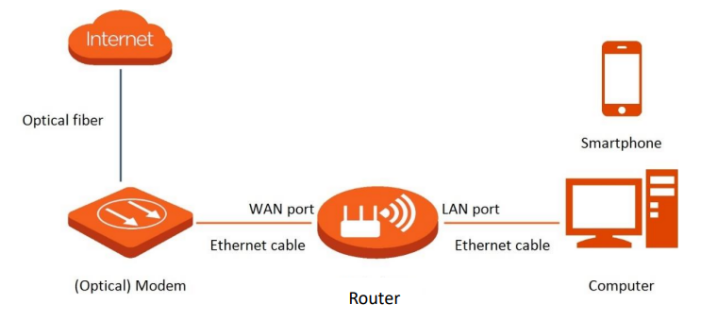
Configuration procedure:
1 Log in to the web UI.
2 Choose More > IPv6.
3 Enable the IPv6 function.
4 Set Internet Connection Type to DHCP.
5 Click Save.
The following message is displayed, indicating that the settings are saved successfully.
IPv6 network test: Start a web browser on a phone or a computer that is connected to the router, and visit test-ipv6.com.
The website will test your IPv6 connection status. When “You have IPv6” is shown on the page, it indicates that the configuration succeeded and you can access IPv6 services.
If the IPv6 network test fails, try the following solutions:
− Ensure that clients connected to the router obtain their IPv6 address through DHCPv6.
− Consult your ISP for help.
PPPoEv6
If your ISP provides you with the PPPoE user name and password with IPv6 service, you can choose PPPoEv6 to access the internet.
Configuration procedure:
1 Log in to the web UI.
2 Choose More > IPv6.
3 Enable the IPv6 function.
4 Set Internet Connection Type to PPPoEv6.
5 Set PPPoE Username and PPPoE Password, and click Save.
PPPoE Username: Specify the PPPoE user name and password provided by your ISP.
PPPoE Password:IPv4 and IPv6 services share the same PPPoE account.
And don’t forget to take an IPv6 network test, for this procedure please view DHCPv6, IPv6 network test.
Static IPv6 address
When your ISP provides you with information including IPv6 address, subnet mask, default gateway and DNS server, you can choose this connection type to access the internet with IPv6.
Configuration procedure:
1 Log in to the web UI.
2 Choose More > IPv6.
3 Enable the IPv6 function.
4 Set the Connection Type to Static IPv6 Address.
5 Enter the required parameters under IPv6 WAN.
6 Click Save.
The following message is displayed, indicating that the settings are saved successfully.
And don’t forget to take an IPv6 network test, for this procedure please view DHCPv6, IPv6 network test.
If the IPv6 network test fails, try the following solutions:
-Ensure that you have entered the correct WAN IPv6 address.
-Ensure that clients connected to the router obtain their IPv6 address through DHCPv6. -Consult your ISP for help.


