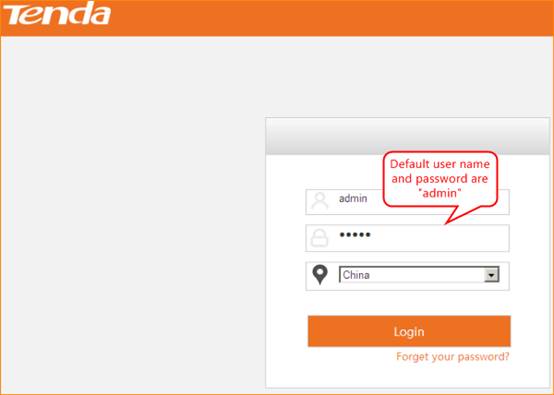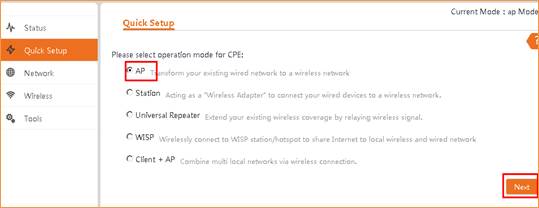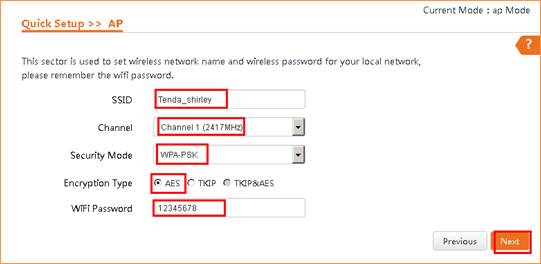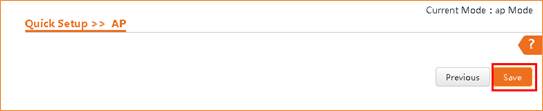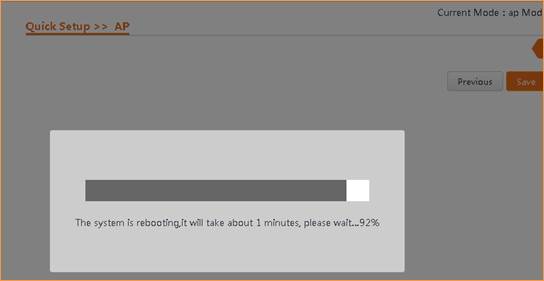How
to setup the AP mode?
Model
number: AP4
There
are five operation mode for this CPE. The most basic mode of multi-function is
Access Point. In this mode, the AP will act as a central hotspot for different
wireless LAN clients.
Part
1: Connect the device
Part
2: Set up the AP mode
Part
3: Check whether you can access
internet

Connect
one of the port to the router which can access internet, then connect your computer
with the other LAN ports of the router by a cable. Or you can connect the
AP via wifi.

Note:
After connection the SYS light should be blinking, the WLAN light should be on
or blinking.

1 A wireless
access point can’t provide the IP address for your computer.
You should set
an IP address for your computer manually before login to the homepage of
the AP. The default IP address of this AP is 192.168.0.254, so the IP
address of your computer should be 192.168.0.XXX (1<=XXX<=253).
Open a browser
then type 192.168.0.254 in address bar, click Enter.

Note:
if you cannot login the home page, please click HERE
2
Fill in user name and password as admin/admin, and choose the country. click Login to login.
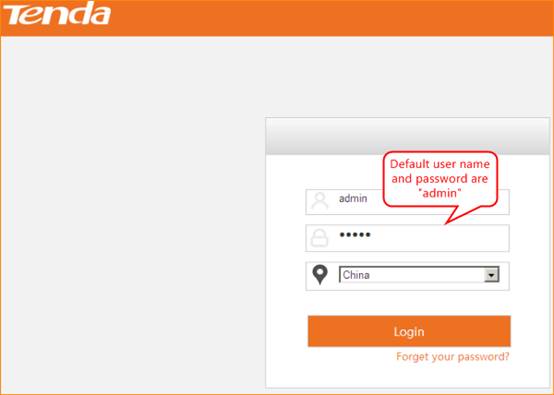

1
choose Quick Setup—AP, then click Next.
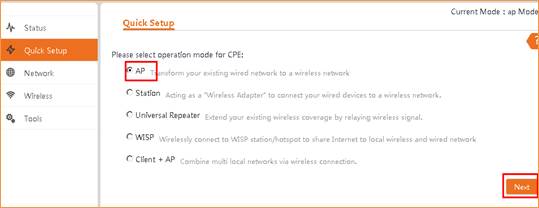
2
This page you can change SSID, Channel, Security Mode, Encryption
type, WiFi password. Then click Next.
Note:
I: the Channel 1,
Channel 6 and Channel 11 are recommended.
II: Choose the Security
mode as WPA-PSK, Encryption Type choose the AES option.
Then set a WiFi password as you want, The password should be 8
characters at least.
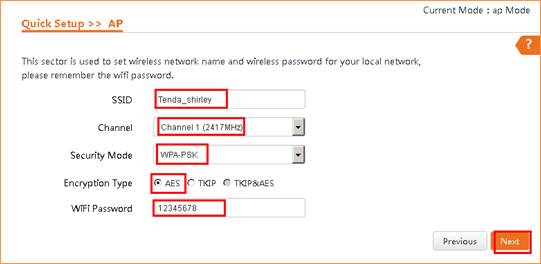
3
Click Save. The router will reboot.
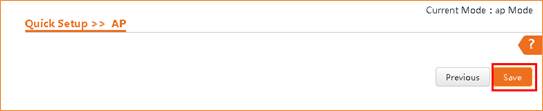
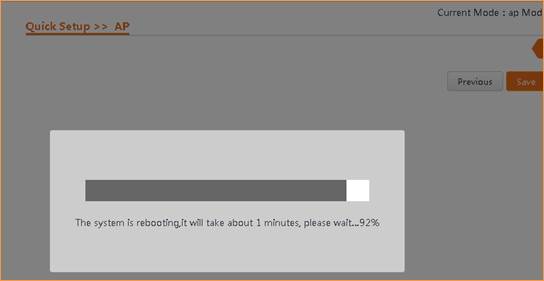

Use
your laptop or mobile phone to connect the wireless SSID, then type in the
password to access the internet.