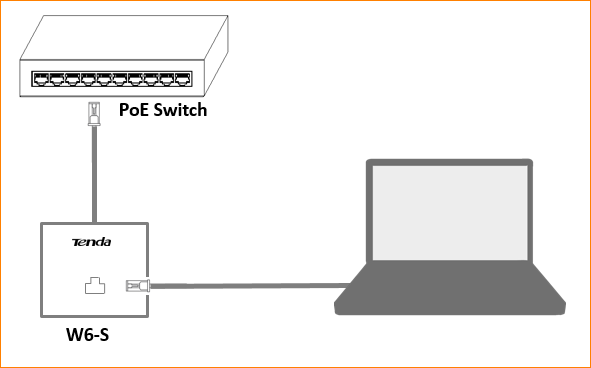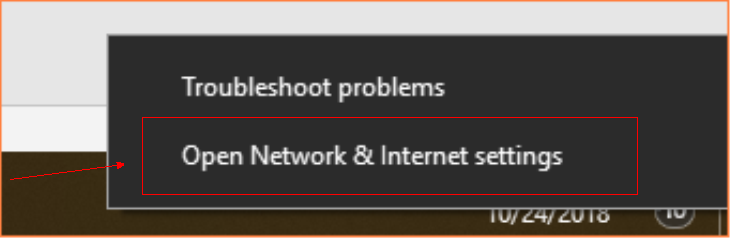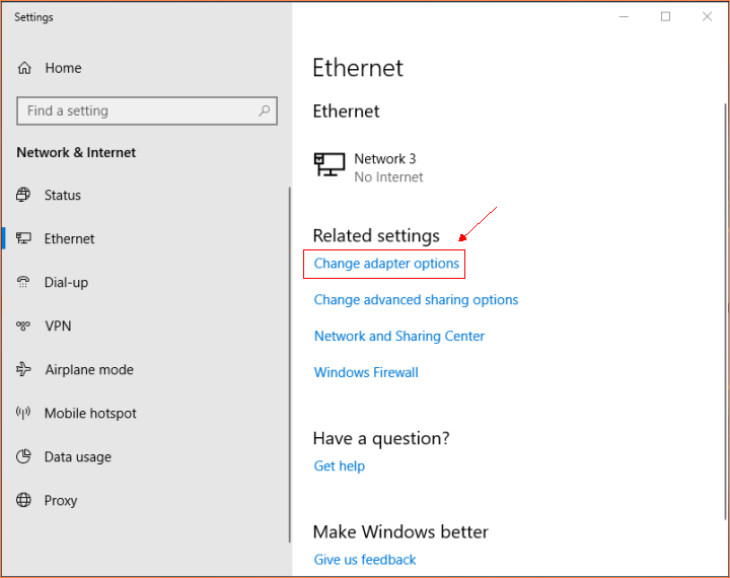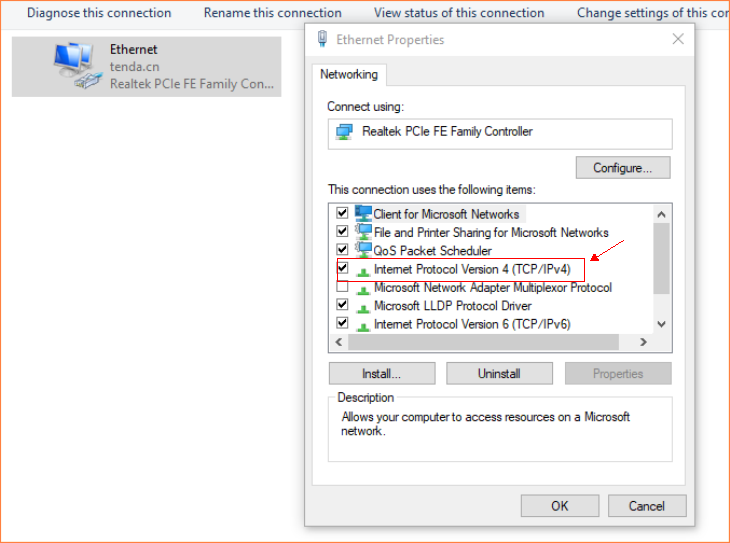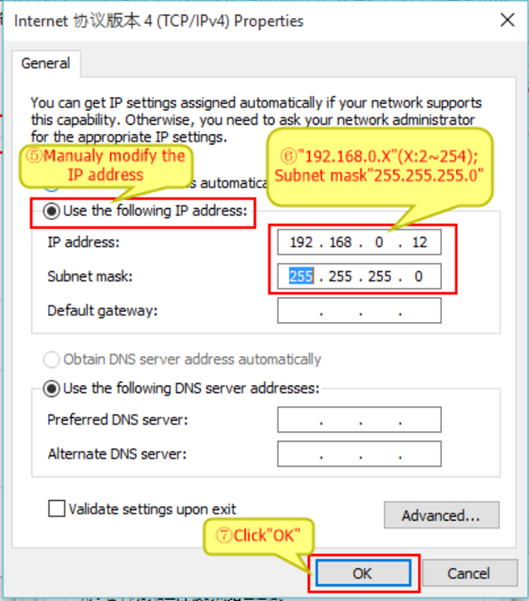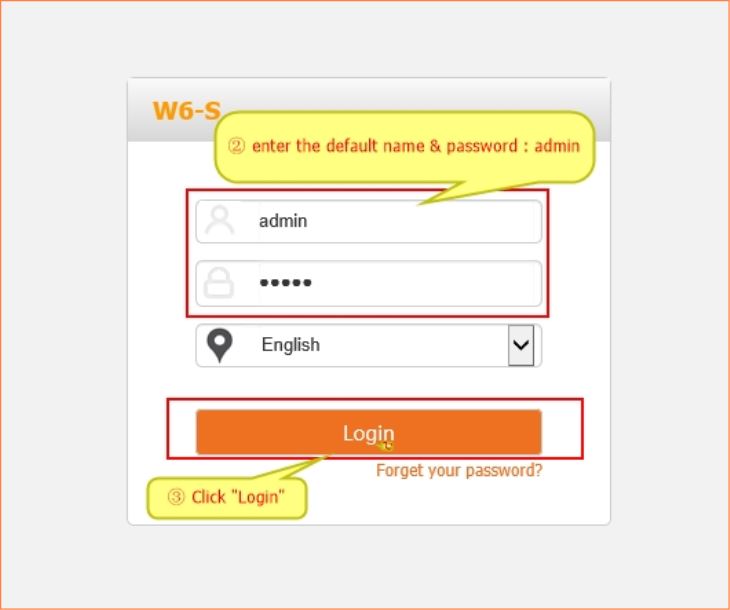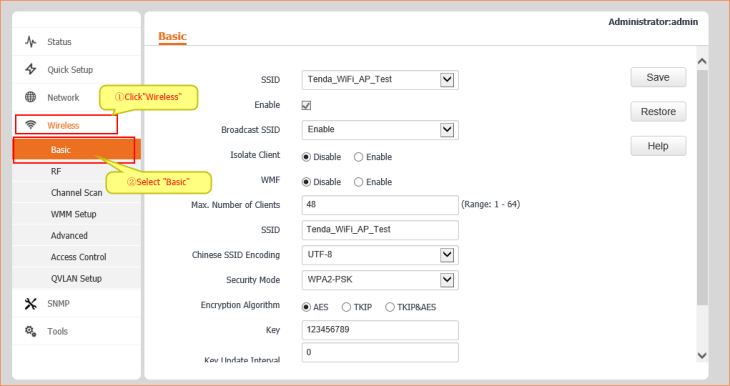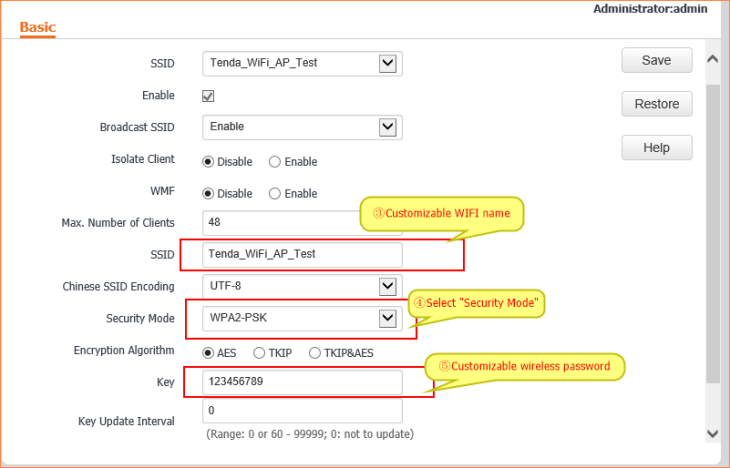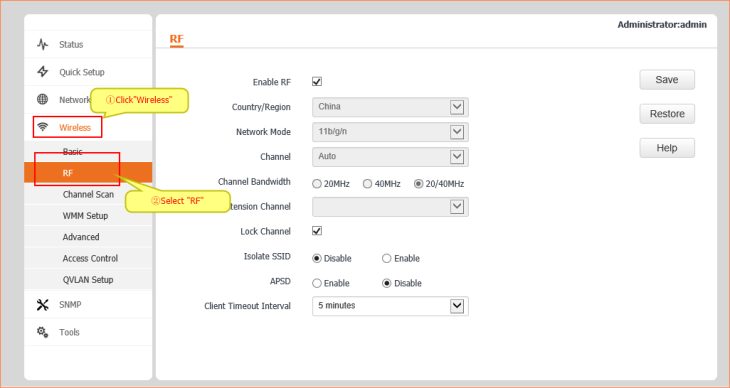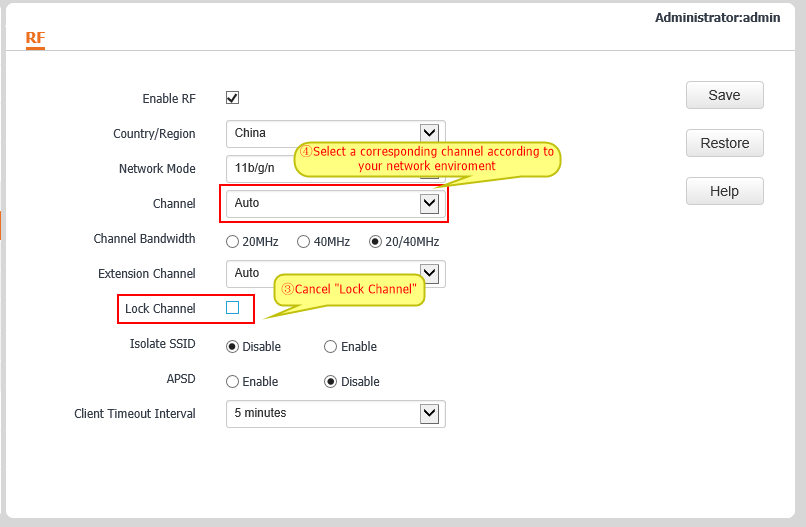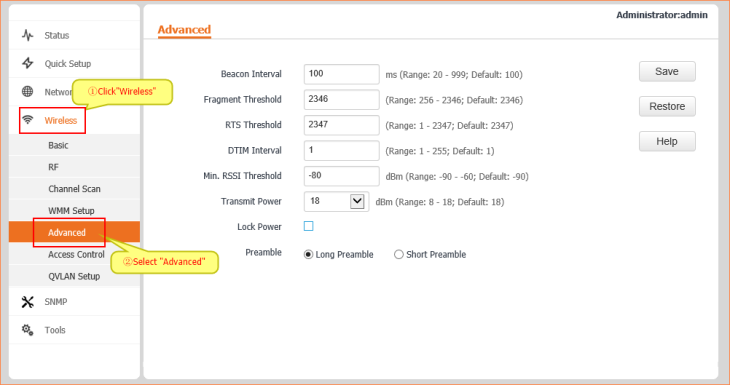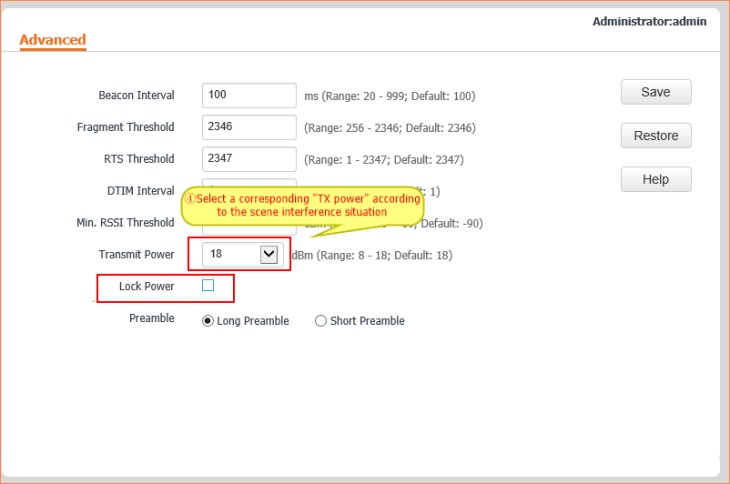1. Lines connection
2. Configure computer
3. Wireless common function configure
a. Custom WIFI SSID & password
b. Modify Channel
c. Modify TX Power
1. Connection
Tenda in-wall AP W6-S only supports POE (IEEE 802.3af) power supply, connect to switch’s POE port via AP’s Uplink port. In the absence of AC management, you can cable W6-S to computer to configuration.
2. Computer configuration
2.1 Right click the network icon right corner on the desktop, select “Open network and sharing center”.
2.2 Choose the appropriate network.
2.3 Click “Properties”, Select and double click “Internet protocol version4(TCP/IPV4)”.
2.4 Select” Use the following IP address” , Enter”192.168.0.*”.
3. Common wireless settings
a. Log in
Enter “192.168.0.254” into the address bar on any browser. Press “Enter”.
Enter default account name & password on the login page, Press “Login”.
b. Custom WIFI SSID & password
Click "Wireless", enter the custom WIFI name into the SSID box, then select
"Security Mode", enter the custom password into the Key box.
c. Change Channel
Click “RF”, Cancel the “Lock channel” option, Select a corresponding channel option of “Channel” according to the usage scenario.
d. Modify TX power
Click “Advanced”, Cancel the “Lock power” option , change a TX power to match the usage scenario.