Product line: AP Model number: I12
This article will guide you how to modify SSID and password of I12 and the steps as below.
Part 1: Installation the devices
Part 2: Configure your computer
Part 3: Login management interface
Part 4: Modify SSID and password

1. Power on the AP, and connect your PC to one of the LAN ports by a cable, as the following illustration;
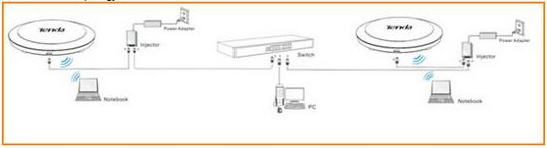
|
|

|

2. Click on Change adapter settings.
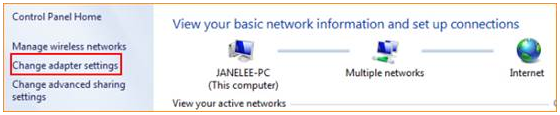
3. Right click on Local Area Connection, then choose the Properties option.
|
|

4. Double click on Internet Protocol Version 4(TCP/IPv4).

5. Choose Use the following IP address and Use the following DNS server addresses and then Set a static IP for local area connection within the following range: 192.168.0.X( 1-253), and with the subnet mask: 255.255.255.0 and Default gateway with 192.168.0.254;

6. Also click on OK on the first Local Connection Properties window.

1.Launch IE browser, input 192.168.0.254 in the address bar and press Enter;

2.Type in the default username and password( admin for both) and click Login;
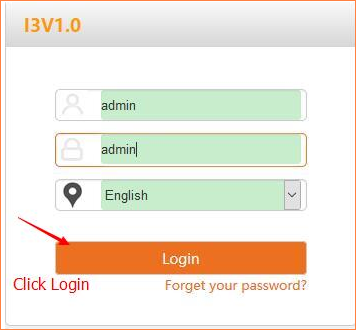

1.Click Wireless item then choose Basic and then please modify SSID and password according to the screenshot.
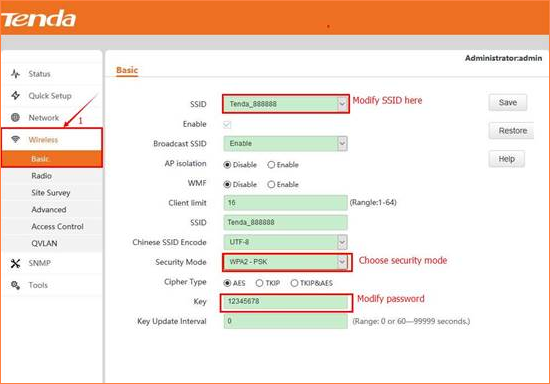
Note:
1. Change SSID for better suggestion when modifying wireless password.
2. Wireless will disconnect after modifying SID and password, so it should be connected by scanning again.

UG - 3,4,5,8A and 11, Devika Tower,Nehru Place, New Delhi, India - 110019