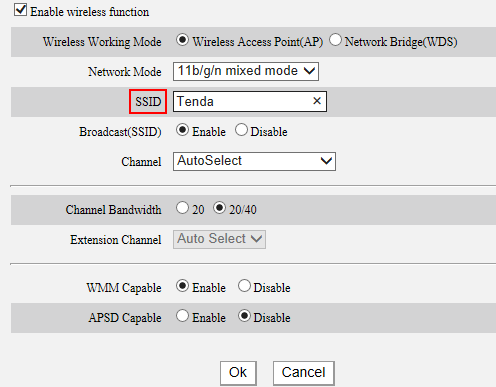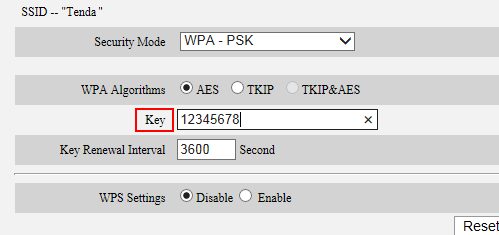The wireless network name (SSID) and password are important especially if you are trying to connect to a wireless network. Those information can be accessed through the web-based setup page of your Tenda device. You can change the Wi-Fi name and password to whatever you want.
Part 1: Connect the devices together
Part 2: Log into the Tenda web-based setup page
Part 3: Find out or change the Wi-Fi name
Part 4: Find out or change the password

Connect the devices together
Here we recommend you connect your device to Tenda device by a wired connection.
Take an Ethernet cable to connect your computer with one of the yellow LAN ports of the Tenda device.
Ensure that the light corresponding to the LAN port where the Ethernet cable is connected to is lit. If it is lit, you may proceed with the next procedure. Otherwise, try to connect your computer to another yellow LAN port or change another Ethernet cable.
Note: There is only one LAN or LAN/WAN port on some devices like A5/A6/A3/A30/N3/3G150B/PW201A, etc. You can only log into the setup page wirelessly for A5 and 3G186R.
Log into the Tenda web-based setup page
Find out the login IP address on the label located on the back of the Tenda device, and then enter it in the address bar of a web browser. Enter the login username and password if prompted, generally admin both for username and password. If you changed the login IP address or password, you should login with the new IP address and password.
You may need to refer to the User Guide for help about logging into the setup page. Troubleshooting on logging into the setup page, click here.
Note: For A5 and 3G186R, you can only log into the setup page wirelessly.
Find out or change the Wi-Fi name.
Step 1:
Click on Advanced Settings/Advanced directly after logging into the setup page.
Step 2:
Select Wireless Settings/WLAN Settings/Wireless from the main menu.
Step 3:
Select Wireless Basic Settings/Basic Settings/Basic from the submenu, you will then be directed to a page similar to the one below.
Step 4:
Locate the Primary SSID/Main SSID/SSID and you will find the wireless network name there. You can change it to another name with letters, numbers or mixed if you want. Click on OK/Apply/Save.
Find out or change the Wi-Fi name.
Click on Advanced Settings/Advanced directly after logging into the setup page.
Step 2:
Select Wireless Settings/WLAN Settings/Wireless from the main menu.
Step 3:
Select Wireless Security/Security Settings/Security from the submenu, you will be directed to a page similar to the one below.
Step 4:
Locate the Key/Pass Phrase/Security Key, you can find the wireless password there. You can change it to another one with letters, numbers or mixed if you want. Click on OK/Apply/Save.
Note: To set a wireless password, WPS Settings should be disabled first. Plus, it is highly recommended to select WPA-PSK, WPA2-PSK, Mixed WPA/WPA2-PSK, WPA Personal, WPA2 Personal or Mixed WPA-WPA2 Personal as the Security Mode/Network Authentication, and select AES as the WPA-Algorithms/Cypher Type/WPA Encryption.
Related Articles:
How can I connect to a wireless network?
How to forget or remove a wireless network?
What if I cannot see the Tenda Wi-Fi signal?
What if I can see my Wi-Fi but cannot connect to it?
How to fix an unstable or slow wireless network?
Download this article:
Where can I find or change my wireless network name and password

UG - 3,4,5,8A and 11, Devika Tower,Nehru Place, New Delhi, India - 110019