How to setup the Portal Authentication
Model number: G3
This article will guide you how to setup the Portal Authentication.
Part 1: Enter to the Portal Authentication interface
Part 2: Create an account for authentication user
Part 3: Set the login push page
Part 4: Launch a browser to surf the Internet

Click Portal Authentication to enter the configuration interface, and enable Portal Authentication.
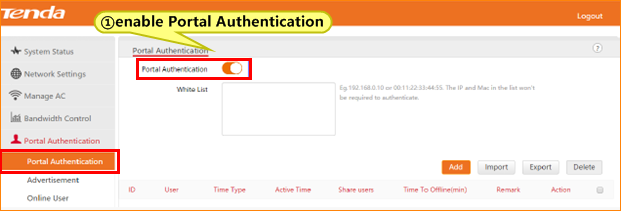
2. Enter the IP address(es) or MAC address(es) which are set to be free of authentication in the white list field.
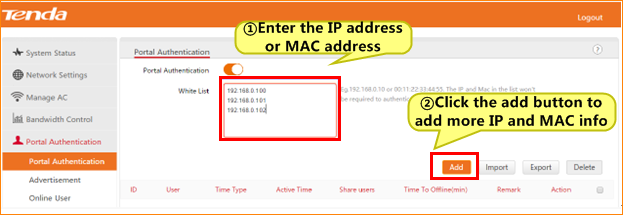

Click to create an account for authentication user, configure the account info, and click to apply your settings.
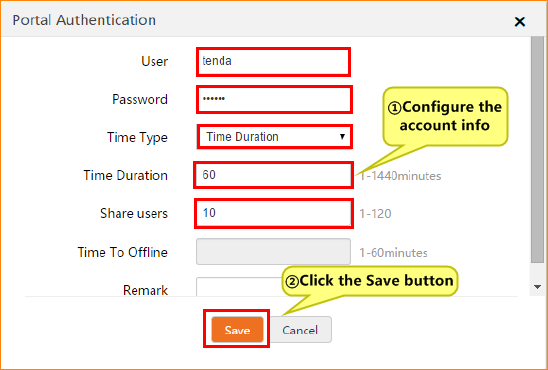
2. Now, an account is set successfully, and the detail will be shown in the list.
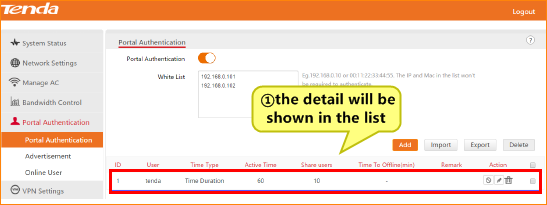

1. After the portal authentication is set OK, you can click Advertisement to set the login push page.
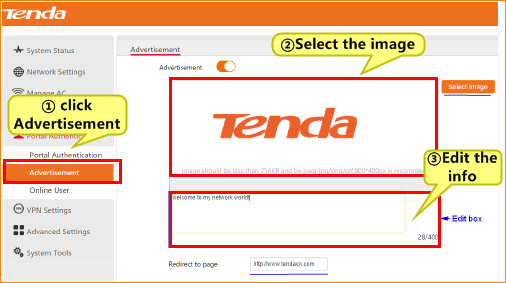

1. Now, if you (your host IP address is not included in the white list of portal authentication) want to surf the Internet and you launch a browser, the web page may be shown as below which requests you entering the account username and password set in portal authentication section.
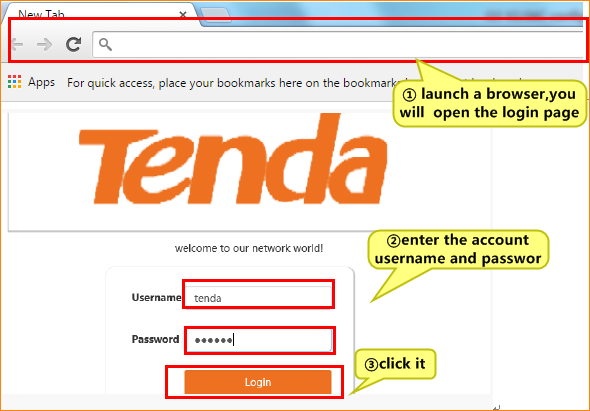
2. This page allows you to view the authenticated user connecting to the router or an AP managed by the router when portal authentication is enabled.
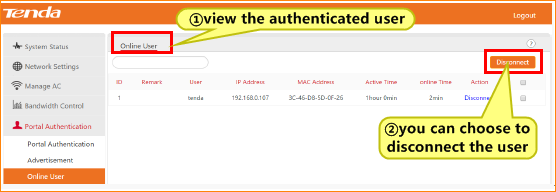

深圳市南山區中山園路1001號國際E城騰達科技大廈