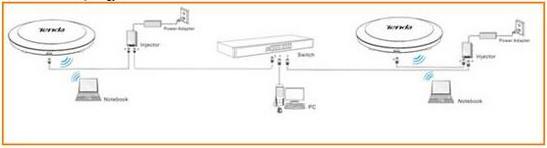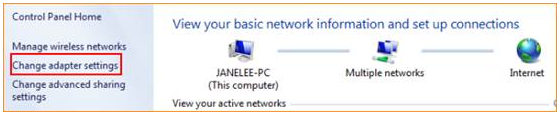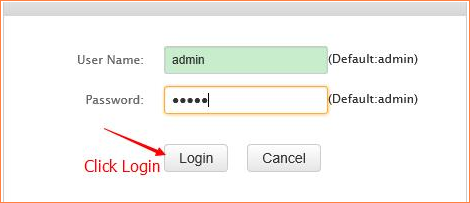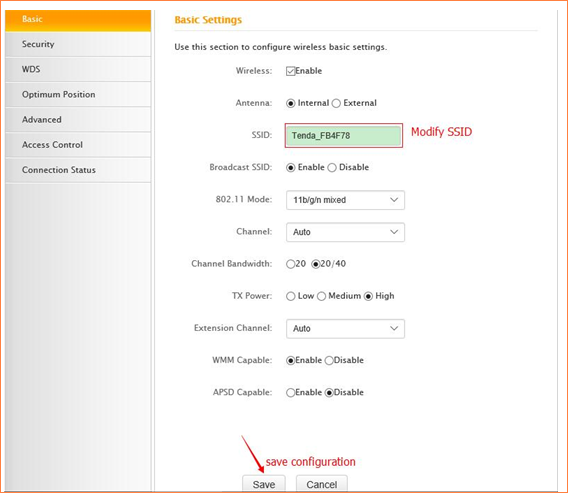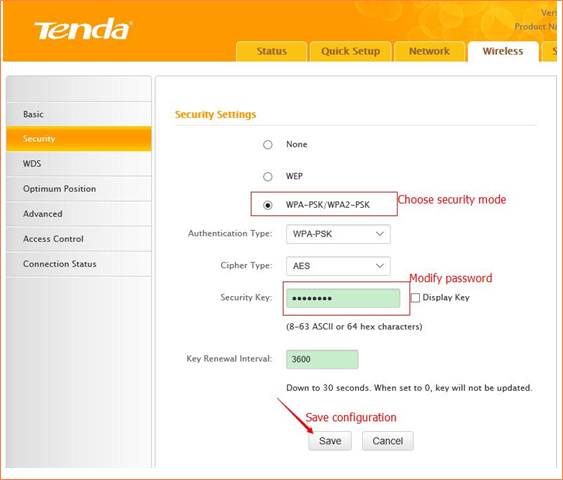Product line: AP Model
number: W6
This article will
guide you how to modify SSID and password of W6 and the steps as below.
Part 1: Installation the devices
Part 2: Configure your computer
Part 3: Login management interface
Part 4: Modify SSID and password

1. Power on the AP, and connect your PC to one of the LAN ports by a cable, as the following illustration;
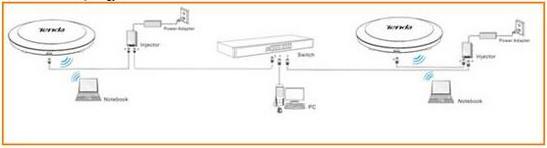
1. Right click on Network Connection Icon on the system bar, then click on Open Network and Sharing Center.

2. Click on Change adapter settings.
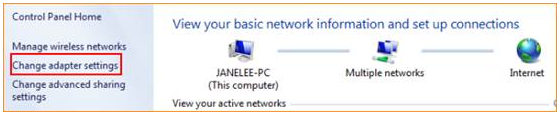
3. Right click on Local Area Connection, then choose the Properties option.

4. Double click on Internet Protocol Version 4(TCP/IPv4).

5. Choose Use the following IP address and Use the following DNS server addresses and then Set a static IP for
local area connection within the following range: 192.168.0.X( 1-253),
and with the subnet mask: 255.255.255.0 and Default gateway with 192.168.0.254;

6. Also click on OK on the first Local
Connection Properties window.

1.Launch IE browser, input 192.168.0.254 in the address bar and press Enter;

2.Type in the default username and password( admin for both) and click Login;
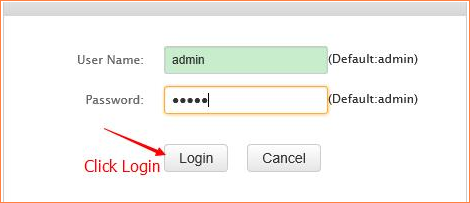

1.Click Wireless item then choose Basic and then please modify SSID and then click Save.
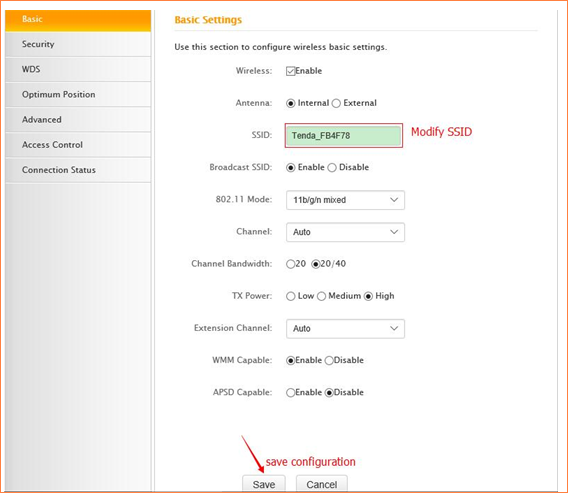
2.Click Security item and then choose security mode then modify password and click save button to save configuration finally.
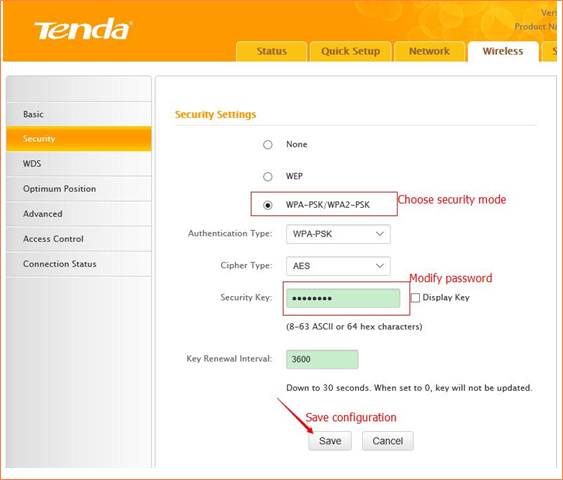
Note:
1. Change SSID for better suggestion when modifying wireless password.
2. Wireless will disconnect after modifying SID and password, so it should be connected by scanning again.
How to modify SSID and password of W6 ?