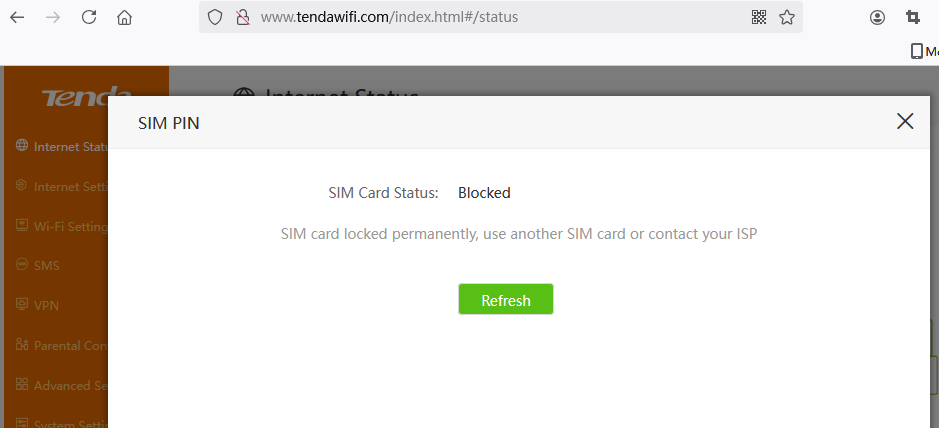What should I do if 4G03 Pro cannot recognize sim card?
Situation 1.
Please use your device to connect to 4G03 pro, log into //tendawifi.com.
If the device does not recognize your SIM card, you may see the following icon on the management page:
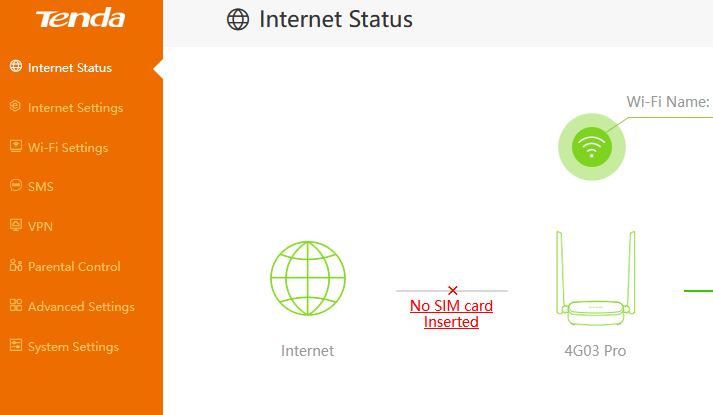
Solution.
Please check whether the card is inserted in the correct direction. You will hear the sound of the card slot spring after inserting the card in the correct direction.

After doing this, please power off and restart the router and see if the SIM card can be recognized after the device starts up.
You can also open the browser and enter the following command in the address bar to check the status:
//192.168.0.1/goform/SendAtCmdTest?atCmd=cpin?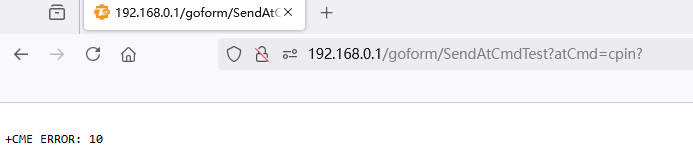
If the page displays ERROR:10, it means the sim card is not inserted properly.
If the sim card has been inserted but still displays this result. You can enter each of the following two commands in your browser in the following order:
//192.168.0.1/goform/SendAtCmdTest?atCmd=cfun=0

//192.168.0.1/goform/SendAtCmdTest?atCmd=cfun=1

If it shows “OK”, the SIM card has been recognized. If your sim card still cannot be recognized, please contact Tenda Technical Support: support.fwa@tenda.cn
Situation 2.
If your SIM card is PIN-locked, you may see the following icon on the management page.
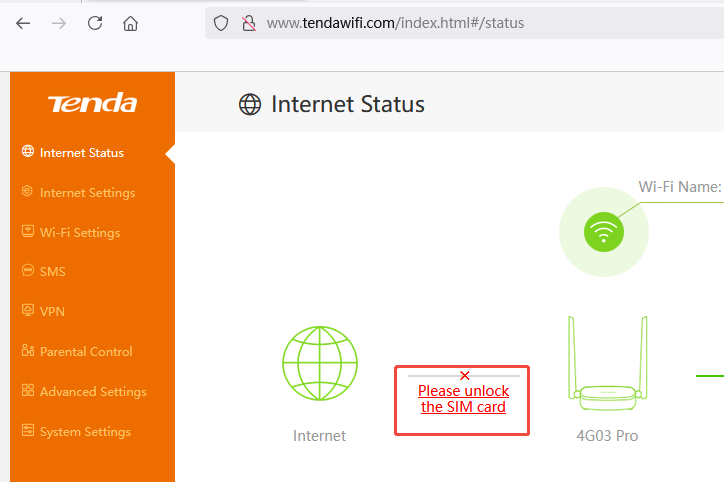
Solution.
- You can click the prompt message “Please unlock the SIM card” to enter your SIM card PIN code to unlock the device. You only have 3 attempts. If you are not sure, please contact your ISP to get your SIM card’s PIN code and fill in the blank to unlock the card and access the Internet.
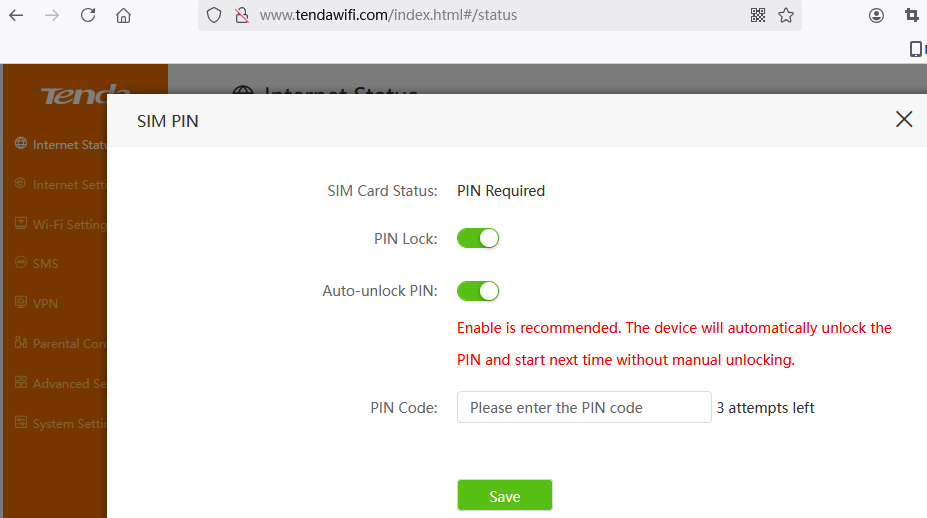
- If you enter an incorrect PIN code three times in a row, the SIM card will lock the PUK. Please reconfigure the PIN code by entering the correct PUK code.
The New PIN Code and Confirm New PIN Code must be entered consistently, otherwise the configuration will fail.
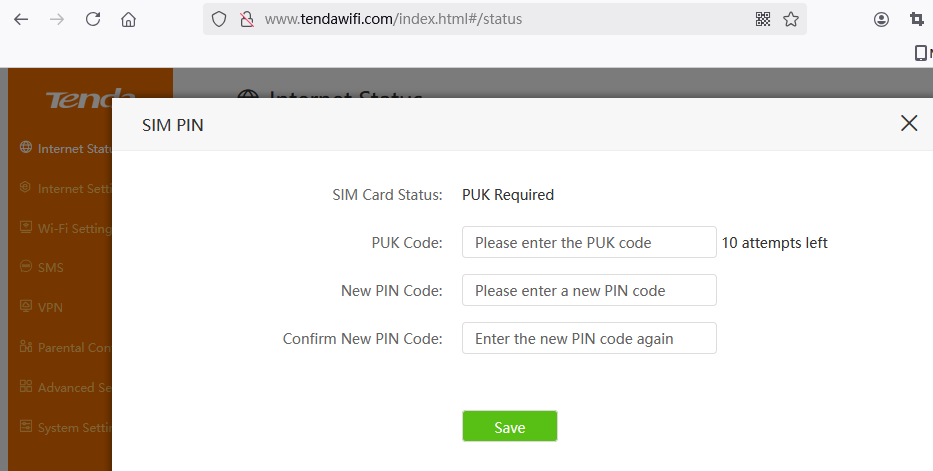
- If your SIM card is permanently locked, you may see the following prompt on your router. It means your sim card is no longer valid, please use another sim card.