Step 1.
Please use an Ethernet cable to connect the Windows PC to the LAN port of the router.
(Do not use wireless connection, otherwise the subsequent steps cannot be completed.)
Step 2.
Please open your computer browser, log into the router and click System Settings.
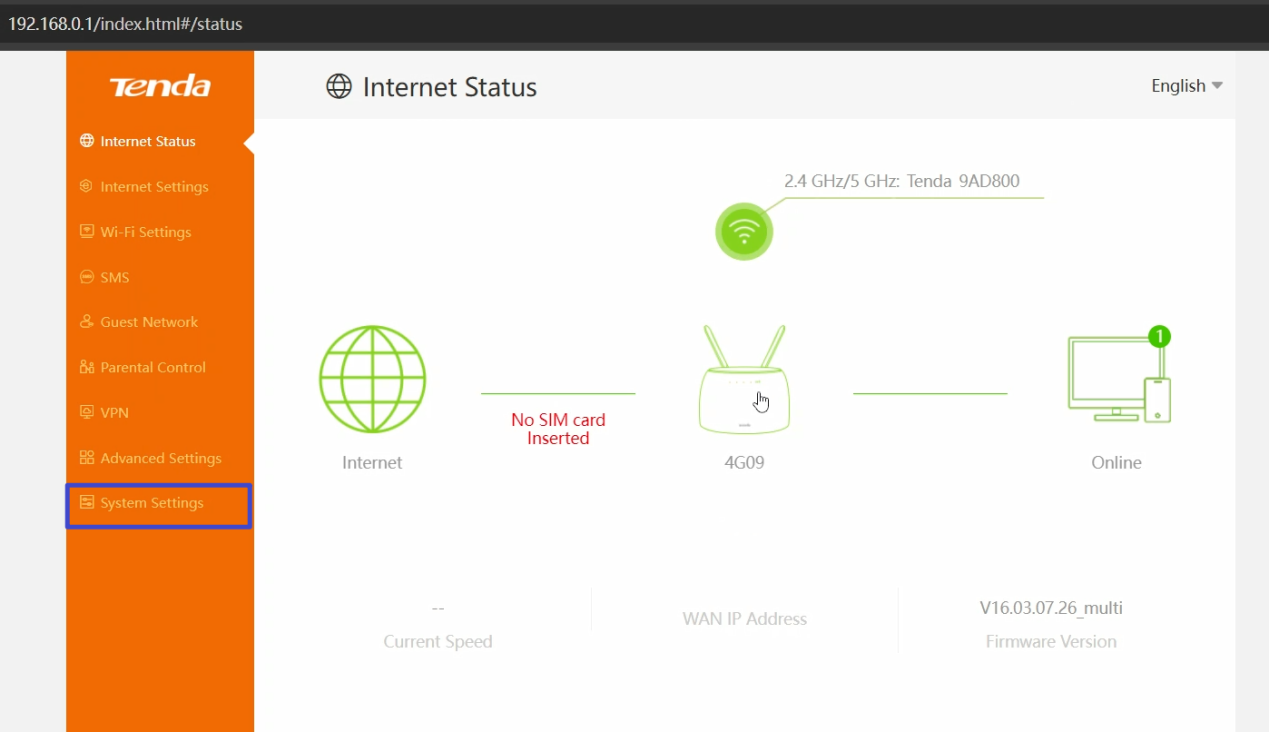
Then, click Firmware Upgrade and follow the prompts to upgrade the firmware.
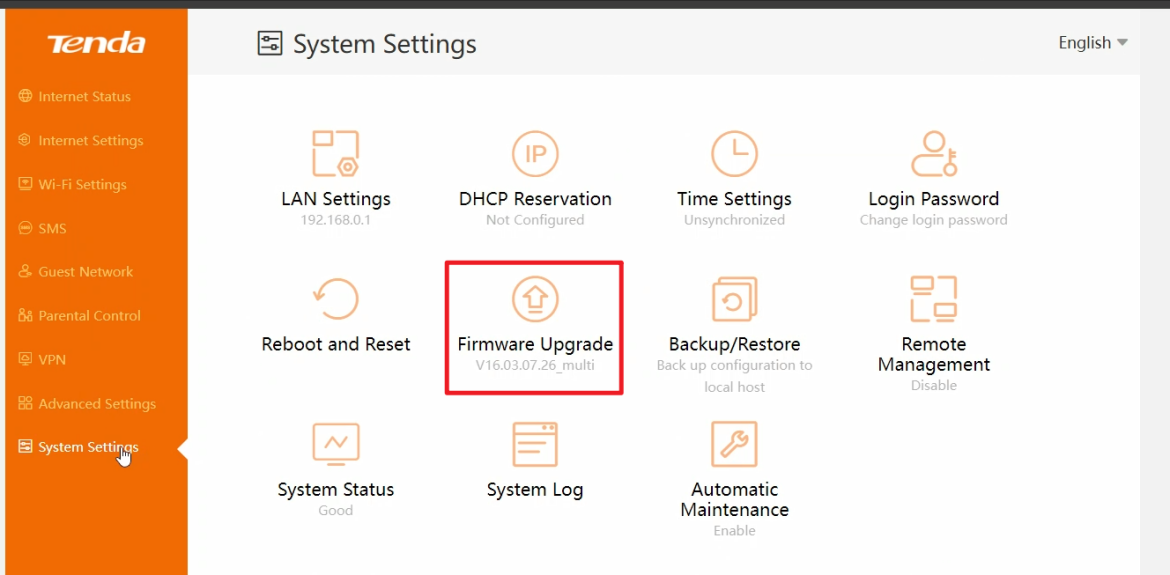
If the firmware update fails in step 2, please follow the steps below:
Step 3.
Please go to System Settings and click LAN Settings.
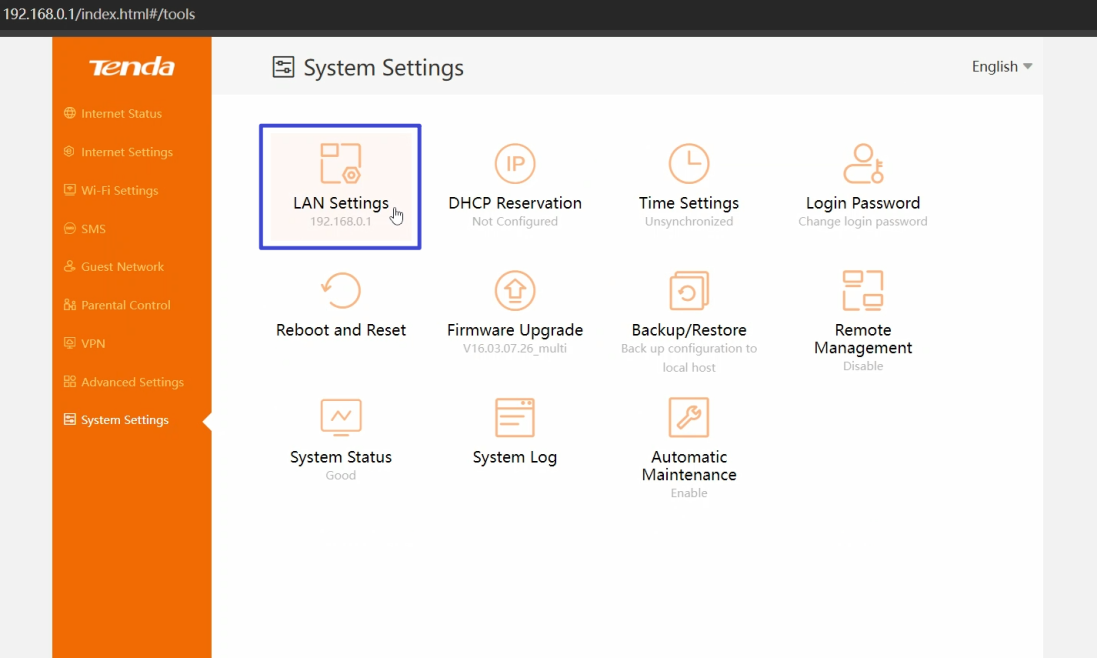
Change LAN IP Address to 192.168.0.1 and click Save.
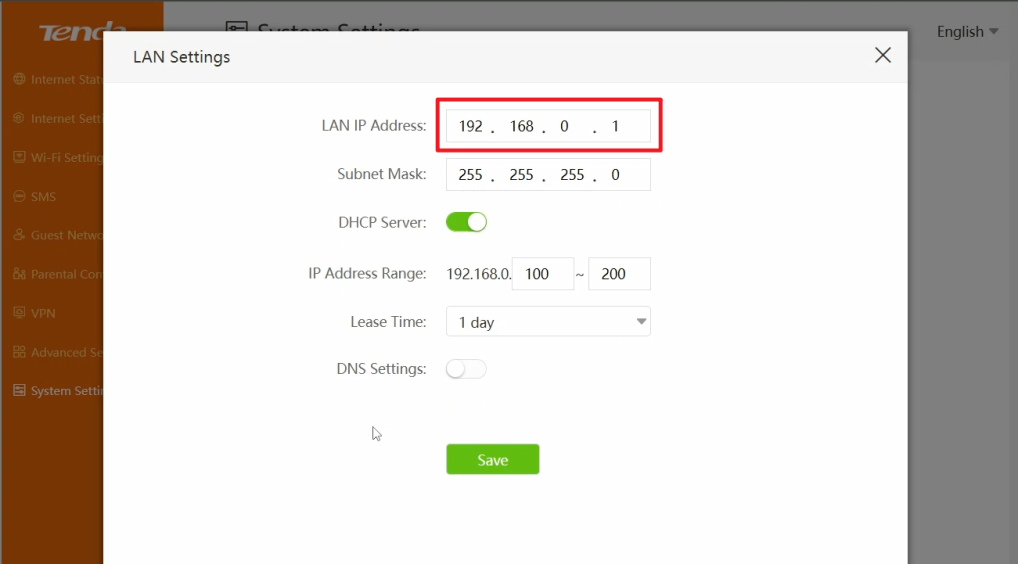
Step 4.
Go back to System Settings and click Login Password.
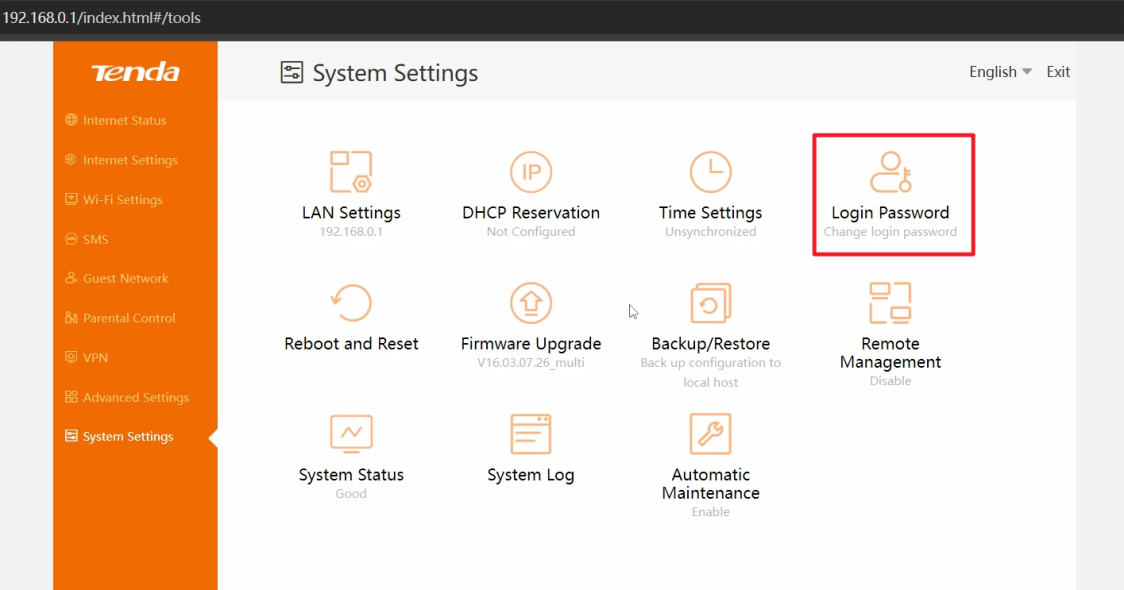
Enter Old Password and click Save.
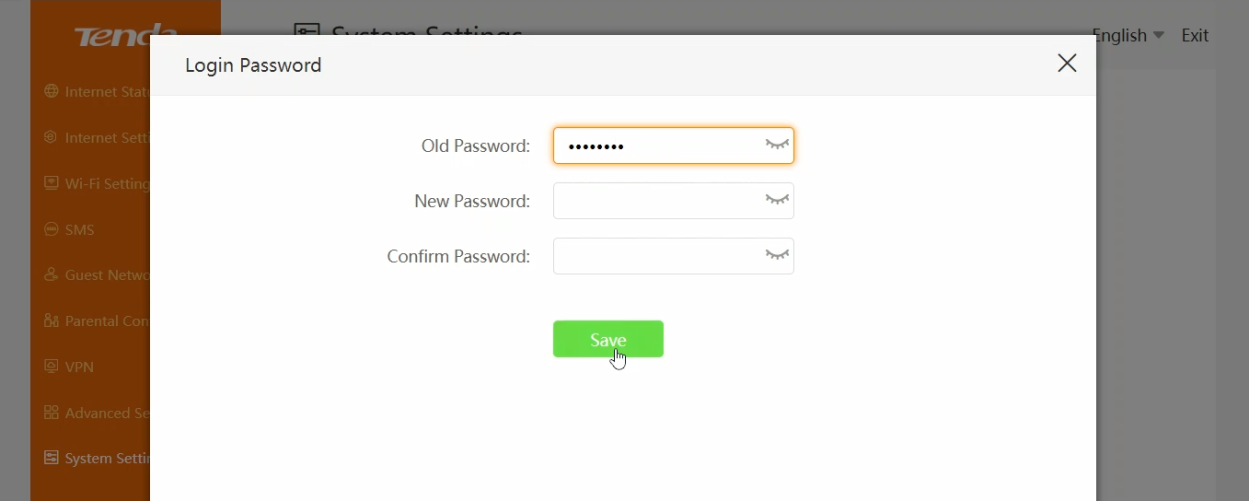
Step 5:
Visit this link: 4G09V2.0 Firmware_Tenda-All For Better NetWorking and download the firmware.
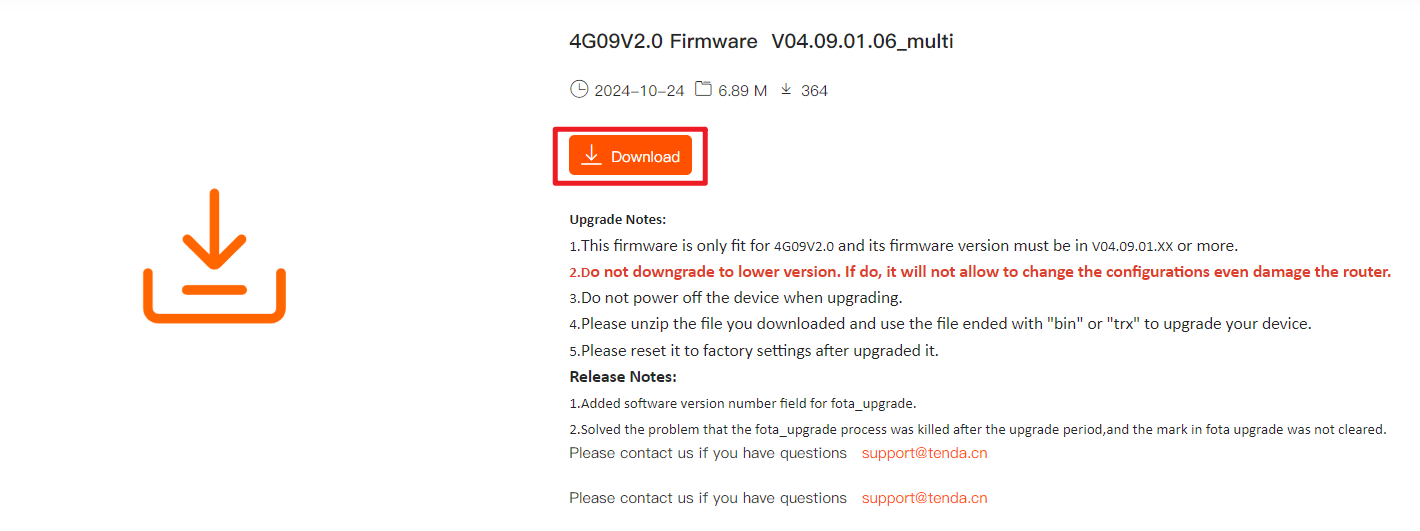
Step 6:
Please unzip the file and read these documents carefully as shown on the red box.

After reading and checking, please open the ”upgrade_tool” folder and run this programme.
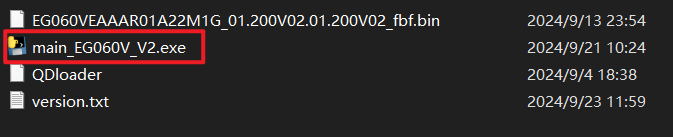
At this time, a window will pop up, just wait for the update to complete.
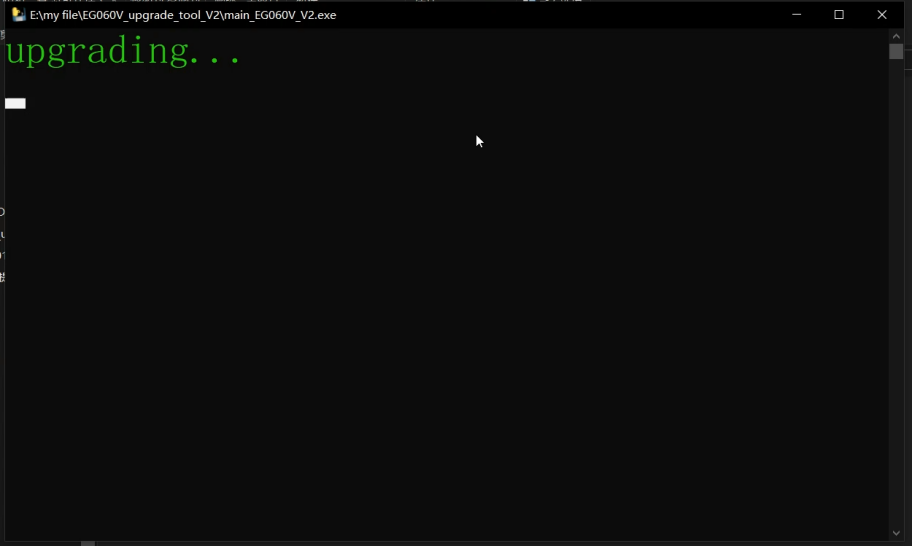
Upgrading completed.
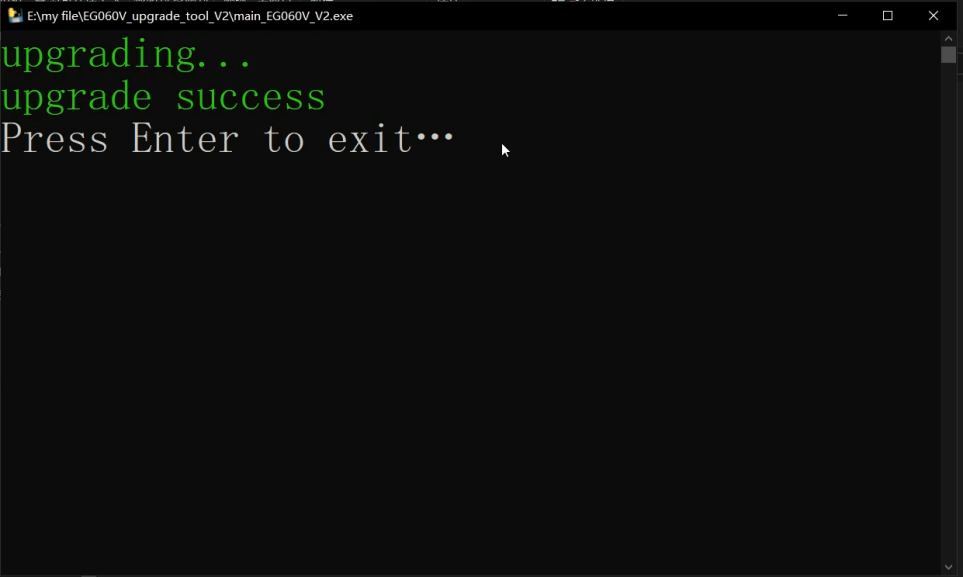
If the above steps still do not solve your problem, Please contact our technical support.
Video Demonstration: Video_What should I do if 4G09 network frequently drops



